Bypass iPhone Passcode: Hey Friends. Do you know how to bypass iPhone passcode from your iPhone X/8/7/6/5 easily? If yes, then Today In this post, we are going to share the full solutions to bypass forgotten password on iPhone X/8/7/6s/6/5s with iOS 11/10. These foolproof solutions about removing iPhone passcode in this post are applicable when you say any of the messages on your iPhone screen:
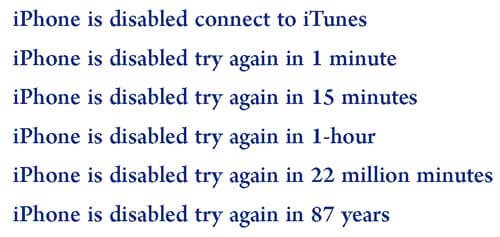
I will show you 3 different ways to bypass passcode, by using Siri, iTunes, iCloud easily.
Also Read:
- How To Recover Deleted Files on Android Mobile?
- Free Android Data Recovery Software 2018 For Lost or Deleted Photos
- How to delete the files that are not deleted in Windows
Steps to Bypass Passcode From iPhone 2018
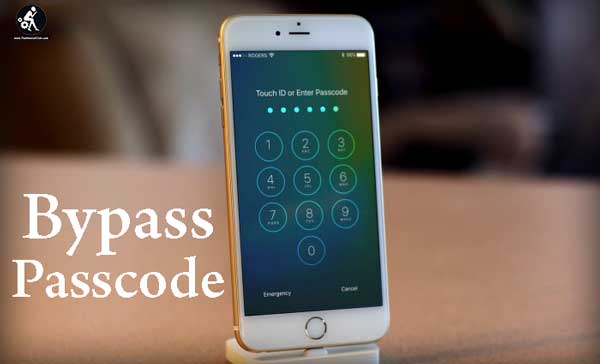
Method 1: How to Bypass iPhone Passcode with iCloud
This method of bypassing iPhone passcode works only when you have enabled “Find My iPhone” option on your iPhone device. You can Also Read our Post on 5 Best iCloud Bypass Tools 2018
Step 1. First of all, Go to iCloud.com on your computer.
Step 2. Sign into iCloud with your Apple ID and password.
Step 3. Choose “All Devices” from the top menu of the browser.
Step 4. After that Select the device that you would like to erase and click on “Erase” button. This method will delete your iPhone, and you can unlock it without a passcode.
Also Read:
- How Do You Bypass the Google Account FRP on Samsung Mobile?
- Delete undetectable & locked files, folders in Windows (Solution)
Method 2: How to Bypass iPhone Passcode with Siri
By using Siri you can bypass iPhone Password. Here is how to bypass the Phone lock screen without password through Siri.
Step 1. Press the Home button for a few seconds to activate Siri on your iPhone.
Step 2. Ask Siri “What is the time now?” and Siri will display the local time.
Step 3. Tap on the clock icon which will bring you to the menu of the World Clock. Click “+” sign on the top right corner to add another clock.
Step 4. In the search box please enter a few characters, and select all these characters.
Step 5. After that choose “Share” from the provided options.
Step 6. In the pop-up choices please select Message to open a new message window.
Step 7. In the “To” field of the message window, you can hold it and then tap “paste” to paste the copied text into this field.
Now, wait for a few seconds before pressing the Home button. This will bring you to the home screen of your iPhone and you’ve bypassed iPhone passcode successfully. Enjoy!!
Method 3: How to Bypass iPhone Passcode with iTunes
iTunes is also the best option when it comes to bypassing your passcode from your iPhone Device. There are two scenarios for removing password in iTunes:
First Process: Your iPhone has synced with iTunes before:
Step 1. At the very first, you need to Connect your disabled iPhone via USB to the PC.
Step 2. Next, Open iTunes on your PC.
Step 3. iTunes will sync your iPhone and create a backup of all data automatically.
Step 4. After the sync method completed, you can go to Summary tab and click “Restore iPhone” to restore iPhone to factory settings. This will remove passcode on your iPhone.
Step 5. Click on “Restore Backup” in iTunes and select the most recent backup to restore data to your device. You can now unlock your iPhone without a passcode.
Second Process: If your iPhone hasn’t synced with iTunes before:
Step 1. Use Free ReiBoot to put your disabled iPhone/iPad into Recovery Mode. You’ll see connect to iTunes symbol on your device’s screen when it is entered into Recovery Mode successfully.
Step 2. Open iTunes and it will recognize your iPhone and display following message. Click on “Restore” button to restore your iPhone passcode easily.
Also Read:
- Download Best Free Backup Software for Windows 10/8.1/8/7/Vista – EaseUS Todo Backup 10.6 Application
- How to recover deleted files From Whatsapp with Tenoshare
Conclusion
Here we introduce 3 different methods for iPhone passcode unlock in 2018. Try these methods when you forget your password or get a locked iPhone without knowing the password. You can select you any method at your choice. Having any quarries feel free to drop your comments below in the comments section. Also Must share this post with your friends on Social media. If you are new to this blog then you can subscribe to us by clicking on the bell button at the bottom right corner of the Home page. By doing this you can get instant notification just after we publish an on TheMentalClub.Com. Thanks for reading.



































Comments are closed.