13 Essential Things To Do After Creating A WordPress Blog: Hi Guys. It’s great to have WordPress installed. But the common question asked by the beginners is What do you do after installing WordPress? In this post, I’ll guide you the top 13 Essential Things To Do After Creating A WordPress Blog.
13 Essential Things To Do After Creating A WordPress Blog
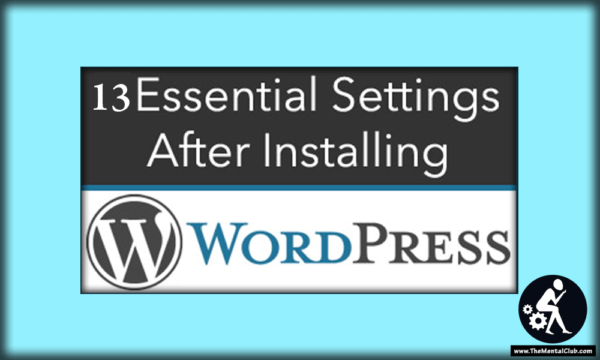
First of all Log into your WordPress dashboard.
1. Change The Title, Tagline, Time zone, Favicon:
Site Title and Tagline should be such that it resembles your site, as it will appear in the Google search results. To change these, go to your Settings in your dashboard >> choose General >> Change both your site title and tagline. Scroll down to set up the TimeZone to your local time.
2. Delete Default Content:
Go to Posts > All Posts and delete the default “Hello world” post. After that go to Pages > All Pages and delete the default “Sample Page”. And finally, click on “Comments” and delete the default comment.
3. Steup WordPress Permalinks:
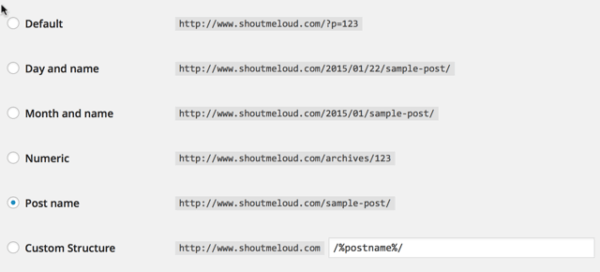
The WordPress permalinks are not friendly to search engines. Go to Settings > Permalink and select “Post name”. Click “Save” to get better search results.
4. Enable/Disable User Registration:
If you don’t want people to register, don’t tick the “Anyone can register” box. In order to avoid spam posts, disable Users Registration.
How to create New User Registration System in Blogspot Website
5. Install Yoast SEO:
SEO is the most important part to get higher rank in google. To ensure that your blog posts are getting maximum results, you need to Yoast SEO plugin. TheMentalclub Recommends SEO by Yoast which you can use.
On-Page SEO – Full Guide Step By Step
6. Set WordPress Discussion/Comments Settings:
Go to Settings > Discussion. This can get confusing if you don’t know what to do here. But just follow the below screenshot and you’ll be good.
5 Best Commenting Plugins for WordPress
7. Populate WordPress Ping List:
By default, WordPress notifies all major ping services but we can always extend our limit by pinging more services by adding them manually.
http://rpc.icerocket.com:10080/
http://blogsearch.google.com/ping/RPC2
http://1470.net/api/ping
http://api.feedster.com/ping
http://api.moreover.com/RPC2
http://api.moreover.com/ping
http://api.my.yahoo.com/RPC2
http://api.my.yahoo.com/rss/ping
http://bblog.com/ping.php
http://bitacoras.net/ping
http://blog.goo.ne.jp/XMLRPC
http://blogdb.jp/xmlrpc
http://blogmatcher.com/u.php
http://bulkfeeds.net/rpc
http://coreblog.org/ping/
http://mod-pubsub.org/kn_apps/blogchatt
http://www.lasermemory.com/lsrpc/
http://ping.amagle.com/
http://ping.bitacoras.com
http://ping.blo.gs/
http://ping.bloggers.jp/rpc/
http://ping.cocolog-nifty.com/xmlrpc
http://ping.blogmura.jp/rpc/
http://ping.exblog.jp/xmlrpc
http://ping.feedburner.com
http://ping.myblog.jp
http://ping.rootblog.com/rpc.php
http://ping.syndic8.com/xmlrpc.php
http://ping.weblogalot.com/rpc.php
http://ping.weblogs.se/
http://pingoat.com/goat/RPC2
http://rcs.datashed.net/RPC2/
http://rpc.blogbuzzmachine.com/RPC2
http://rpc.blogrolling.com/pinger/
http://rpc.icerocket.com:10080/
http://rpc.newsgator.com/
http://rpc.pingomatic.com
http://rpc.technorati.com/rpc/ping
http://rpc.weblogs.com/RPC2
http://topicexchange.com/RPC2
http://trackback.bakeinu.jp/bakeping.php
http://www.a2b.cc/setloc/bp.a2b
http://www.bitacoles.net/ping.php
http://www.blogdigger.com/RPC2
http://www.blogoole.com/ping/
http://www.blogoon.net/ping/
http://www.blogpeople.net/servlet/weblogUpdates
http://www.blogroots.com/tb_populi.blog?id=1
http://www.blogshares.com/rpc.php
http://www.blogsnow.com/ping
http://www.blogstreet.com/xrbin/xmlrpc.cgi
http://www.mod-pubsub.org/kn_apps/blogchatter/ping.php
http://www.newsisfree.com/RPCCloud
http://www.newsisfree.com/xmlrpctest.php
http://www.popdex.com/addsite.php
http://www.snipsnap.org/RPC2
http://www.weblogues.com/RPC/
http://xmlrpc.blogg.de
http://xping.pubsub.com/ping/
http://rpc.copygator.com/ping/
Go to Writing under settings tab and scroll down to update services and add all the above ping list.
5 Best Database Optimization Plugins for WordPress to Make the Site Faster
7. Add Media Setup:
Go to Settings > Media, and use the below screenshot to configure the proper settings. This setting will help you to load up your blog with unnecessary files and your blog will quickly become bloated.
8. Improve Page Load Speed:
Caching helps take the load off your server and make your site faster. This is great for SEO as well as prevents your site from crashing during heavy load times. You can use WP SuperCache, WP Fastest Cache, WP Rocket and Zen Cache to get better results in Google. ThementalClub uses WP SuperCache.
5 Best Caching Plugins for WordPress to Optimize WP Websites
9. Configure Antispam Plugins:
No one likes spam. to avoid Spammy comments you can use Antispam Pugin which help alleviate the problems that come with this issue.
5 Best WordPress Anti-Spam Plugins to Protect your Blog from the Spammers
10. Improving WordPress Security:
When it comes to your website, it is probably best to be of the philosophy that it’s better to be safe than sorry. Here are some of the best WordPress security plugins to help you protect your site: iThemes Security, WordFence, Sucuri Security, SecuPress. TheMentalClub uses Sucuri.
How To Protect WordPress Site From Spammer?
11. Optimize Images:
High-resolution images have a major impact on load time. They slow down page speed because of their large file size. So to avoid such images you may use EWWW Image Optimizer, WP-Smush, Short Pixel Image Optimizer, Imagify and Tiny PNG
5 Best Image Compression Plugins for WordPress
12. Adding Contact Form:
Contact Form plugins allow you to customize the form and also mail contents using simple markup. There are many popular contact forms such as Contact form 7, WPForms, Gravity Forms, Ninja Forms. TheMentalClub Uses Contact form 7.
5 Best Contact Us Plugins for WordPress
13. Install Backup Plugin:
Backups pacify your mind and can save you in problematic situations when your site gets hacked. The best way is to use Backup Plugins. the most popular some backup plugins are WP Time Capsule, BackWPup, UpdraftPlus and WP-DP Backup. ThementalClub uses UpdraftPlus plugins.
Conclusion:
I hope the tips mentioned in the article are helpful for you. Let me know in the comments below if you find any difficulty to configure any settings. Thanks for reading.






















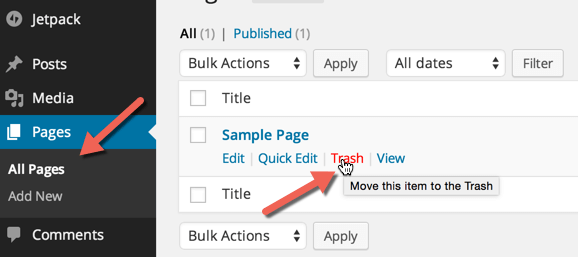
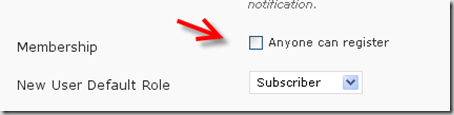

















Comments are closed.