When you forgot Windows password or lost admin access to your PC, you can circumvent the login security by booting the machine off a USB drive. PCUnlocker is one of the best tools that gives you the ability to bypass, reset and change any user passwords in Windows 10, 8, 8.1, 7, Vista and XP, when you’re locked out of your computer. In this tutorial, we’ll show you how to reset forgotten Windows Password with PCUnlocker USB drive.
Create a PCUnlocker Bootable USB
Before you can start to reset lost Windows password, you must use a working computer with Internet access to download the PCUnlocker software and create a bootable USB.
The software comes in a zip archive. You will need to open the zip file, drag and drop the iso file (CD image file) within it to the desktop, and then use the freeware ISO2Disc to create a boot CD from the ISO.
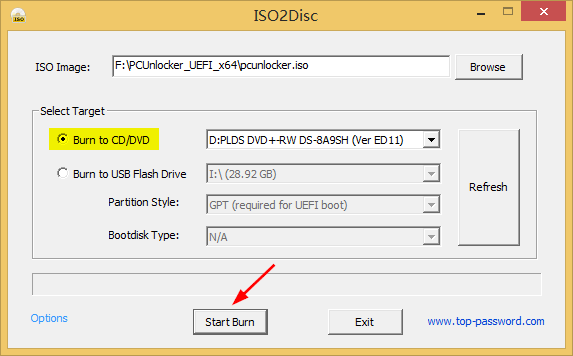
If your locked PC is Windows 10/8 that comes with UEFI firmware, you might need to purchase the Enterprise edition of PCUnlocker which supports UEFI secure boot. If you want to get PCUnlocker Standard or PCUnlocker Pro to boot a UEFI-based computer, you have to enter into BIOS and make a few changes: Enable Legacy or CSM boot mode, turn off Secure Boot.
Boot Your PC from USB
Change the boot order of the machine you would like to reset the password on. Change it to boot from PCUnlocker USB Drive. After successfully booting from USB, the first screen you should see is the one below.

Reset Forgotten Windows Password
Every Windows installation stores the login credentials in the SAM file. To start, you need to select the SAM file for which you want to reset forgotten password. Usually, there is only a single installation anyway, and the corresponding SAM file is selected by default.
Next, select the user account whose password you want to reset. Click on Reset Password button. A new window will open and you can enter a new password for your account. Note: If a Microsoft online account is already registered on your computer, just select the linked local account and click on Reset Password. It will convert your Microsoft account back to the local user.

Now you’ve successfully reset your forgotten Windows password. Reboot your computer and now you will be able to access your computer by using this new password.
Conclusion:
Though there are also a lot of ways to access your computer if you have forgotten Windows password. But I think PCUnlocker is probably the easiest security measure to reset a forgotten Windows password without old password.

































