Forgetting Windows 10 password is a pervasive problem though it is very crucial and cumbersome also. In this discussion, we will highlight a few of the sure-shot and effective methods on how to bypass Windows 10 password. These ways chose amongst hundreds of ways you could find to change login password Windows 10 so that you don’t get confused.
The Easiest Way: Bypass Windows 10 Password without Disk Using Windows Password Reset Software
Using Passcope Windows Password Reset to reset local admin password in Windows 10 is simple to use, yet it is strong. Even if you want to use it for personal use or professional use it is available for all the users.
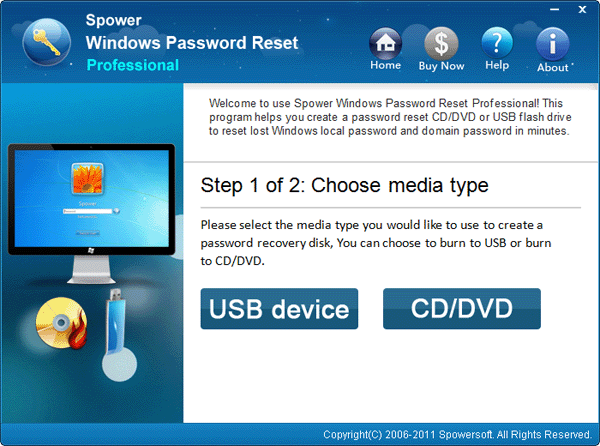
Use it to bypass Windows 10 password within a few minutes, and the password recovery process is swift. The success rate to change login password Windows 10 is very high. Also, this tool has very fair pricing. This tool is available for all Windows Operating System from Windows 10 to Windows 2000.
Key Features
- Passcope Windows password reset tool can reset the local Admin password, Windows domain password and Microsoft account password.
- Quickly creating a new Windows 10 account or delete Windows 10 user account is supportive.
- User could create a bootable media either using a USB drive or CD/DVD using this tool.
- It is very basic, and even a non-technical person can use it very easily.
- The efficiency in removing Windows 10 password by using this software is very high, and it can remove it 99% of the time.
- You can remove the Windows 10 password in three simple steps.
- It is very safe tool and it doesn’t contain any sought of viruses, Trojan, malware, adware, etc.
- The cost of tool is quite competitive and reasonable.
Detailed Steps
So let’s see the technical steps for how to unlock Windows 10 password:
Step 1. Turn on an available desktop/laptop to download the software and run.
Step 2. Now you need to choose “USB device” or “CD/DVD” option based on which device you are creating bootable. Here we are taking the choice of USB flash drive.
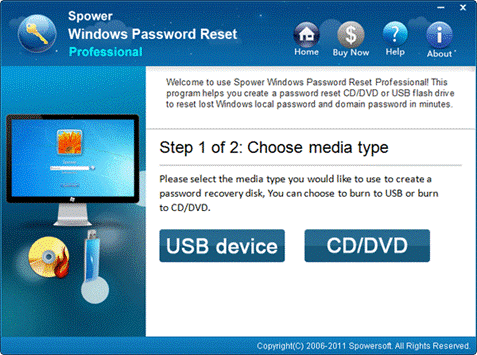
Step 3. Kindly put in USB drive and choose “Begin burning” to create a bootable media.
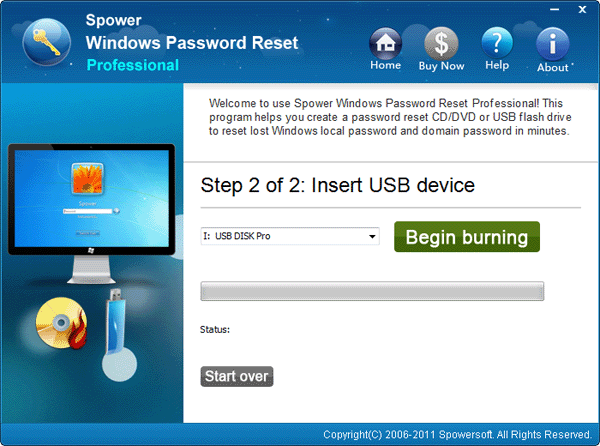
Step 4. Now, hold for a few minutes till the tool burns USB drive as a bootable media.
Step 5. Please drag out the password reset disk from the computer you are using currently and plug it inside the desktop/laptop which is locked out of Windows 10 and start it. When you are able to view the device logo, keep on hitting a few times the “Boot Key” (F12 or ESC) till you get into the “Boot Menu” screen and choose USB drive to boot from.
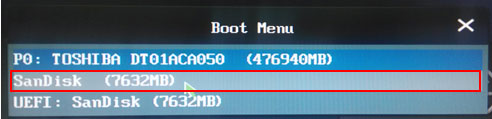
Step 6. Wait Windows Password Reset tool run automatically wherein follow the following instructions to bypass Windows 10 password.
- Choose the Windows edition.
- Choose the User name.
- Click on “Reset” option to bypass Windows 10 password.
Finally, click the “Reboot” option.
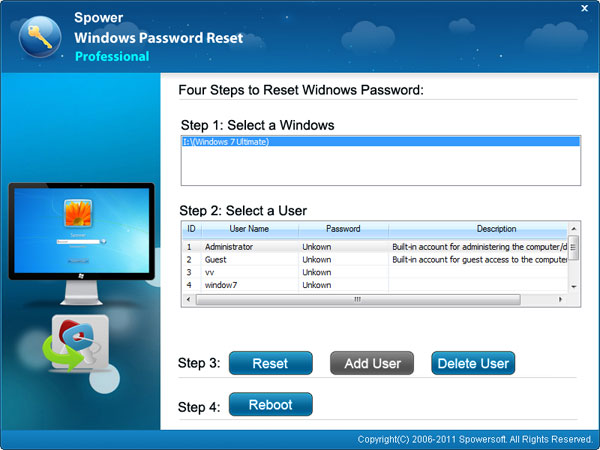
Step 7. Now take out the USB drive and choose the “Yes” option to restart your computer.
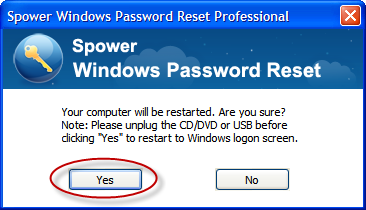
Now your computer will be rebooted, and you can log in into Windows 10 without a password.
Second Option: Bypass Windows 10 Password with Guest Account
To bypass Windows 10 password by using a guest account is another effective way. The guest account is a temporary Windows 10 account, and it has some limitations like you can’t change the Windows settings or install the software. However, you can reset local admin password windows 10 using a guest account.
Step 1. Switch on the computer and log in with the guest account. Now right click on the “My Computer” option and then choose “Manager” from the drop-down menu.
Step 2. In the Computer management” window, choose the “Local Users and Groups” within the “System tool” and select “User” option. Now, you will see all Windows user account.
Step 3. Select the desire Windows 10 user account to bypass the password and right-click on that. Now, choose the “Set password” option, and when you see the warning message, you have to ignore it and continue.
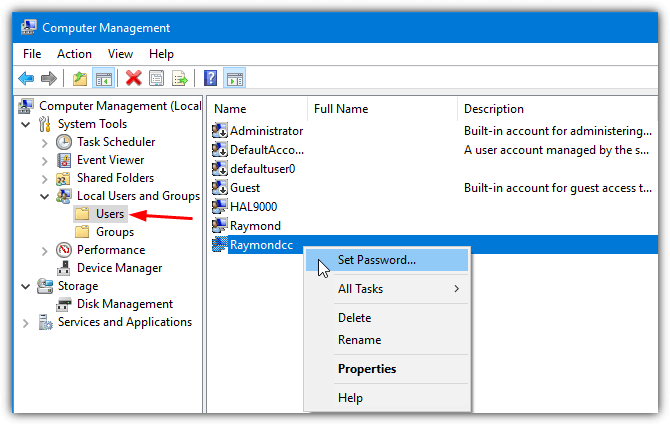
Step 4. Now transcribe the new password and confirm it and choose “OK” option.
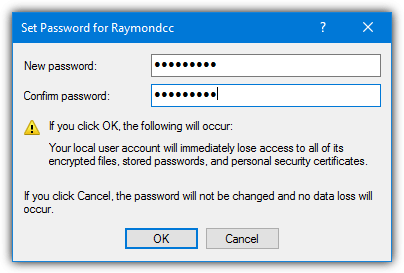
Reboot your laptop/desktop now and you can login with the newly created password and access your computer.
Conclusion
Password in Windows 10 is the first level of protection, and it is a very crucial part as it saves the user computer from any unauthorized misuse or can access by the strangers. Forgetting Windows 10 password can let anyone in a panic situation as all the data, files, photos, videos, etc. are stored in it and the user loses the access of it.
There are many ways to bypass Windows 10 password. However, the best method to change login password in Windows 10 is using Windows Password reset tool. Using this software to reset local admin password Windows 10 you don’t lose even a single data of your computer. It is a high-speed, straightforward, but strong software to unlock Windows 10 password.

































