Plugins are what make a WordPress website great since they extend its functionality. If you are a WordPress developer, you probably have several plugins installed on the site. It is time consuming trying to install the plugins manually one by one, not mentioning the fatigue that comes with this process, especially if you are running a website that requires numerous plugins.
Fortunately, there is a quicker way to install all your favorite plugins once which will save you a lot of time. This article is going to discuss an easier way to bulk install several plugins in one go. Read on for greater understanding.
Bulk Install WordPress Plugins
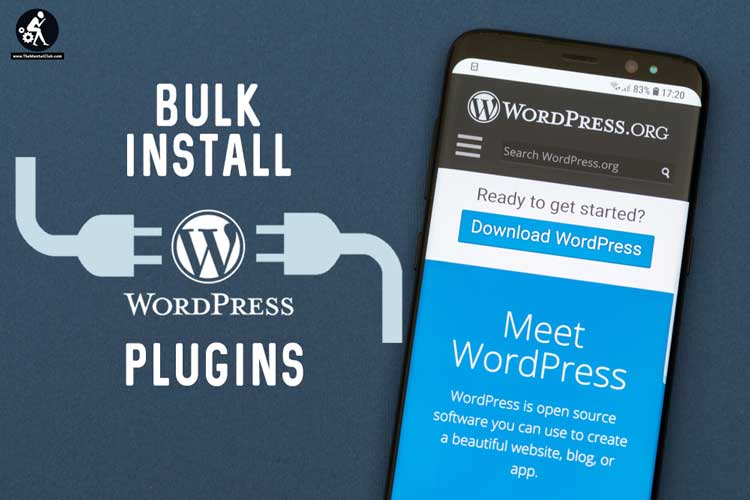
For those of you running multiple WordPress websites that require several plugins to run effectively, the bulk plugin install and activation will save you a lot of time. The beauty of running a WordPress website is that there are plugins for almost any function, including plugins to bulk install other plugins. To help you learn how to bulk install your favorite plugin, we are going to use WPCore as an example. You will get this plugin freely in the WordPress Plugin Repository.
What I love about WPCore Plugin Manager is the ease it offers in creating plugin collections and installing them in your WordPress site with one click. Some of the features that you are going to find in this plugin are the Favorite section similar to that one found in WordPress.org plugin repository and a bookmarking site for adding and sharing different plugin lists. The plugin works by building a plugin ‘collections’. The plugin collection is later stored on the WPCore site. You can access your plugin collections by entering a ‘collection key’.
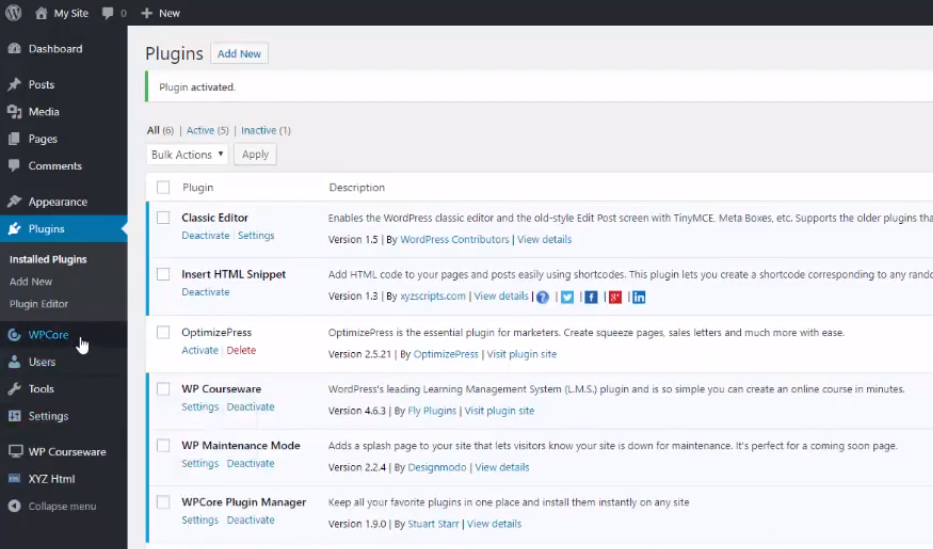
Another great feature that WPCore has is the ability to store plugin collections and you can also access collections created by other users who are ready to share them with other users. Importation of plugin collections from other WordPress sites, including WordPress multisite installations, is also possible with this WordPress plugin.
To benefit from all these features you need to first install WPCore on your WordPress website. This is done by finding and installing it from your WordPress dashboard. Go to the ‘Plugins > Add New’ screen and searching for WPCore. When you are done installing and activating the plugin, a new menu will be displayed in the admin sidebar. Among the functions that you will get from this plugin are exporting plugins from WordPress to a collection of plugins stored on the WPCore site and adding a plugin collection to your WordPress site. Alternatively, you can also install and activate your plugins with WordPress CLI.
Creating a Plugin Collection
You can’t add and bulk install plugins on your WordPress site without creating a plugin collection in your WPCore plugin. The first thing is to head over to their website and create a free user account. Once done creating a user account, it will allow you to create a plugin collection. To do this, just enter the title and description of your plugin collection and indicate whether you want it to be made public or private. Now that you are through creating a plugin collection, the next thing is to add plugins from the WordPress plugin repository or you can decide to add your custom plugins. However, this option is only available in the paid plan.
To add your favorite plugins click on the ‘+’ symbol and type in the name of the plugin. From the search results drop-down menu, select the plugin you would like to add to your collection. The search tool will help you easily find the plugins you are looking for when you want to add them to your plugin collection. Alternatively, you can also add plugins from the WordPress directory. Just selecting ‘Browse > WordPress Plugins’ and clicking the ‘+’ symbol on any plugin shown in the list. The selected plugins will be added to your plugin collection screen and you can see them.
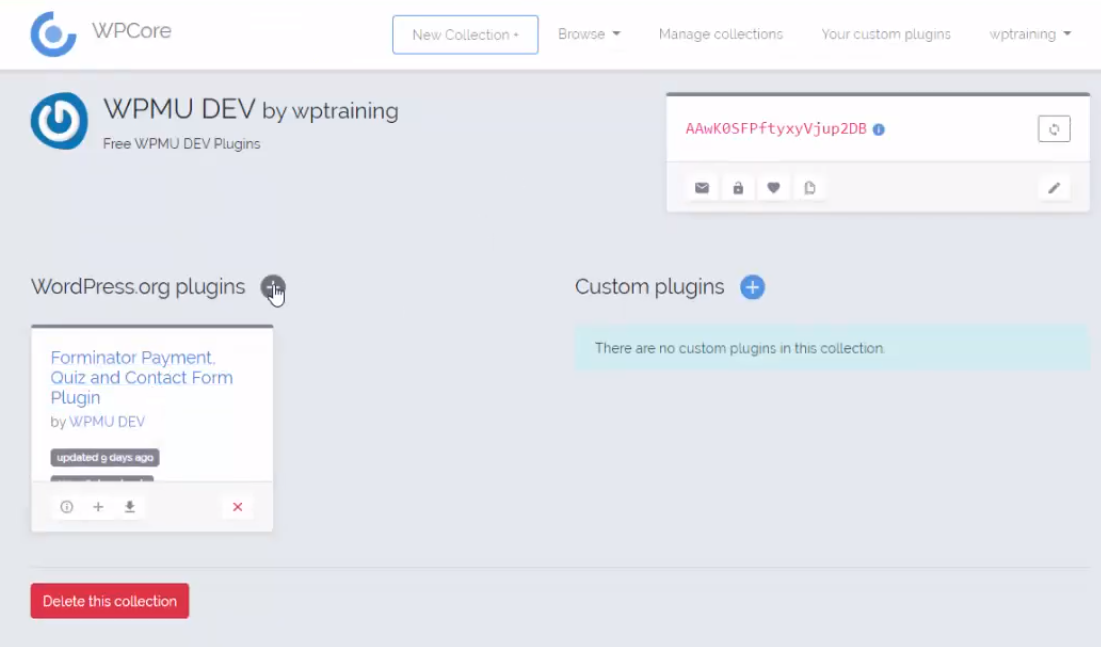
The list layout can also be changed from list to grid format. To do this, click on the little cog icon at the bottom of your screen. A particular key will be given to every plugin collection you create and functions for the collection will be found beneath the key. These functions include turning plugin update toggling between public and private status, notifications on/off, adding or removing it from favorites, and cloning your collection. Other important features of WPCore plugin browsing all public collections, browsing other users’ plugin collections inside your account area and editing several plugin collection options.
The free account users are only allowed to create up to 2 collections with 18 plugins per collection. If you want to create more collections, you will have to subscribe to the paid plan that allows users to create and manage 200 plugin collections with up to 100 plugins each. The paid plan also allows you to receive update notifications, add custom plugins, access support from a cool dude! That is according to the site.
To import and install multiple plugins, select and copy the key to your clipboard and log into your WordPress site. After doing that, paste in the collection key from your clipboard and click on ‘Save Collections’ to apply changes. A list of uploaded plugins will be seen on the screen.
Save the collection to your WordPress site. Depending on the chosen plan, you can add more plugin collections or install the uploaded ones. Just click on the ‘Install Plugins’ button and all your plugins will be installed and ready for activation. You can activate the plugins by selecting the plugin(s) you want to activate and click on the ‘Activate’ from the drop-down menu. Finally, click on the Apply button.
Final sentiments
And that is how to bulk install your favorite plugins in WordPress. I believe that this article was helpful to and you are now ready to bulk install your plugins. WPCore is the best WordPress plugins management plugin and a perfect choice for this task. It will save you the time and money of installing all your favorite plugins manually, one-by-one.


































Comments are closed.