Add Suggested Links On YouTube: Hi, Guys! This is Biswajit Das. How are you all? I am fine. You can use cards to add interactivity to your videos. Cards can point viewers to a specific URL and show customized images, titles, and calls to action, depending on the card type. So, today I am going to show to Add Suggested Links On YouTube or add cards on youtube videos. So, to know all about that all you need to do is just read this article from the beginning to the end. Thinking all over the matter I have also made a separate video about how to add cards to your youtube videos.
Add Suggested Links On YouTube
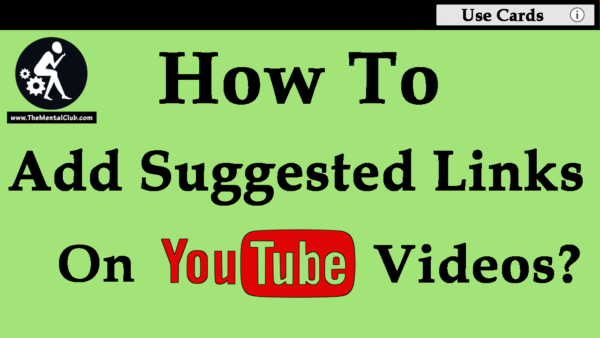
How Many Types of Cards Are Available On YouTube?
Youtube allows us to add different cards for different purposes. YouTube provides Channel cards, Donation cards, Fan funding, Link cards and Poll cards Etc. So, you may use any of those for your need.
How Many Cards YouTube Allows Us to Add on Our Videos?
YouTube allows us to add only 5 cards in our videos. So, You can add up to 5 cards to one video.
How do cards show on videos?
Cards are shown on the right-hand side of the video on desktop and below the video on mobile. If there are multiple cards on a video, viewers can scroll through them while the video is playing.
How do viewers get to cards On youtube videos?
When a viewer is watching your video, they’ll see a teaser for the time that you designate. When the teaser isn’t showing, viewers can hover over the player on the desktop or whenever the player controls are showing on mobile and see the card icon. When they click the teaser or the icon, they’ll be able to ball of the cards on the video.
Benefits Of Using Cards On our Youtube videos:
1. You can get a lot of viewers by using cards.
2. Your other channel and website will promote by cards, So, that’s why you can also get a lot of visitors using the feature of youtube called cards.
3. It is mobile friendly. Visitors can see the cards not only from the computer but also from the mobile phones.
4. if you use cards on your videos User engagement will be increased automatically. That means you can get a lot of subscribers and viewers.
5. you can promote your other related video or information topic that which will not describe or show on that particular video. So, viewers will go through by that particular cards. You can add a featured video or playlist in your video using cards.
How viewers interact with cards?
Cards are designed to complement videos and enhance the viewer experience with contextually relevant information.
How to Add Cards On YouTube Videos?
So, here I am going show you how to Add Suggested Links On YouTube step by step. Follow this steps.
Step 1. Sign in to your youtube account. >> Click on the avatar Icon >> click on creator studio >> go to your Video Manager and click on videos option.
Step 2. Find the video you want to add cards to and select Edit. >> In the tab bar at the top, select Cards.
Step 3. Select Add card and choose what type of card you want. >> Next to the type of card you want to add, select Create.
NOTE: If you haven’t done so previously, for some link types select Enable first to accept the TOS.
Step 4. Enter the URL where you want viewers to be sent from the card. Remember to choose the track below that means where you want to show your cards on the video. If applicable, edit the title, call to action, and any other text (up to 30 characters). You can adjust the start time for the card teaser in the timeline below the video.
Step 5. Select Create card.
How to Edit Cards in the future on your Videos?
If you need to edit your cards in the future, just go to the Cards tab and select Edit next to the card you want to change. [Add Suggested Links On YouTube]
NOTE Before Using Cards:
Cards can change your content. If you have a featured video or playlist in your video, it will be hidden on videos that use cards. If your video has been required by Content ID and the content owner has set up a campaign, any cards set up by the creator won’t be displayed on the video.
Watch How To Add Suggested Links On YouTube Videos Using Cards?
Conclusion:-
Hope You Like this article. If you have any quarries or problems you can leave your valuable comment below. See you in my next article thanks for reading.
Read More
Mission YouTube | Chain Tutorials on Creating YouTube Channels Like a Pro


































