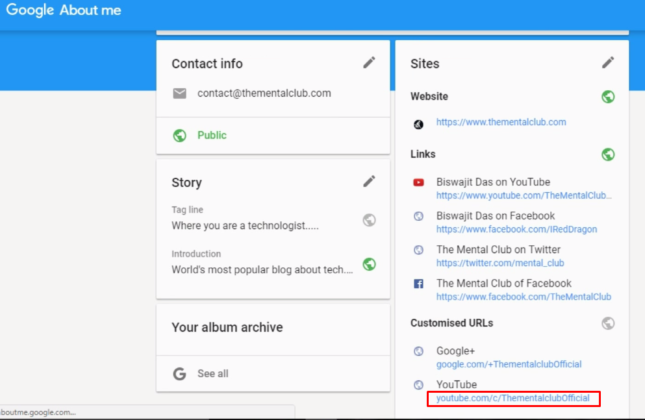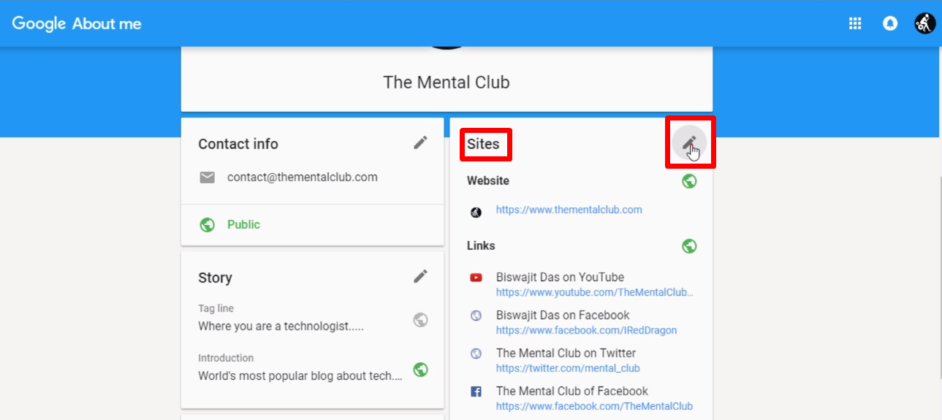Hi, Guys! It’s Bittu again. As I promised In My Previous article that I will show you How Do You Remove YouTube Custom URL And Get a New One. So, This article is for those YouTubers who want to Remove or Change Their YouTube Channel Custom URL And Get a Brand New One. So keep reading every steps mention here in this article. I also made a separate video top understand all the steps live easily.
How Do You Remove YouTube Custom URL And Get a New One

Before Starting Please Read This Note Below:
You can remove your YouTube channel custom URL up to 3 times per year. This deactivates the URL so that it no longer directs viewers to your channel.
Step 1. Sign in to your Google Account and go to your “About me” page.
Step 2. Select the account with your YouTube channel in the top right corner. Choose your Brand account which you want to change or remove the old URL. You may have to click All of your Brand Accounts if your account is not in the list.
Step 3. Scroll down and now you can see your current custom URL under Custom URLs option. To change your custom URL Find your current custom URL under “Sites” and click edit Pencil Icon. ![]()
Step 4. Next, a Pop-up window will appear Now you can remove the YouTube custom URL by clicking on remove, click X. and Click OK Button.
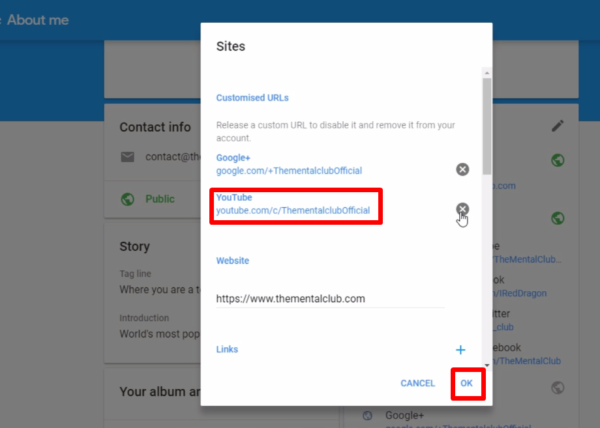
Remember: If you’re eligible, you can claim a new custom URL right away after removal, but it may take a couple of days before the previous custom URL stops directing to your channel. If You Do,t know how to get or claim a new custom URL for YouTube channel then you may follow our previous article. Link Given below.
How Do You Remove YouTube OLD Custom URL And Get a New One
My Last Words:-
Hope You Like This Article about How Do You Remove YouTube Custom URL And Get a New One. If you have any quarries is persist then please feel free to comment your viewpoints I will try to solve them as early as possible. Thanks for reading.
Mission YouTube | Chain Tutorials on Creating YouTube Channels Like a Pro