Repair Safari Can’t Open the Page Solution on iPhone
Hello Guys, In the iOS environment, the most favorite browser is Safari. Are you suffering the problem “Safari Can’t Open the Page Server Error Message” when you are browsing with your Safari Browser? If Yes, Then Today I am going to show you How you can Fix this issue of ” Safari Can’t Open the Page Error Message on your Device. In this Guide, I will show you step by step guide to resolve the Safari Browser Page error problem with the easiest methods. So, All you need to do is just follow my complete steps with the methods to resolve Safari Browsing Issue easily.
Most of the MAC, iPhone or Ipad users often faced with the problem that Safari fails to open the web page. This is only because your browser can’t find the server where the page is situated. Don’t Worry below is our complete Guide to fix Safari Server Error Problem permanently.
Also, Check:
- Why Android User Smarter Than iPhone Users ? 10 Bitter Truths
- How iOS 11.3 handles an iPhone crash due to a bad battery
How to Fix Safari Can’t Open the Page Can’t Find the Server Solution
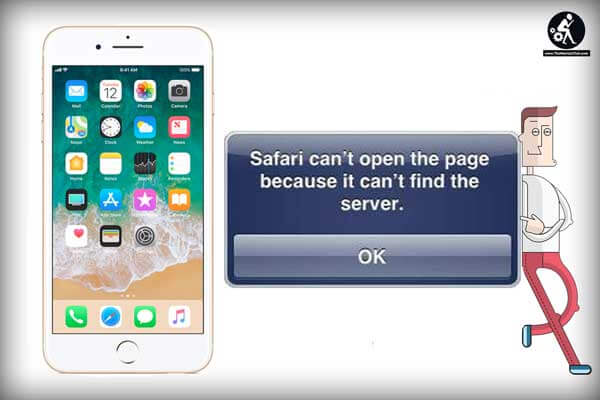
Finding the Culprit
However, the problem is a simple one and not restricted to iOS, there are different methods that you can apply to solve the problem the next time you receive the annoying “Safari can’t open the page because it can’t find the server” message.
Also Read:
Transfer files very easily from Android to iPhone
Method 1. Stop Doing this Stupid Mistakes:
- Check the Signal & Connectivity: First of all, check whether your iPhone is not in airplane mode or other conditions where it doesn’t have enough signal strength to connect to the internet.
- Check the URL Field: Make sure that you have typed the web URL correctly.
Method 2. Clear Cache Your Browser Data:
- Clear Safari Cache and Web data: If you have followed the above steps carefully and found everything is perfect. To solve this problem you can try to clear Safari cache and website data.
What is Cache Data?
Cached data are temporary internet files that are stored on your Mac or iOS device for future use. Cache Data will give you the speed up your browsing experience.
Is simple to clear Safari Cache, All you need to do is just go to Settings – Safari – Clear History and Website Data.
Removing this accumulated data might solve the conflict and most of the other browser-related issues. Safari will be able to connect to the web page that you want to visit. But the next time you connect to a site, the page load time will take a little bit longer than usual since the system will need to download the data again.
Also Read:
- 12 Useful WhatsApp Features 2018 For iPhone and Android
- Top 5 Best Video Editors Apps for iPhone
- Top10 Best Cameras and Photo Editing Apps for iPhone, Ipod [2018]
Please note that the action will also clear any saved logins or passwords that you stored inside Safari. But if you keep your credentials in iCloud Keychain (or other password managers), the data will be safe and won’t be removed in the cleaning process.
Method 3. Change the DNS Settings
Every website has an IP address that tells other connected devices its location. Then this IP address is converted into a more “human-friendly” address using Domain Name System (DNS).
Example, Google’s IP address is actually 216.58.210.206. To open Google you can type this IP address on your browser URL bar.
To solve the problem, you could use the more secure DNS such as Google’s DNS or other public DNS.
Also Check:
How to Find the IP Address of a Website Using Command Prompt
To change DNS on your iPhone,
Step 1. Open Settings – WiFi, then tap the blue “i” inside the circle beside the WIFI signal icon.
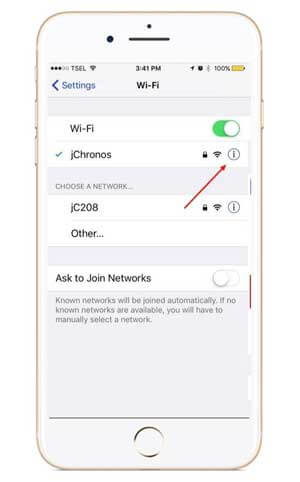
Step 2. Replace everything in the DNS field with the DNS of your choice. If you want to use Google’s Public DNS server, use 8.8.8.8 and 8.8.4.4. You can search on Google to Find more DNS.
Here is How to use Google Public DNS in PC and Smart Phone
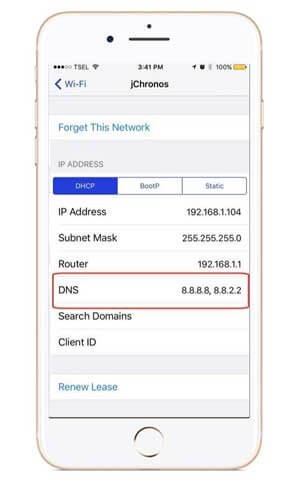
Method 4. Fix Operating System with Tenorshare ReiBoot:
You can easily fix the Safari server error by repairing the fixing system on your iPhone with Reiboot. Just download this software and install it on your iPhone and Rescue your iPhone from various iOS system disasters.
Also Check: How to repair broken download link of IDM?
Steps to Fix iPhone Operating Software With Tenshoare Reboot:
- Download Reiboot From Here.
- Install and Run it to your iPhone device.
- Connect your iOS device to the computer and click “Fix All iOS Stuck” section in the main interface.
- After the software identified your device, Tap on “Repair Now” to start downloading the firmware package.
- After completing download Successfully. Tap on “Start Repair” to start system recovery. Your iPhone will boot up after finishing repairing process done successfully.
Conclusion:
Hope, one of the 4 solutions above can fix ‘Safari can’t open the page Error Message’ issue. If you still have any problem don’t forget to drop your comments below in the comments section. Also, share this post with on social media and for more new latest updates subscribe this website by clicking on the bell icon at the bottom of the home page.





















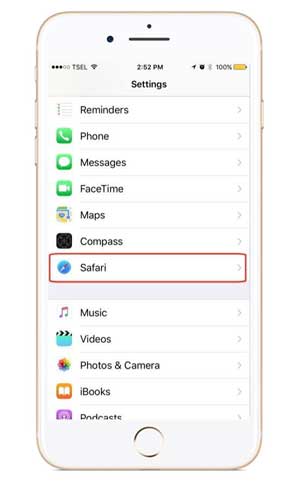
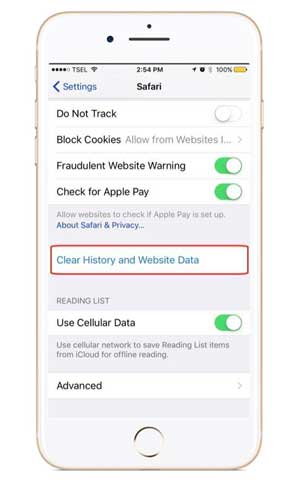














Comments are closed.