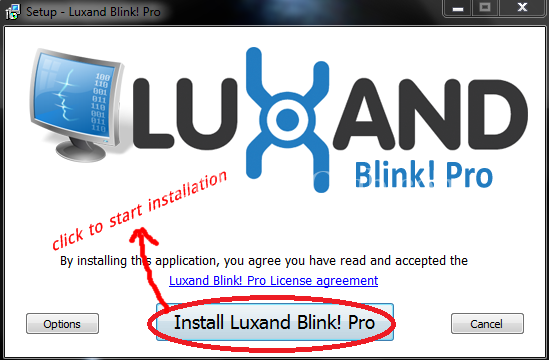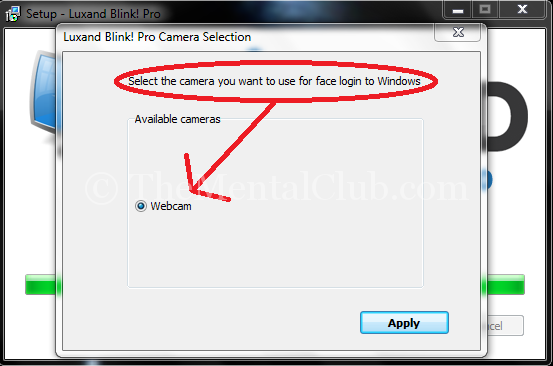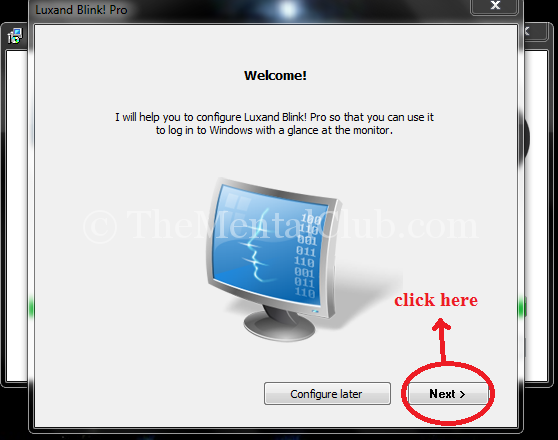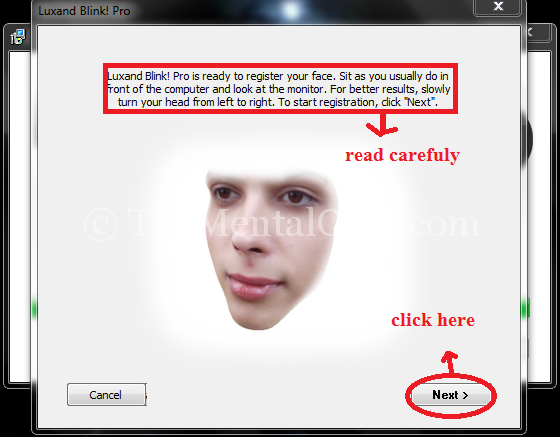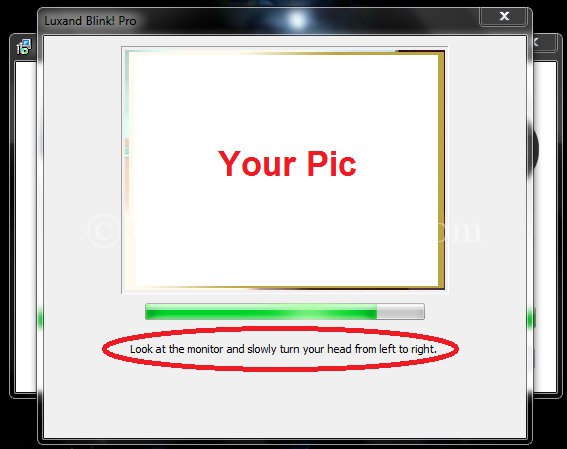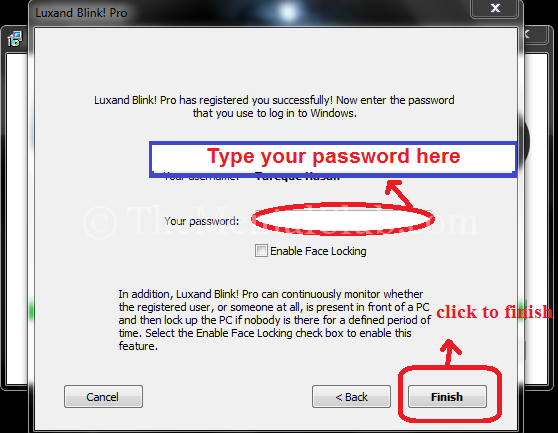Now, login to your Windows PC by showing your pic. The day of password is ending. Now, you can use your picture as a password. Showing your face in front of a computer, you can set your password through this process and your picture of your face will be your password of computer. If all work is done completely, then your face will be your password. It seems complicated to hear it, but it is not a tough task. I have presented absolutely easy task.
What things are needed?
- A web cam
- A software
How to use a picture as a password in Windows?
We’ve seen, in laptops or notebooks, we use the conventional password to login, but instead of this, in the present there is face detection or finger print detection system in Laptops or PCs. The price of this laptop is a lot more. We, who use desktop, PC or laptop and they don’t have a face detection system, for them we brought face detection software (free full version) which will be used in Windows XP and Windows seven. It would be better for staying a web cam in your laptop or desktop.
Note: Windows 8 and the later’s versions have the inbuilt face detection system.
At first, download the software from here.
In which way you will install:
At first, Protect your PC with Password. Going to control panel >> user account from your PC, protect password. Take a look screenshot (if it is not done):
Unzip downloaded file.
Open the folder after unzip and double click on “LuxandBlinkProSetup“.
How you will install >> you can see screenshots in below.
Now, restart your PC and login by showing your face.
Thank You!