These days many portable devices such as smartphones, tablets, and handheld game consoles can be used as multimedia players to play videos in various formats. With a large screen and the feature of portability, these devices allow movie lovers to watch movies anytime and anywhere. But there is a trouble that these devices cannot play DVD for they do not have an optical drive or cannot be connected with a DVD player. So if you are a movie lover and have collected an array of DVDs before, how can you watch these DVD movies on your smartphone or tablet?
Don’t worry. A DVD ripping tool can help you tackle this problem by converting DVD to various formats supported by your any portable devices. Here I recommend you DVDFab DVD Ripper, an excellent ripping tool with user-friendly interface, rich profile library, built-in versatile editor and fast conversion speed.
Use DVDFab DVD Ripper to Rip DVD into Various Video Formats?
DVDFab DVD Ripper is not an independent software but a product or a module of DVDFab (a professional and full-featured software which provides solutions for copying and ripping DVD/BD). If you want to use DVDFab DVD Ripper, you first should go to its official website to download DVDFab.
The interface of DVDFab DVD Ripper is sleek, modern and intuitive, and thus it is easy-to-use for both new and experienced users.
DVDFab DVD Ripper has a rich profile library in which nearly all major video formats and audio formats, even some popular 3D formats are included. Besides, the profile library contains many preprogrammed output profiles that are specifically designed for certain devices. The devices like all kinds of smartphones, tablets and PlayStations all have profiles here. With these optimized profiles, you can start the conversion process only by loading the source, choosing a device profile and clicking the “Start” button.
DVDFab DVD Ripper allows you to customize your output videos according to your needs. In its “Advanced Settings” panel, you can set the parameters of the output video and audio, which include the codec, frame rate, resolution, bitrate and more. You are also empowered to edit the output video with its built-in editor. You can customize the aspect ratio, trim footage, crop video, add watermark, and adjust the video values such as brightness, contrast and saturation.
DVDFab DVD Ripper supports multi-core CPUs, the newest NVIDIA CUDA and Intel Quick Sync, therefore it can output high-quality videos at a fast speed.
How to Rip DVD into Various Video Formats?
Step 1: Run the DVDFab application, choose Ripper module and load the DVD.
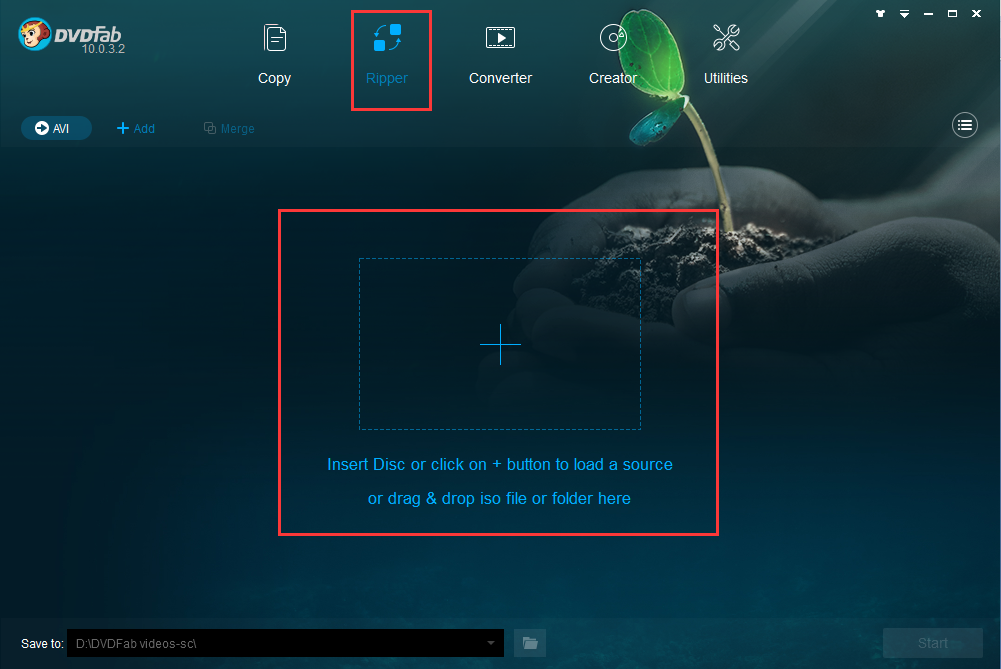
Step 2: Navigate to the profile library on the top left corner of the main interface and choose a profile you want. Here I take AVI as the example.
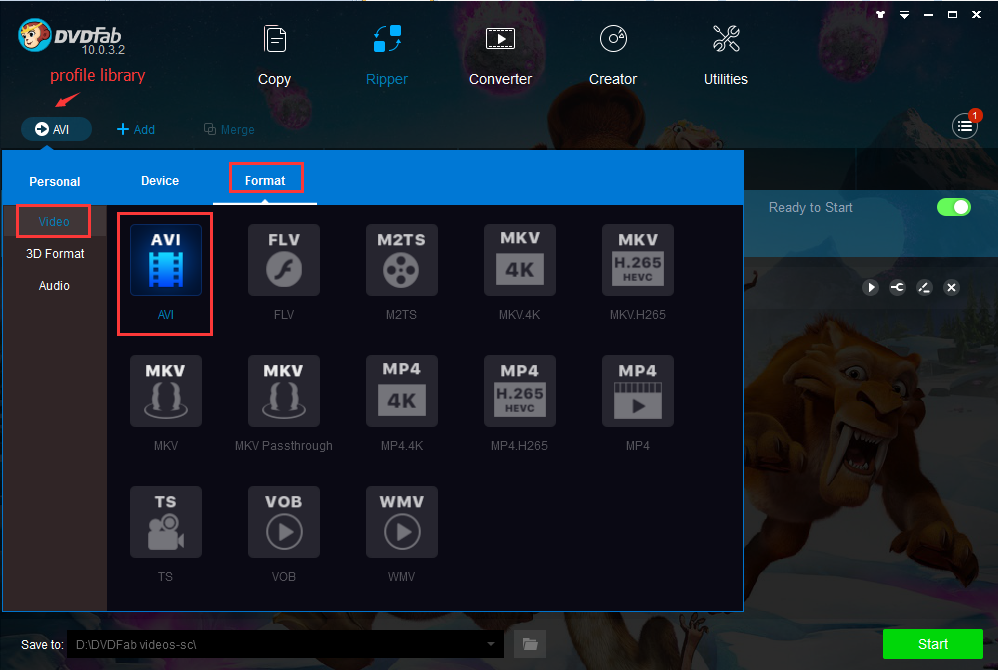
Step 3: Now you can choose the titles, chapters, audios and subtitles, define the name of the titles, and do advanced settings according to your needs. You even can edit the DVD video with the built-in editor.
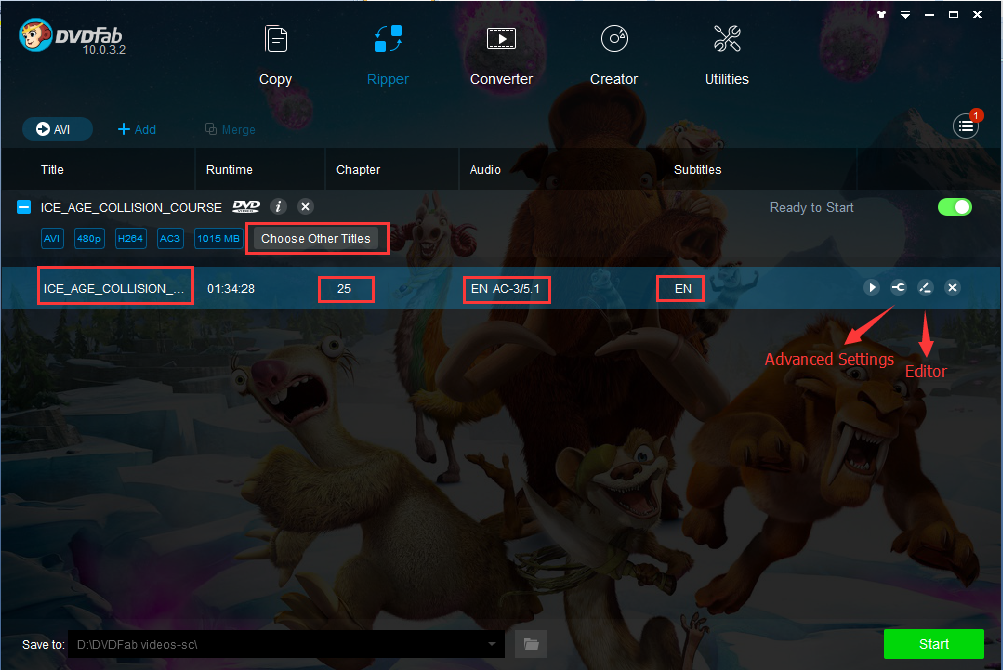
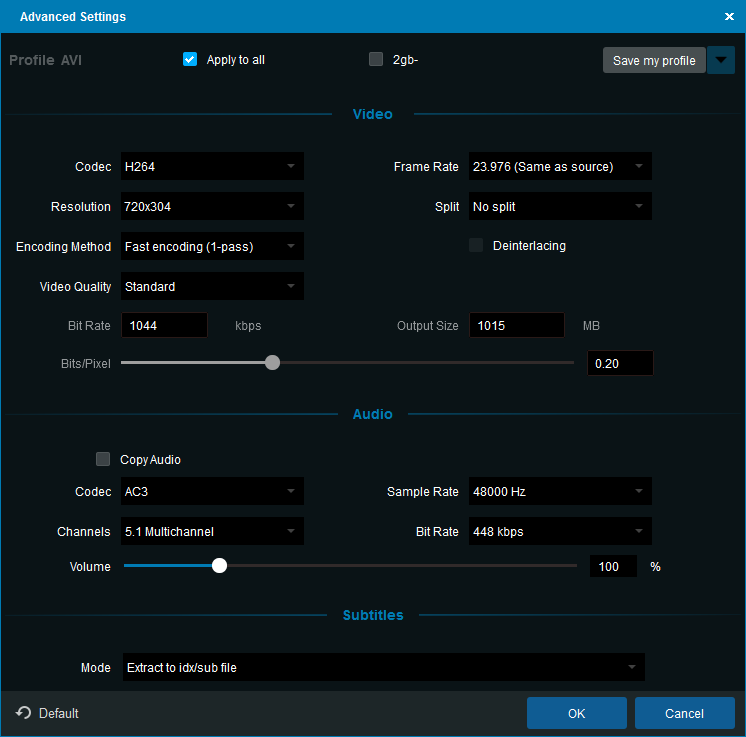
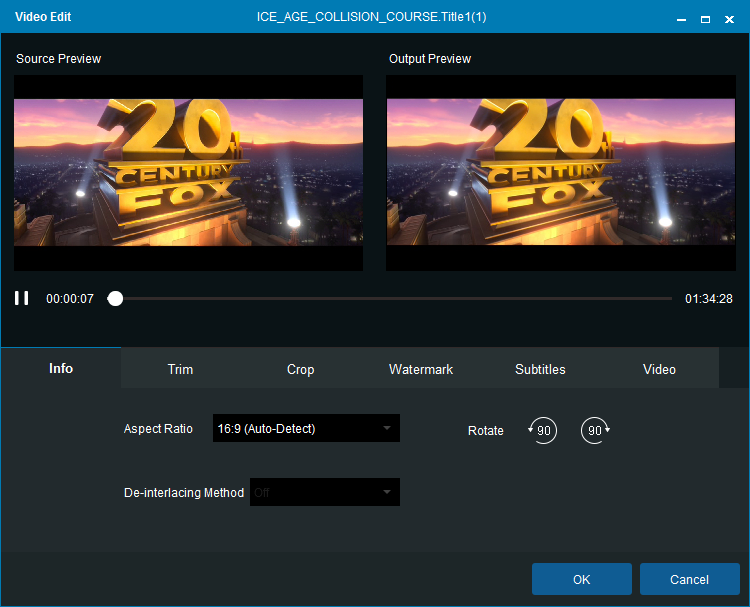
Step 4: Click the “folder” button to select a directory to save the output video and then click the “Start” button to start the ripping process.
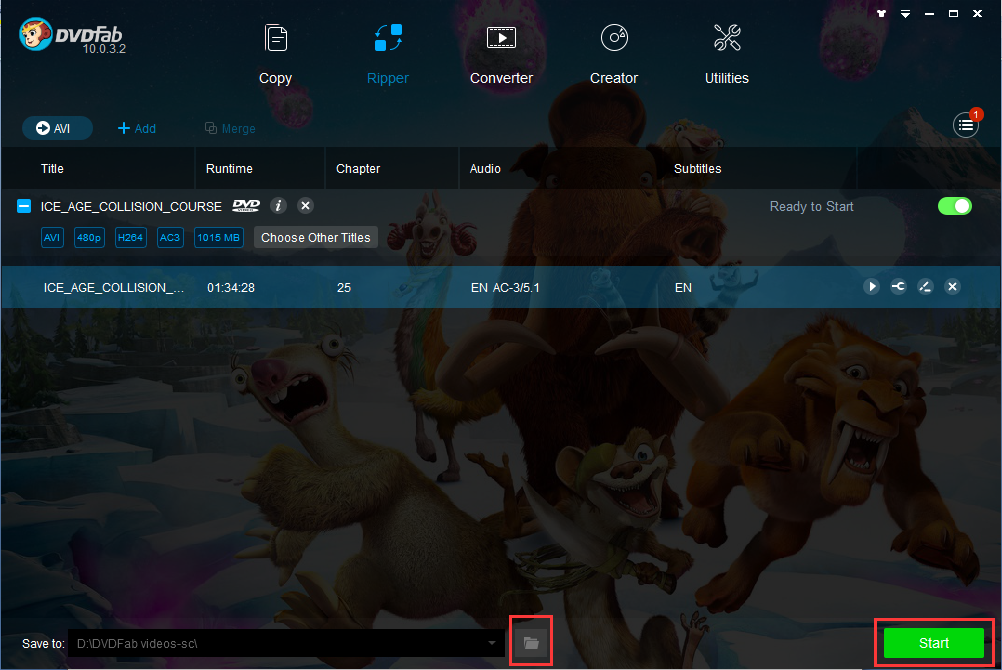
After a while, you can watch the output video on your smartphone or tablet.
If you want to get more detailed information about DVDFab DVD Ripper, please go to http://www.dvdfab.cn/dvd-ripper.htm


































