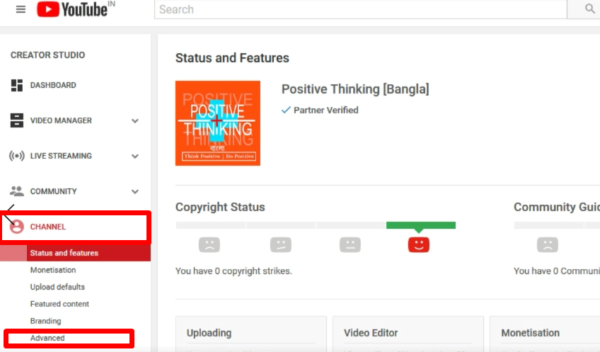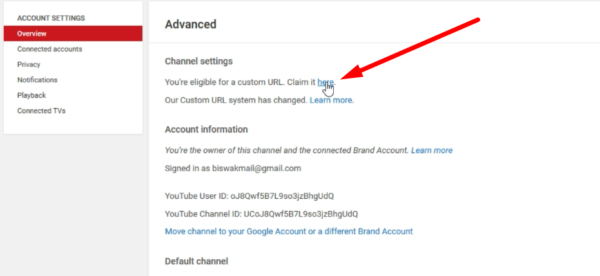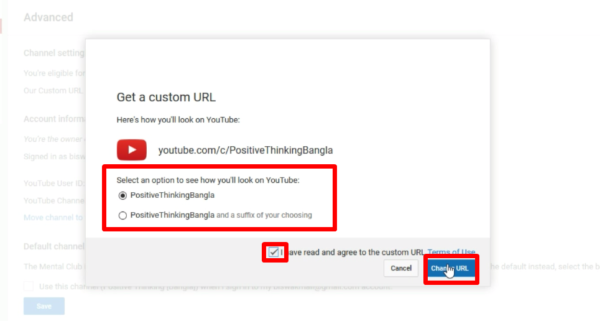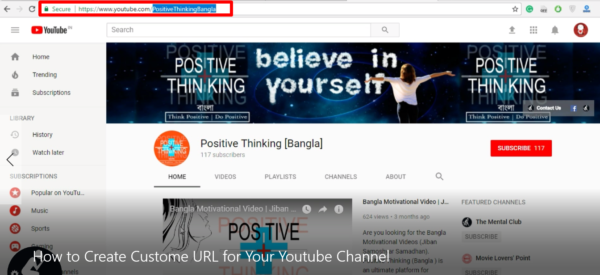Hi, Guys! It’s BIttu. welcome back again in YouTube Chain tutorial series. Today in this article I am going to show how to get a Custom URL On YouTube Channel. So, If you need to have your youtube channel custom URL then read this article from the beginning to the end. I have also made a separate video for you. So, you may check it below.
How to Get a Custom URL On YouTube Channel

What is YouTube Custome URL?
Custom URLs are based on channel description, Google identity, associated website and a few other factors. This is to ensure that channels can get an URL that is unique to the channel’s brand, consistent on YouTube, and shared across all of Google’s services.
How Can You Choose Custome URL?
You can choose a custom URL based on things like your display name, your YouTube username, any current vanity URLs that you have, or the name of your linked website.
Why You need Custom URL?
A Custom URL helps your fans an easy-to-remember web address, called a custom URL, for your YouTube channel.
How Custom URL looks Like On Your Channel?
Your custom URL looks like Youtube.com/yourcustomname or Youtube.com/c/yourcustomname
Remember: You can use it any way you want.
For example, both youtube.com/c/yourcustomname and youtube.com/c/YourCustómNámé. Both URL’s would send your viewers to the same channel ID.
Before Applying for Your Custom URL Must Remember:
You can’t change a custom URL after creation. However, you can remove the custom URL from your channel and claim a new one if you want to change it.
How to get a Custom URL On YouTube Channel?
You have to claim to get your custom URL. But before claiming you have to meet the general eligibility requirements. Follow the steps given below.
General Eligibility Requirements
In general, a YouTube channel may only have one custom URL and custom URLs cannot be transferred or assigned to anyone.
1. You Must have at least 100 or more subscribers.
2. You channel be at least 30 days old.
3. You channel should have an uploaded photo as channel icon.
4. Have uploaded channel art.
How to Set up a custom URL for your YouTube channel
If you’re able to a custom URL, you’ll see a notice in your advanced account settings, get an email notification, and may see a notification in your Creator Studio dashboard.
Before Set up your custom Must Remember: You can’t change a custom URL after creation, including adjustments to the capitalization, accents, or diacritics. Let’s Start.
Step 1. At first Sign into your YouTube account. Click on the avatar Icon on the right corner >> click on Settings option.
Step 2. Go to your advanced account settings by clicking your icon in the top right > Settings. OR https://www.youtube.com/account_advanced. Then click Advanced under your account name.
Step 3. Under “Channel settings,” select the link next to You’re eligible for a custom URL. You’ll only see this link if your channel is eligible.
Step 4. Next, a pop-up window will appear like “Get a custom URL” box, you’ll see the custom URL you’ve been approved for. You can’t change the part in the grey box, but you may need to add a few letters or numbers to make the URL unique to you.
Step 5. After choosing your URL now you have to read very Carefully and understand the “Custom URL TOS that means Terms and Conditions” and click on the Check box to agree to them, and final step click Change URL.
Step 6. Now you can check by going youtube.com/yourcustomname your created custom URL. Once you have a custom URL, your audience can reach your channel by using that custom URL (e.g., youtube.com/yourcustomname).
NOTE: You can also remove your custom URL & claim for a new one. If you want to know that then keep visiting our website. I will make an another article with video about that topic in my next article.
How to Get a Custom URL On YouTube Channel
My Last Word:-
Hope You Like This Article about How to get a Custom URL On YouTube Channel. If you have any quarries is persist then please feel free to comment your viewpoints I will try to solve them as early as possible. Thanks for reading.
Mission YouTube | Chain Tutorials on Creating YouTube Channels Like a Pro