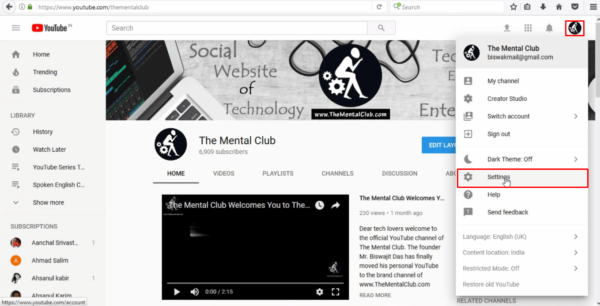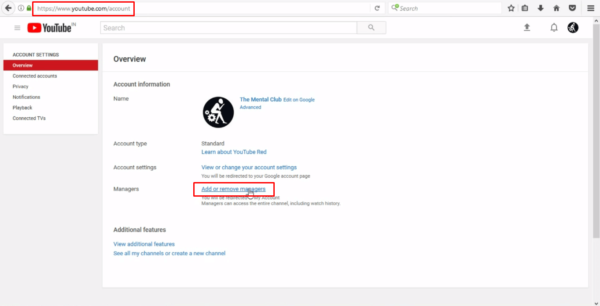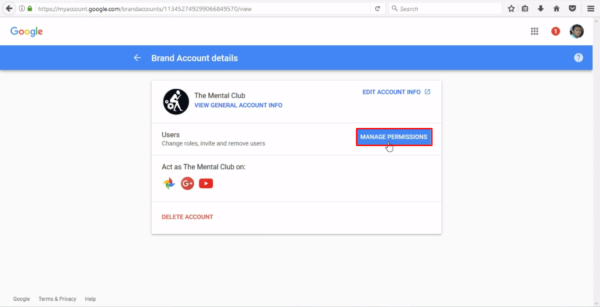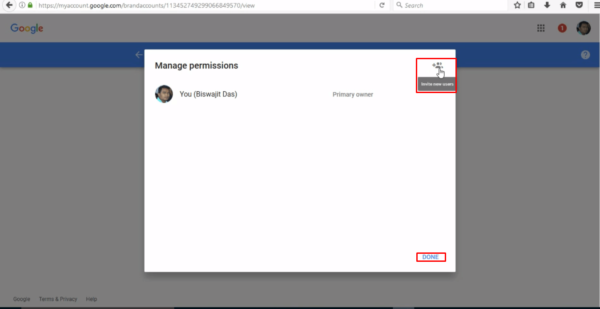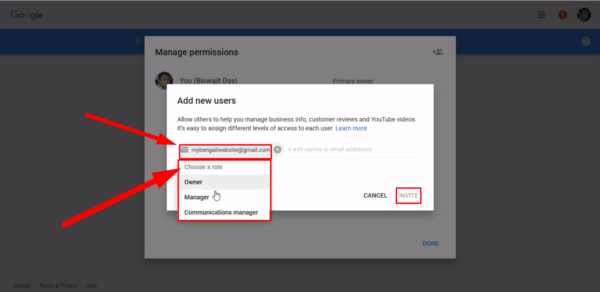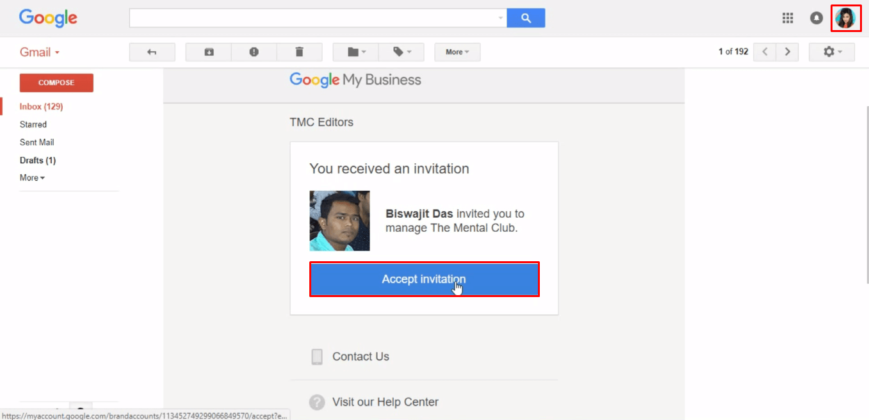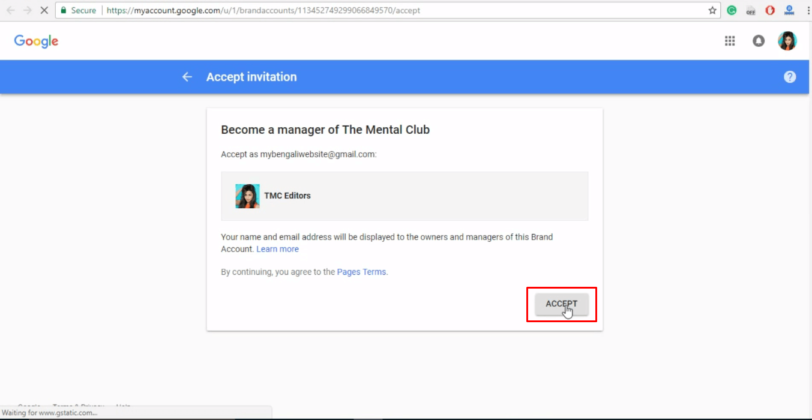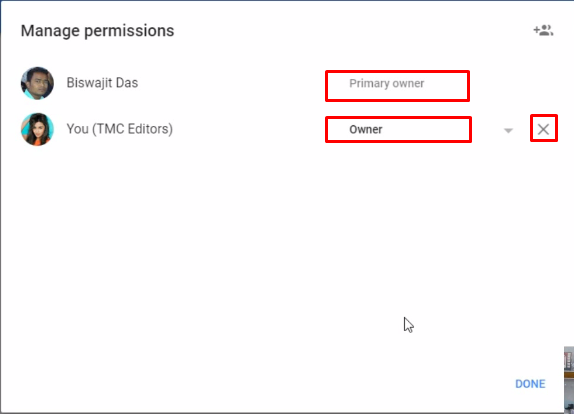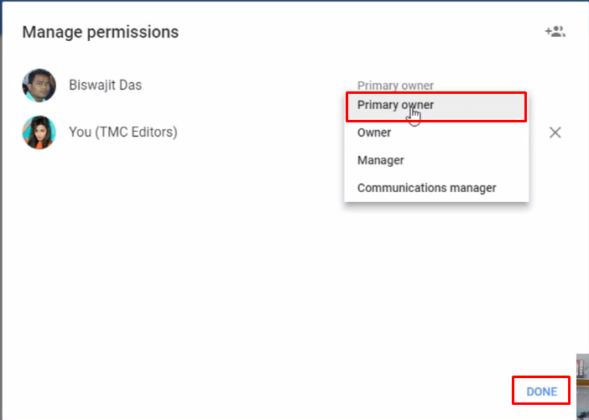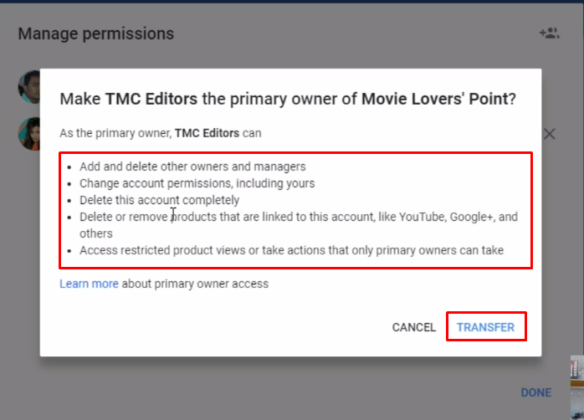Change Ownership of YouTube Channel: Hi guys its Bittu again. In my previous article, I have shown you How to Add Multiple Channel Manager To Your YouTube Channel. So, today I am going to show you How to Change Ownership of YouTube Chanel. So, to know all about that just read this article from the beginning to the end. I have also made a separate video about this topic to understand this matter practically.
How to Change Ownership of YouTube Channel?
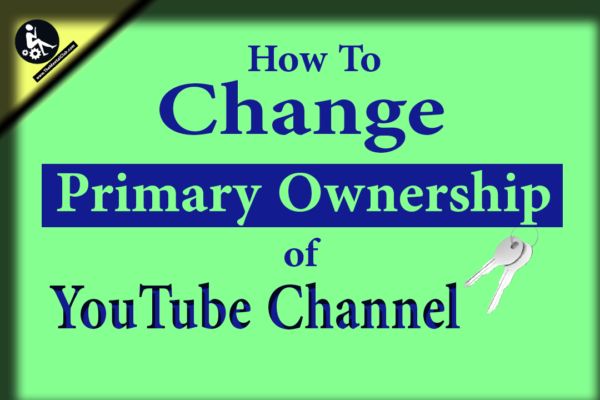
There are 3 Types of Manager In YouTube Channel which mention below. But today I will discuss the first one. Because In my previous article I have already shown you next two option.
Primary Owner: One YouTube account must have at least one Primary owner. Primary owner can take the most actions, and they take control who manages the account. Only the owner of a Brand Account can grant people access to a YouTube channel. Owners can add other owners and managers.
Manager: Can use google service that supports brand account. Like, share photos on google photos Videos on YouTube Channel. You can choose to designate managers or communications managers for YouTube channels.
Communication Manager: One communication managers can do the same as managers. But they cannot change or use YouTube. Communications managers have limited access and can’t upload YouTube videos to that channel.
If you have a brand YouTube account, then you can add or manage them giving them their roles [Primary Owner, Manager or Communication Manager]. A personal account is not able to get this feature facility.
Benefits of Primary Owner
If your channel is connected to a Brand Account, multiple people can manage the channel from their Google Accounts. You don’t need a separate username or password to manage YouTube channels with a Brand Account. But, If you change ownership/Primary ownership then the new owner can all the permissions which he wants to do. Primary owner can take the most actions, and they take control who manages the account. Only the owner of a Brand Account can grant people access to a YouTube channel. Owners can add other owners and managers.
How to Check if your channel is linked to a Brand Account or not?
Before you start: You’ll only see the option to change owners and managers if your channel is linked to a Brand Account. Learn how to check to see if your channel is connected to a Brand Account or move your channel to a Brand Account.
How to Change Ownership of YouTube Channel Step By Step
Step 1. Sign in with your YouTube Brand account and go to the channel’s account settings by clicking the channel icon > then Settings or settings icon.
Step 2. Under manager option click on “Add or Remove Managers”. You’ll be redirected to the “Brand Account details” page.
Step 3. Next Click on “Manage Permission” blue colour button.
Step 4. A popup window will appear to click on the Invite new user small icon at the top right corner.
Step 5. Now you can enter the Email address of them whom you want to make the owner of the channel. Click on the “Choose a Role” and select manage permission. Now can see a list of 3 option who can manage the account. Choose Owner and click on Invite option.
Step 6. After that, you have to open that email which you have addded as an owner of your channel to activate as owner. >> Accept Invitation >> Accept >> Done.
Step 7. Now you can see your selected owner has been in the list under manage permission option. You can see one is primary owner and another one is the Only owner. Click on the drop-down menu of the owner option and select on the Primary owner to make that as a Primary owner of the channel. >> A pop-up window will appear and ask you to transfer old Primary to the new Primary owner. It will take only 24 hours to transfer.
How to Change Ownership of YouTube Channel [Watch]
My Last Words:
Hope you enjoy this article about How to Change Ownership of YouTube Channel? If you still have any quarry or have any issue you may leave your comment below in the comment section. Thanks for reading.
Read More
How to Add Multiple Channel Manager To Your YouTube Channel?