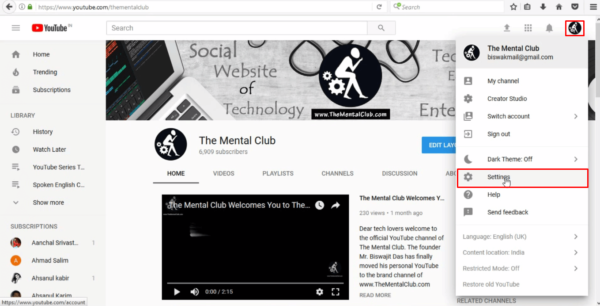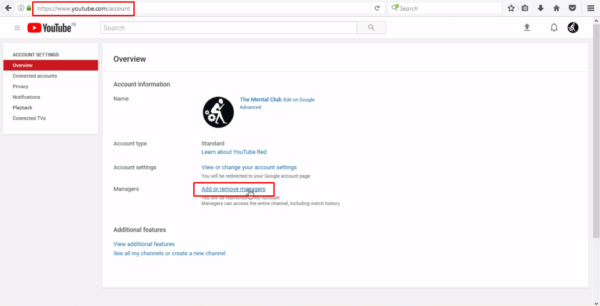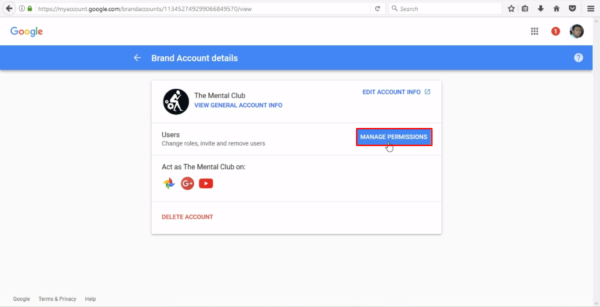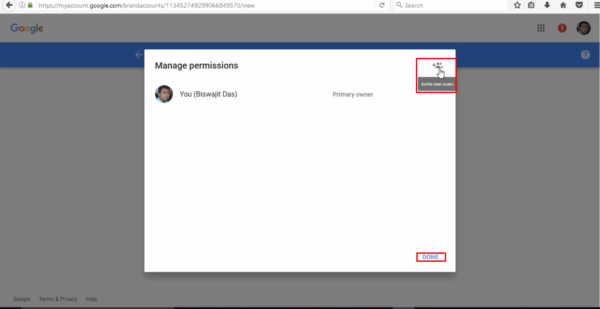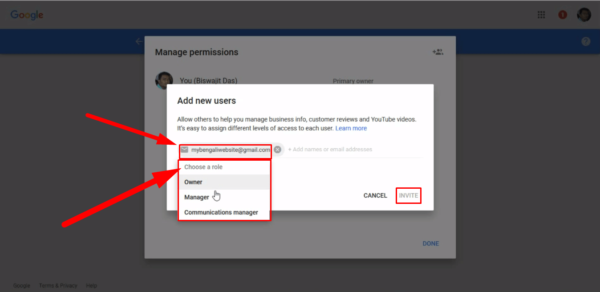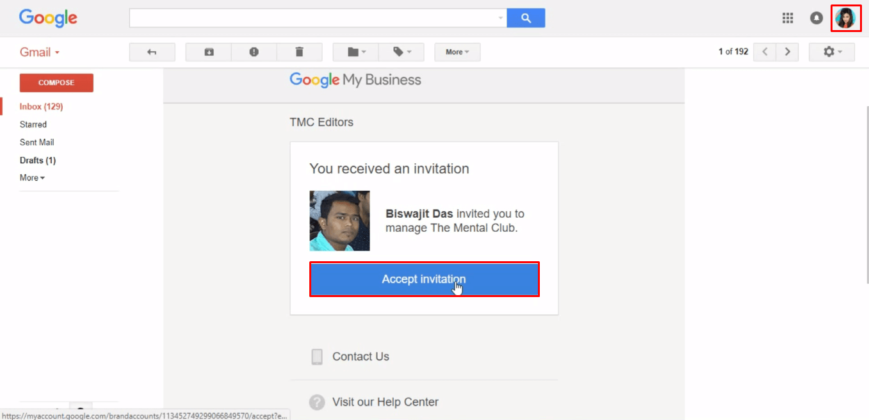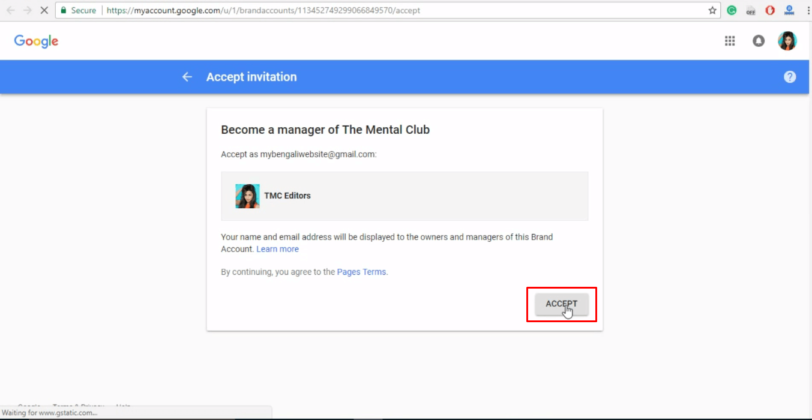Add Multiple Channel Manager: Hi, guys! It’s Biswajit again. Today I am going to show you How to Add Multiple Channel Manager To Your YouTube Channel?. I also help you how to remove or changes roles People who are already in YouTube Chanel. So, to know all about that just read this article from the beginning to the end. I have also made a separate video about this topic to understand this matter practically.
How to Add Multiple Channel Manager To Your YouTube Channel?
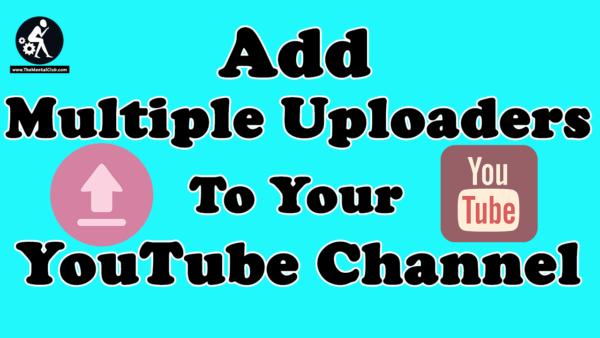
Benefits of Adding or Managing Multiple in your Brand Account
If you have a brand YouTube account, then you can add or manage them giving them their roles [Primary Owner, Manager or Communication Manager]. There are a lot of benefits of this features on YouTube which mentions below.
Primary Owner: One YouTube account must have at least one Primary owner. Primary owner can take the most actions, and they take control who manages the account. Only the owner of a Brand Account can grant people access to a YouTube channel. Owners can add other owners and managers.
Manager: Can use google service that supports brand account. Like, share photos on google photos Videos on YouTube Channel. You can choose to designate managers or communications managers for YouTube channels.
Communication Manager: One communication managers can do the same as managers. But they cannot change or use YouTube. Communications managers have limited access and can’t upload YouTube videos to that channel.
BENEFITS
- If a channel is linked to a Brand Account, multiple people can manage the channel from their Google Accounts.
- You don’t need a separate username or password to manage YouTube channels with a Brand Account.
How to Check if your channel is linked to a Brand Account or not?
Before you start: You’ll only see the option to change owners and managers if your channel is linked to a Brand Account. Learn how to check to see if your channel is connected to a Brand Account or move your channel to a Brand Account.
How to Add Multiple Channel Manager To Your Brand Account
To add multiple people to your brand account, First of all, you have to invite them. So, if you don’t know how to do that where start you can read this whole article following some steps are given below.
Step 1. Sign in to your YouTube account and click on the avatar Icon. After that hit on setting option.
Step 2. Under manager option click on “add or remove managers”.
Step 3. Next Click on “Manage Permission” blue color button.
Step 4. A popup window will appear to click on the Invite new user small icon at the top right corner.
Step 5. Now you can add names or Email address of them whom you want to add or manage. Click on the “Choose a Role” and select manage permission. Now can see a list of 3 option who can manage the account. Choose one of them and click on Invite option.
Step 6. Now open that email address which you have added >> Accept Invitation >> Accept >> Done.
How to Change Role Or Remove People
You can also change role or remove people from your brand account. Let’s see.
Step 1. Go to brand account in my account.
Step 2. Choose the account which you want to manage.
Step 3. Select manage permission. Now you will see the list of people who can manage your account.
Step 4. From here you can able to change or remove someone roles.
Watch – How to Add Multiple Channel Manager To Your Brand Account
My Last Words:
Hope you enjoy this article about How to Add Multiple Channel Manager To Your YouTube Channel?. If you still have any quarry or have any issue you may leave your comment below in the comment section. Thanks for reading.
Read More
Mission YouTube | Chain Tutorials on Creating YouTube Channels Like a Pro