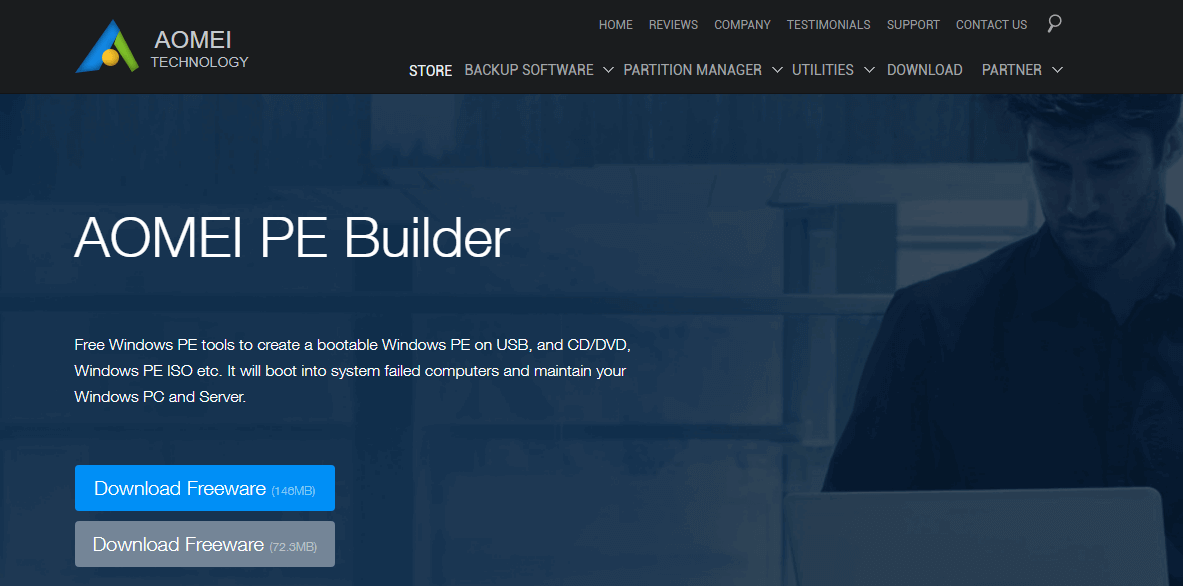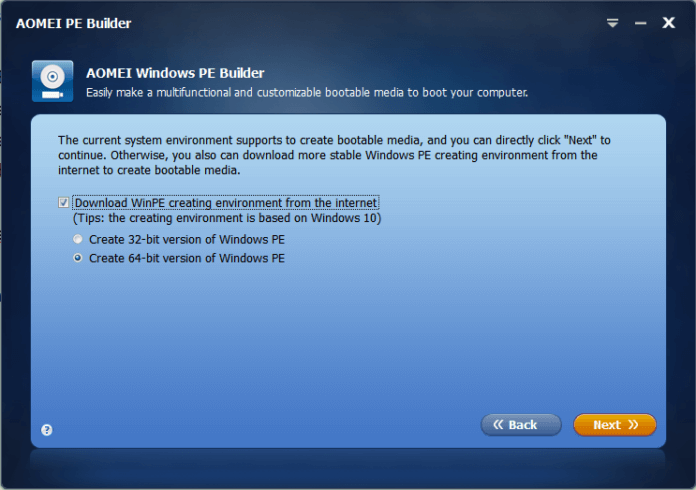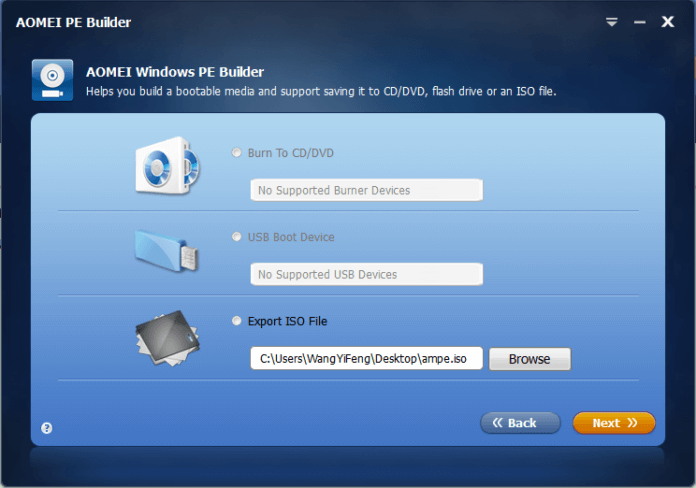AOMEI PE Builder Review 2018: Many people use computers today. We believe many of you have encountered different kinds of computer problems as well. In order to re-use computer normally, fix error and boot system again is necessary. Thus, create a bootable media in advance is a good idea. Bootable media often comes with Windows PE. Original WinPE means Windows Pre-installation Environment.
In this environment, you can find questions, solve trouble and optimize systems. Since this environment is so important that many software companies developed third-party tools to enter this environment and complete tasks. Because Windows only provides a platform, other companies make full use it and enhance it by using third-party software which usually better than traditional Windows built-in programs.
AOMEI PE Builder Review 2018
AOMEI PE Builder is a freeware based on Windows PE. It has some obvious advantages. Such as don’t need to install AIK/WAIK, enables to create the custom bootable environment. Next, let’s have a glance at its newest 2.0 version. Download, install and run. On AOMEI official website, you may wonder download which version, there are 146mb and 72mb. The former integrated two AOMEI famous products – free partition manager AOMEI Partition Assistant and free backup tool AOMEI Backupper. If you think they will help you later, you can choose this bigger one.
Read: How to create a bootable pen drive?
Run AOMEI PE Builder app, the main interface is a profile, read and click Next to go. Here, if your current system is Windows 7 or Windows 8/8.1, you can check the option “Download WinPE creating the environment from the Internet” whether or not. If you checked it, the bootable environment is based on Windows 10. If your current system is Windows 10, you have to check the option and choose 64 bit or 32 bit.
In the third step, you could add some built-in utilities into the bootable environment. They are 7Zip, Everything, Imagine, Notepad 2, Q-Dir, Recuva, SumatraPDF, PENetwork, QtWeb, BOOTICE, CPU-Z, OSFMount. AOMEI PE Builder also allows you to add more portable apps and drivers for a custom build.
In the forth step. AOMEI PE Builder supports three bootable medias: export ISO file, USB boot device, burn to CD/DVD. Click Next here will commit the mission. 2.0 supports to cancel the operation during the process of creating a Windows PE bootable media.
AOMEI PE Builder created bootable environment has familiar Windows interface because it contains desktop, Windows Explorer, start menu, and taskbar. Users may handle it easily and quickly. AOMEI PE Builder also supports network. 2.0 version added dual-boot function: a Windows PE bootable media supports both EFI and Legacy BIOS boot modes. It is more powerful than before.
Read: How to boot Windows with ISO (No bootable CD/DVD/Pendrive is required)
Final words
Hope you like this post about AOMEI PE Builder Review 2018. When the system can’t start up or break down, with AOMEI PE Builder can enter to the machine and makes things back well. In a word, maintain PC and Server with AOMEI PE Builder is a great solution.
If you like this post do not forget to share. Still Having any quarries feel free to drop your comments below.