Divide Hard Drive Windows 10: Today I’ll try to show you – how to divide your computer’s hard disk drive part by part Without Boot or without third-party software. Let’s try to do it.
How to Divide Hard Drive Windows 10 without Third-Party Software
Step 1. At first right click on “My Computer” or “Computer” then go to “Manage” – Now click on “Disk Management” as screen shoot below:
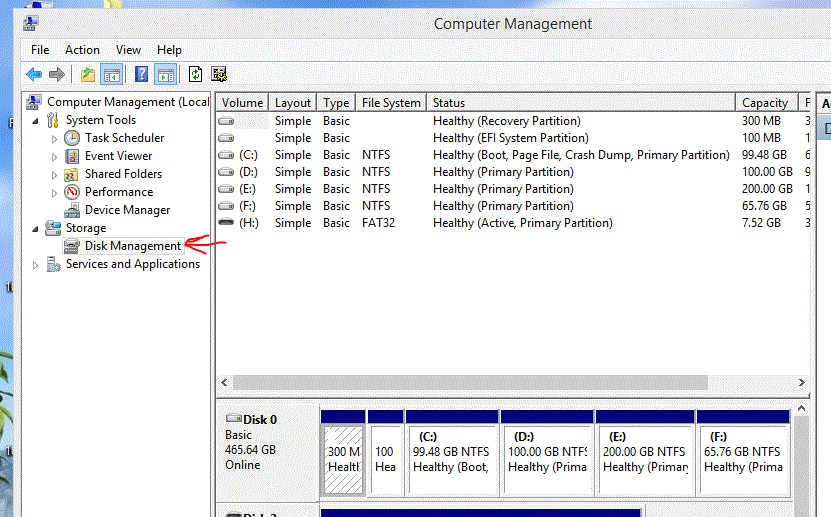
Step 2. You will see all the drives of your computer. Right-click on your target partition which you want divide part by part. I have chosen last drive, it means “F” drive.
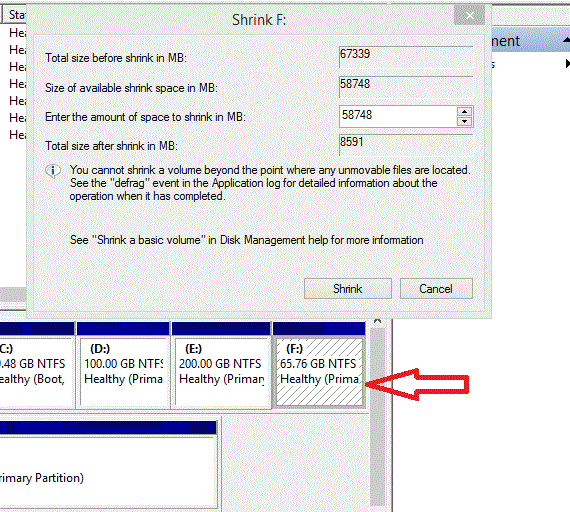
Step 3. Think that you want to make a partition of “F” drive. So, right click on “F” drive then you will see “Shrink Volume” option, click on it.
Step 4. Then you have to enter the amount of space to shrink the HDD in MB. (1024 KB = 1 MB, 1024 MB = 1 GB) and then click on “Shrink” then click on “Next”.
Step 4. After that, It will create a new drive. Now right click on new drive then choose “New Simple Volume’ then click on next again and again. Finish!!!
3 World’s Best Hard Drive Types to Buy for PC Users
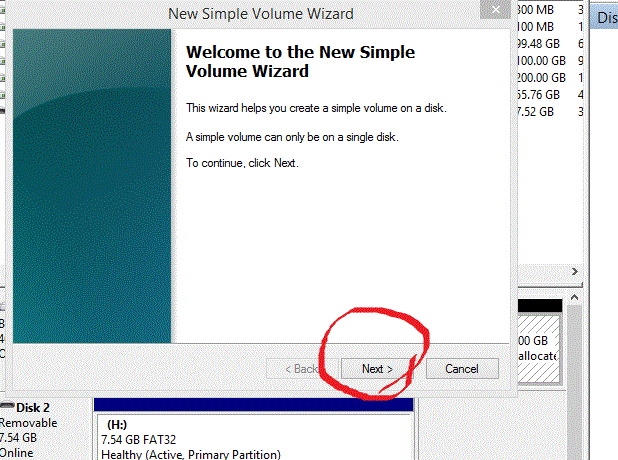
Watch How to Divide Hard Drive Windows 10 PC
How to increase the space of a partition of a drive (HDD) in Windows?
Final Words:
Hope you understood this post about Hot to Divide Hard Drive Windows 10 without Third-Party Software. If you are still facing any problem do not forget to tell me through your comments. We will answer you as early as possible.


































