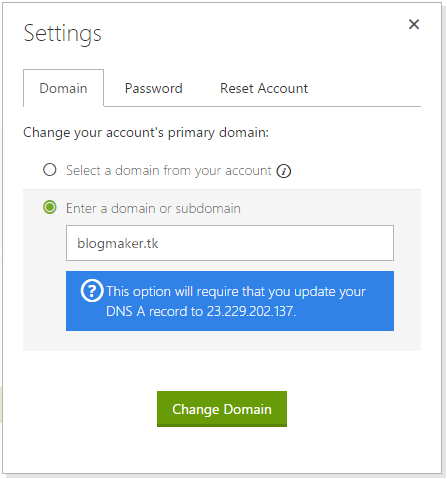Today, I’ll show you how to update your DNS A record. In my previous tutorial, I have shown you that, “How to update name server from Freedom to Godaddy”? If your website unavailable still now then update your DNS A record to the target IP address which is provided by web hosting service provider. If you know the target IP address then you can easily update your DNS A record. Find the IP address in the setting area of your hosting account, it will automatically tell you to update DNS A record and display you the target IP address. You can also take the support of your web hosting service provider.
How to Update your DNS record to Target IP?
Now, I’ll show you how to update your DNS A record to the IP address which is provided by hosting provider. Pleas check again your name server status before updating the DNS A record. If your website is not working on updating the name server then it will automatically show you “update your DNS A record to …” message.
Now follow the steps: I’ll update DNS A record of my website which is registered on Freenom.com and my hosting provider is Godaddy.
Step 1: Open your hosting account and Copy the Website IP address.
Step 2: Go to the domain register-er website (where your website is registered) and log in.
Step 3: Click on “Manage Domain” button or go to domain manager section.
Step 4: Click on “Manage Freedom DNS” or go to Manage DNS or DNS Management or DNS Manager section.
Step 5: Type your domain name in “Name” field and Select type “A” and Type the IP address in “Target” field.
Step 6: Click on “Save Changes” button. It will take few seconds for updating. Now, public will be able to access your website.