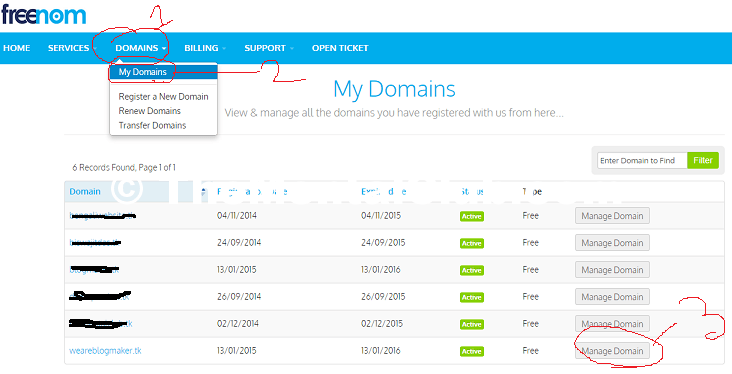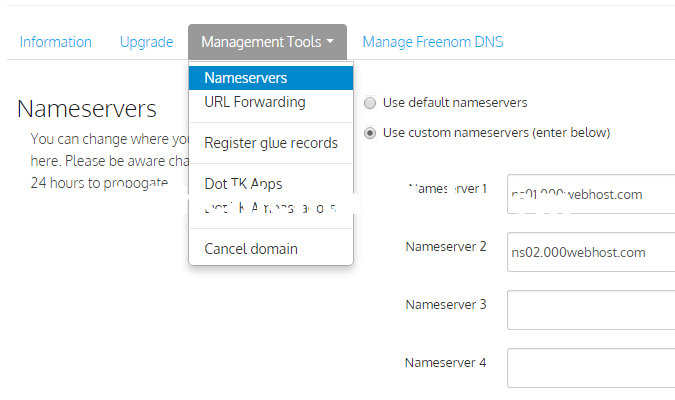Few days ago, I told you that, “How to register a free .tk domain name for 1 year. Today I’ll show you how to update name server from Freedom to 000webhost Hosting. So, if you have already registered a free domain name then you have completed your 50% work on your website. Now, you have needed a web hosting to host your website.
Update Name Server from Freedom to 000webhost Hosting
What is web hosting?
Web hosting is a service that provides Web users with online systems for storing information, images, video, or any content accessible via the web. Web hosts are companies that provide space on a server they own for use by their clients.
If you want to practice then you can use free web hosting. You can use 000webhost as a free web-hosting service. Click here to create a free hosting account on 000webhost.com. And if you want to make a business then I recommended you for purchasing a premium webhosting. Some premium hosting providers are:- GoDaddy, Bluehost, Hostgator.
000webhost.com is very easy, no matter what experience you have, no matter if you already have website created or not.
Add your website to the hosting account before updating Name Server.
How to add website to 000webhosting hosting account?
Step 1: At first login to 000webhost member area.
Step 2: Click on “Create New” button.
Step 3: Add your own domain name in “I want to host my own domain” box. Choose your password and click on “Setup new account” button.
Now it’s time to update Nameserver.
What is Nameserver details 000webhost.com? (only if you host your own domain) or What is the name server address of 000webhost?
There are two name server address of 000webhost.com
ns01.000webhost.com
and
ns02.000webhost.com
Now, How to update name server from Freenom to 000webhost?
Step 1: At first login to freenom.com.
Step 2: Go to “Domains” menu then click on “My Domains” then click on “Manage Domain” of your target domain name.
Step 3: Click on “Management Tool” then click on “Name Server”
Step 4: Paste your name server.
Nameserver 1= ns01.000webhost.com
Nameserver 2= ns02.000webhost.com
Step 5: Click on “Change Name Server” button. (Good job! Now have fun!) Remember it will be updated within few minutes but it can take 24 hours.
Update Name Server from Freenom to 000webhost Hosting
Thank you for reading…