Snapchat Could Not Connect on iOS 11/12 Problem Solution
Hi Guys, Are you a Snapchat user, So, people who have updated their Snapchat application to iOS 11/12, are facing problems with the error message like, “Could Not Connect” and “Please check your connection and try again”? So, If you are one of them and looking for the solution to fix the Snapchat Upgrade Issue on iPhone, then you are at the right article. Read this complete article from the begening to the end to get Complet solution to fix Snapchat Could Not Connect on Ios 11/12 easily.
This is a bug From Snapchat that has existed for a long time, This error will come with every version of the iOS system. So, how to fix Snapchat could not connect when logging in after iOS 11/12 update? Follow this article, and you will find answers.
Snapchat Connection Problem on iOS 11/12 Solution
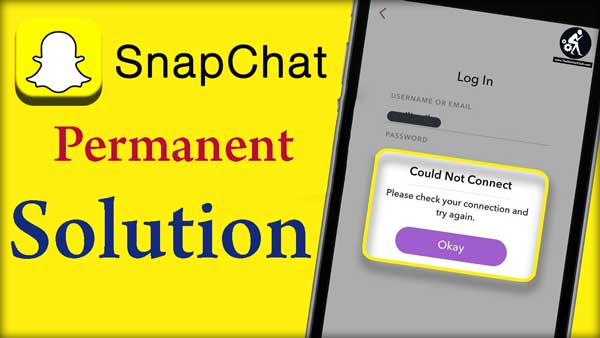
Also Read:
- How to Fix Google Play Store No Connection Retry Error Problem
- How to transfer charge from a smartphone to other smartphones?
- Fix iTunes Installation Error Solution on Windows PC Permanently
Solution 1: Fix iOS 12/11 Snapchat Connection Issue by Checking Network Connection
First of all, check whether the network of your iPhone is working good or not. You can check the network Connection test it by using other applications. This will help you get some Idea of your internet connection.
If your network connection is very weak then, we suggest you reset the network settings of your iPhone/iPad/iPod. Follow the below steps to
Step 1. First of all Go to: Settings >> General >> Reset >> Reset Network Settings.
Step 2. After your iOS device restart, you can then try again to use Snapchat.
Solution 1: Install Snapchat Updates
Always try to Keep your Snapchat application up to date. It may be possible of such kind of problem If your application is not updated so you are not installing the latest version. There would be a lot of fixes for the old bugs and problems.
So, I again suggest you, If you are not using the latest version of Snapchat you are more likely to run into problems sending snaps, app crashes, and other issues.
- Resolve Safari Can’t Open the Page Can’t Find the Server Error Solution on Iphone
- Fix Windows 8.1 Update Error Fails to install [Get Solution]
Solution 3: Downgrade to Fix Snapchat Could Not Connect on iOS 11
There are a lot of apps which are not compatible with iOS 11 or latest version. In the compatibility information of Snapchat in App Store, we can find, it shows us “Requires iOS 9.0 or later.”
Thus, we suggest you try to downgrade the iOS system of your iPhone 7/7 Plus/SE/6s/6/5s to iOS 10.3.3/10.3.2.
Step 1. First, download and install ReiBoot to your Mac or Computer.
Step 2. Open the software and connect your iOS device.
Step 3. Click “Fix All iOS Stuck” and “Repair Now” on the menu.
Step 4. Then, import those you have already saved and start to downgrade the iOS version of your iPhone.
Step 5. After the method is done, you will find your iOS device go back to the old version of iOS without any data loss.
That’s it!!!… You have successfully fixed the Problem Snapchat “Could Not Connect” error 2017 after iOS 11/12.
IDM cannot resume downloading the file (Solution)
Conclusion:
I Have shared three different methods to fix or repair Snapchat connection error to iOS 11/12 You will surely get the best solution in this article. I recommend you to try all the methods. In case you are facing any problems or have any issue feel free to drop your comments below in the comments section.
Also Must share this post with your friends on Social media. If you are new to this blog then you can subscribe to us by clicking on the bell button at the bottom right corner of the Home page. By doing this you can get instant notification just after we publish an on TheMentalClub.Com. Thanks for reading.
























![Tips to Fix MacBook FaceTime Camera Not Working [Solved] Fix MacBook FaceTime Camera Not Working](https://thementalclub.com/wp-content/uploads/2018/08/Fix-MacBook-FaceTime-Camera-Not-Working-3-218x150.jpg)









