Fingerprint of HP Laptop is not working (Solution): This post for those who are facing this fingerprint problem on their HP laptop but never faced before. So, if you are searching “How to fix HP Laptop Fingerprint problem then you are at the right place. Fingerprint security is inbuilt into some HP laptop models. Useful as it is, this feature can also throw up confusing errors sometimes. Here are some simple solutions that fix fingerprint reader issues on your HP laptop.
Fingerprint of HP Laptop is not working (Solution)
If I have any mistake then please forgive me.
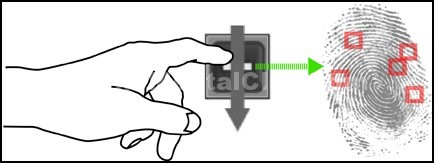
At first, I will tell you the requirements to solve this fingerprint problem on your HP laptop.
1. .NET Framework 3.5
2. Validity Fingerprint Sensor Driver (International) – You will get it in Driver – Keyboard, Mouse and Input Devices option. Download drivers from the official website of HP http://www8.hp.com/us/en/drivers.html
3. HP Protect Tools Security Manager (International) – You will get it in Software – security option.
Download from the official website of HP. http://www8.hp.com/us/en/drivers.html
To download the drivers from the official website of HP you must have to know the model number and the name of the installed operating system. Please install that downloaded software. After installation opens the HP Protect Tools and enter the Fingerprint.
Read: How to solve key problem of computer keyboard
Note: You must have installed the .NET Framework 3.5 to complete this process. If you have not .NET Framework 3.5 then you can download the .NET Framework 3.5 from here.
If you are facing the problem now then you can comment, I will try to solve your problem.
























![Tips to Fix MacBook FaceTime Camera Not Working [Solved] Fix MacBook FaceTime Camera Not Working](https://thementalclub.com/wp-content/uploads/2018/08/Fix-MacBook-FaceTime-Camera-Not-Working-3-218x150.jpg)









