Fix There is No Connected Camera on MacBook [Solved]
Hey Everyone, Are you searching on Google “Why is my FaceTime camera not working on MacBook?, “There is no Connected Camera” Issue, How to Activate MacBook facetime camera? and not getting the proper solution to fix this facetime camera problem on your mac, Then Today I am going to share Best Methods to Fix Facetime Camera not working on Mac. Follow this Complete Guide to solve this Facetime Camera connection problem Permanently.
People use MacBook built camera to communicate with friends and families easily through FaceTime. But recently, some of the users are facing a problem that FaceTime no camera available on MacBook. Besides, “there is no connected camera” error message from their computer.
Also Read:
- How to repair laptop keyboard keys not working – Get Solution
- Sleep Mode not working in Windows 10/8.1/7 (Get Permanent Solution)
Top 4 Ways to Solve FaceTime Camera Not Working On MacBook
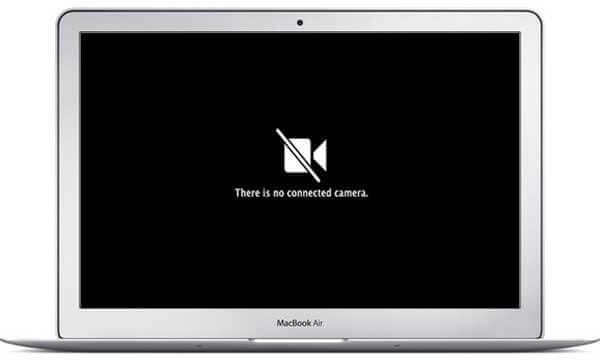
The Very first thing to fix this issue, simply by Reboot your Mac and it really worked for many people, but if it failed to work on your situation, follow the tips below. How to test a webcam?
Follow the below steps to Check the following items before troubleshooting:
- You can Try another Software such as PhotoBooth, iChat to see if the issue is application-specific
- Test the built-in camera in another user account to see if it is an user-specific issue
- Check in the utility folder, inside the Applications folder. Under the USB header, check to see if the iSight camera is recognized.
- Next, Unplug the FireWire cable from your MacBook and the camera, after a while and re-plug the cable into the camera and the PC.
2. Use A Command Line to Force End or Quit:
- If the FaceTime camera is still black and won’t turn on after the basic checkup, you can force quit the application using a command line.
- Next, Stop or End all running software on your MacBook that using the facetime or your Skype Camera
- Go to Launchpad -> Terminal and enter the given below command.
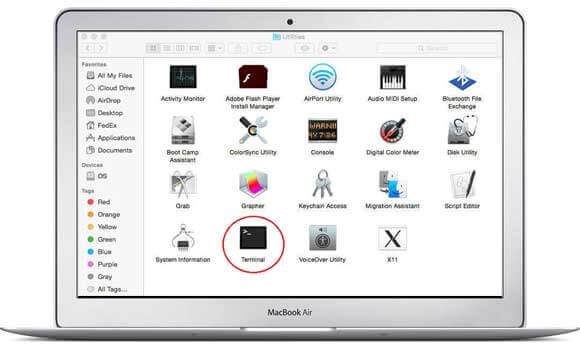
List of DOS Commands and its’ Uses
sudo killall VDCAssistant
If you still facing the terminal, the issue then try the following command for sure.
sudo killall AppleCameraAssistant
After that reopen the FaceTime camera on Your macbook and check whether the problem is situated or not.
- Top 4 Best Free Music Editor Tools for Mac 2018
- 10 Best Free Video Editing Software For Mac & Windows 2018
3. Fix FaceTime Camera Not Connected in Mac Display
Sometimes FaceTime HD camera not working on MacBook is because it’s stuck on the internal camera and cannot select the display camera automatically; you can enable the camera manually.
- Open FaceTime on your Mac
- Go to Menu -> Video, select “Facetime HD Camera”
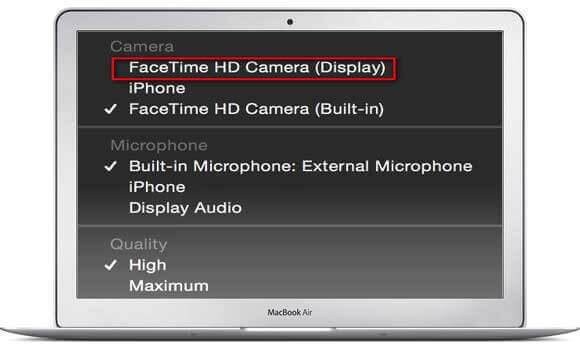
4. Try Activity Monitor Tool
After trying the methods above, If the MacBook camera still not working on FaceTime, you may need to quit the process with the Activity Monitor App completely.
- First of all Close any apps that require to use the camera.
- Open the Activity Monitor app through the /Applications/ Utility folder
- Tap on the top left column where it will say “Process Name” to put the list in alphabetical order.
- Find VDC Assistant in the list and click on it. Click on the “X” icon on the top left to close the process.
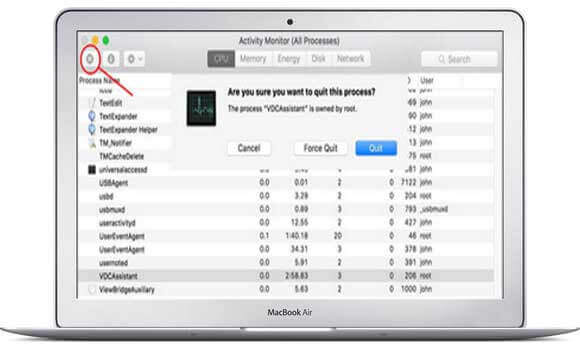
Conclusion:
Hopefully this tutorial on how to fix FaceTime camera not working on Mac clearly. If you still have more questions about FaceTime or other applications on MacBook, feel free to contact us. Having any quarries or asking to feel free to drop your comments below in the comments section. Also Must share this post with your friends on Social media. If you are new to this blog then you can subscribe to us by clicking on the bell button at the bottom right corner of the Home page. By doing this you can get instant notification just after we publish an on TheMentalClub.Com. Thanks for reading.


































![How to Fix Windows Unable to Complete Format Error [Solution] Windows was unable to complete the format](https://thementalclub.com/wp-content/uploads/2015/01/Windows-was-unable-to-complete-the-format-100x70.jpg)