How are you all? I hope all of you are well. Today I will share with you “How to upgrade WordPress comparatively in slow server?“. Those who doesn’t read my previous tunes for them, I gave that tunes link.
How to improve slow server response time of WordPress?

- How to show Author’s Posts Only in Author Dashboard in WordPress?,
- How to remove the URL field from the WordPress tuments form?,
- How to migrate a WordPress site from a host to another host with the plugin?
Today I will show you how to upgrade WordPress comparatively in slow server? I have told you before that, this work can be done in many ways. Many people can do this from php.ini file.
WordPress is an automatic download/ installed important feature. But, sometimes going to upgrade many people face problems. In that one problem is time out. It happens usually in slow server. Using this tutorial, you will release very easily from this problem.
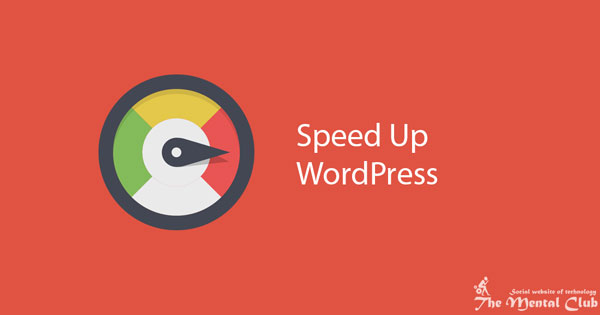
You have to edit core files of WordPress site for doing this. You have to remember this, it is not for all. It is for only them who face problem to upgrade WordPress automatically.
Opening wp-admin/includes/files.php file and going to 448 No. Line you can see the following code.
$response = wp_remote_get($url, array('timeout' => 60));
For increasing downloading time, set 120 in place of 60 only. So you can release very easily from this problem.
$response = wp_remote_get($url, array('timeout' => 120));
You can set any other number in place of 120 if you want. I hope it will work those who work with WordPress.
I hope this tune will work for you. Thank you for reading this article. If there is any mistake, then forgive me. If you face any problem, then don’t forget to comment. If you think the article is beneficial then obviously share it.
Also Read:
-
What is WordPress and why WordPress?,
-
How to Add sound in the background WordPress or Blogger Sites?,
-
What to do after installing the WordPress CMS into the server?,
-
How to Install WordPress Theme,
-
How to Install WordPress Plugins.


































![After Effects CC [2017] Tutorials [Downloadable HD Formatted Video Series – Learn Step By Step] After-Effects-CC-2017](https://thementalclub.com/wp-content/uploads/2017/04/After-Effects-CC-2017-100x70.jpg)