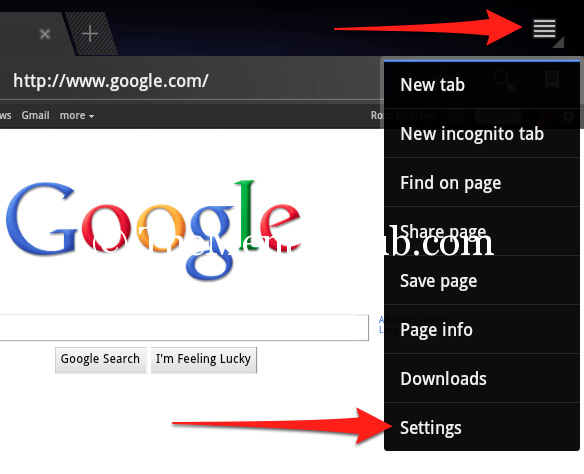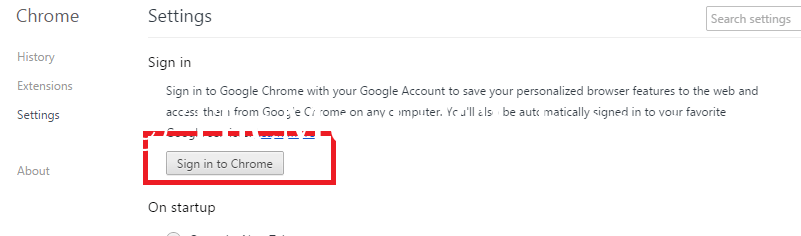Today, I’m going to share a tip for restoring browser history, bookmark, and saved the password. I’ll show you on Google Chrome browser. Because I personally like to use Google Chrome browser – because it is very fast and smooth. You can Restore Browser History From Google Chrome, bookmark, password and extension after installing the new version of Google Chrome or after installing a new version of Windows. You can also get browser history from other PC. I think this post will help you to restore Google Chrome browser history.
How To Restore Browser History, Bookmark, Password, And Extension?
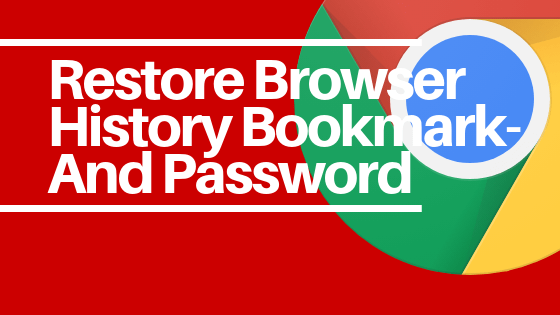
If your operating system becomes corrupted suddenly, if you install operating system again, you can get back your browser history, save password, bookmarks and extension (add-once) in a moment.
Block or Allow ads of any Website with AdBlocker Extension on Google Chrome
Start browsing with Google chrome and feel the speed. It’s my favorite browser. Now follow the steps to get back all settings and browsing in Google chrome.
Requirements:
- One Google account or Gmail Account (ID).
- Google Chrome Browser
- Internet connection
Now Restore Browser History, Bookmark, And Password In A Second.
Step 1: Sign in with Google Account or Gmail ID.
(To sign in – Go to setting and click on “Sign in to Chrome” button. See the screenshot below, you can sign in from other places of Google Chrome)
Step 2: Now click on “Advanced Sync setting” button form setting. Done!
Now your browser history, saved the password, chrome extensions and browser settings ready to restore.
To get all browsers settings – Just sign in to Google Chrome.