How to Recover Saved Password In Web Browser? This is a web browser trick, works on any web browser running on Windows OS. By this, you can only recover the password that is saved on your local computer by Web Browsers. This trick is for general education and doesn’t involve any illegal activity.
This can happen with anyone, when you are feeling that you have forgotten your Login Password, Well there’s an easy way to recover your password using your registered email or mobile phone. But there is still another more easy and interesting way exists if you have saved passwords in the web browser.
Whenever we log in to any website Web Browsers like Google Chrome, Mozilla Firefox, Safari, and Opera ask us whether to save this password or not? Most of us say YES. As per research, more than 35% Internet users save the password in the web browser, as it reduces the task of entering it every time we want to log in. However, sometimes this may cause security risks. I highly recommend you for using a strong password. But, in personal computers uses of this feature is essential. Using this trick, You can Recover Saved Passwords easily.
This article is about how to know that saved passwords in the web browser if you have forgotten it but able to login, as you may need to enter it multiple times, sometimes.
You may also read: How to Reset Windows 10 Password or how to bypass administrator password of Windows 10. How to Remove BIOS Password, How to restore browser history after resetting.
Recover Saved Password in Web Browser
Open the Website in your web browser, and enter your email id in the respective field.
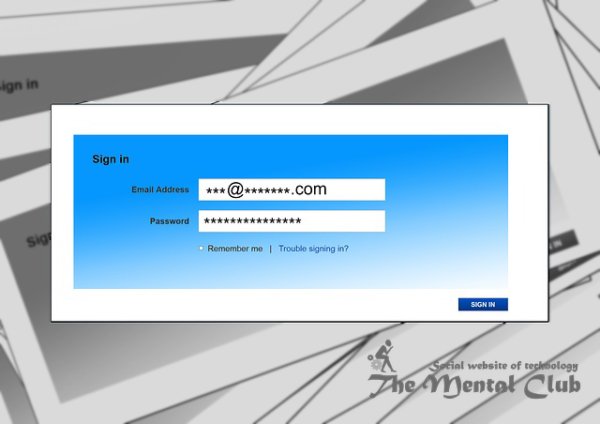
If you have saved Login Credentials in web browser ever you will see some bullets in password field immediately. Actually, that is your password, bulleted (*******) by web browsers for security.
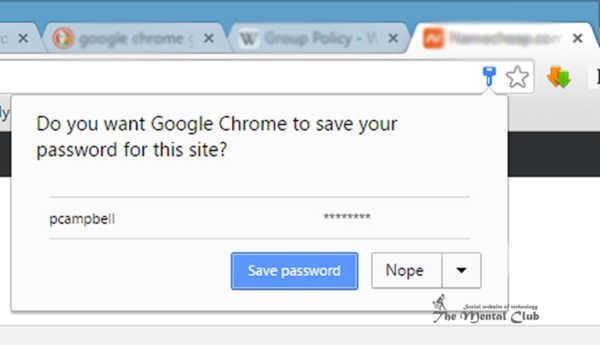
Now I will explain you how can you see that bulleted password in the form of real texts. We are taking an ex,ample of Facebook profile but this method will work for all type of websites.
Recover Saved Password
- STEP 1: Simply right-click on the password field, you will see some options. Select Inspect Elements (as shown in screenshot).
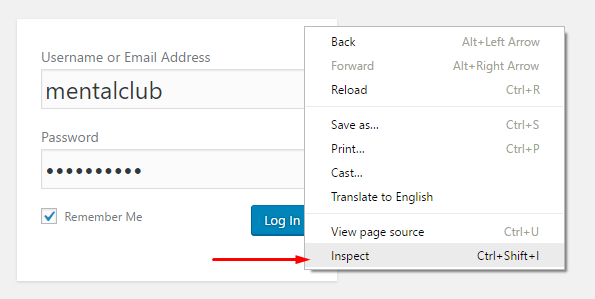
You will see a new window, showing some messy coding. Don’t get scared, you don’t have to code anything.
- STEP 2: Just double-click on the type=password in the coding (as shown in screenshot) to make it editable.
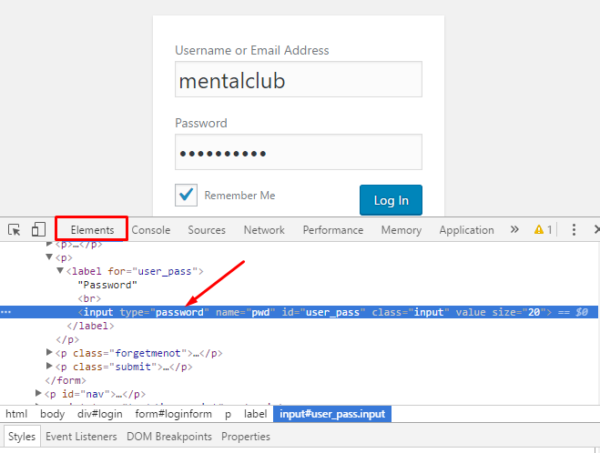
- STEP 3: Replace type=password with type=text by typing text in place of the password.
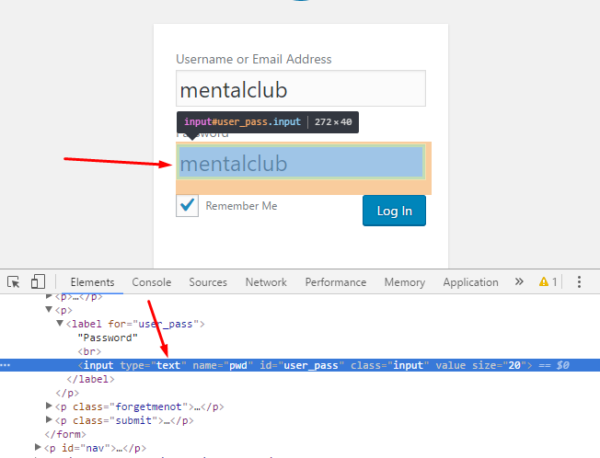
As soon as you will type ‘text’ in place of the ‘password’, you will notice an immediate change in the password field (as shown above).
Now you will notice that bullets were disappeared and your actual password is showing there, isn’t that cool?
Now simply note down your password and keep it in safe.
Disclaimer: This is a web browser trick, works on any web browser running on Windows OS. By this, you can only recover the password that is saved on your local computer by Web Browsers. This trick is for general education and doesn’t involve any illegal activity.
































