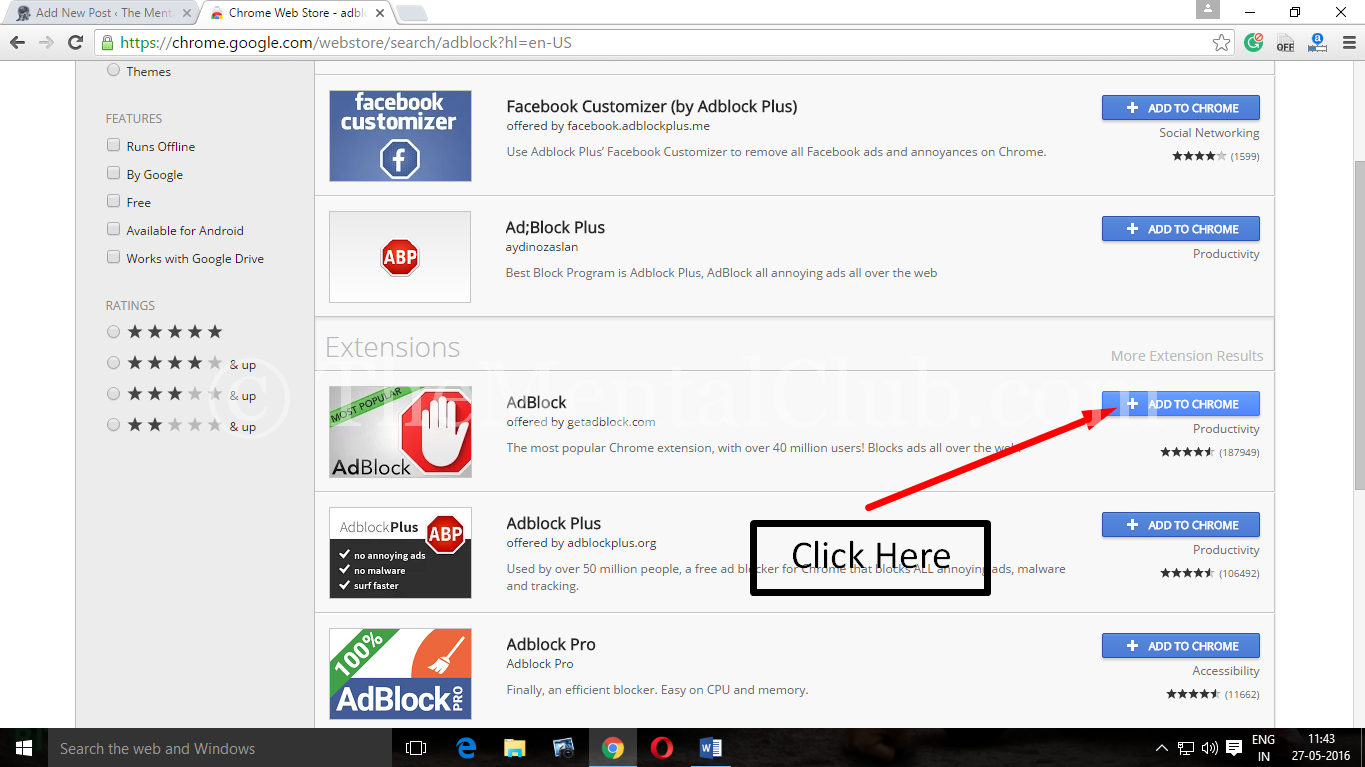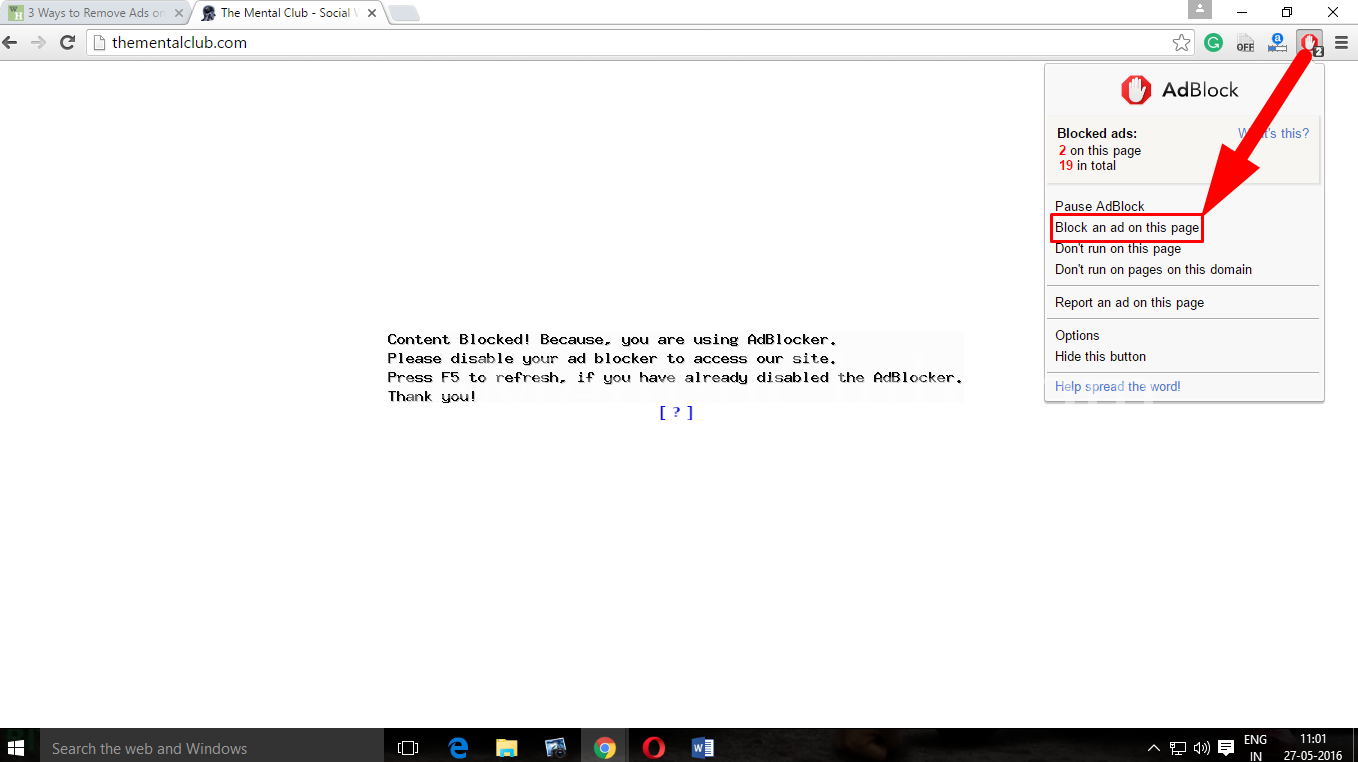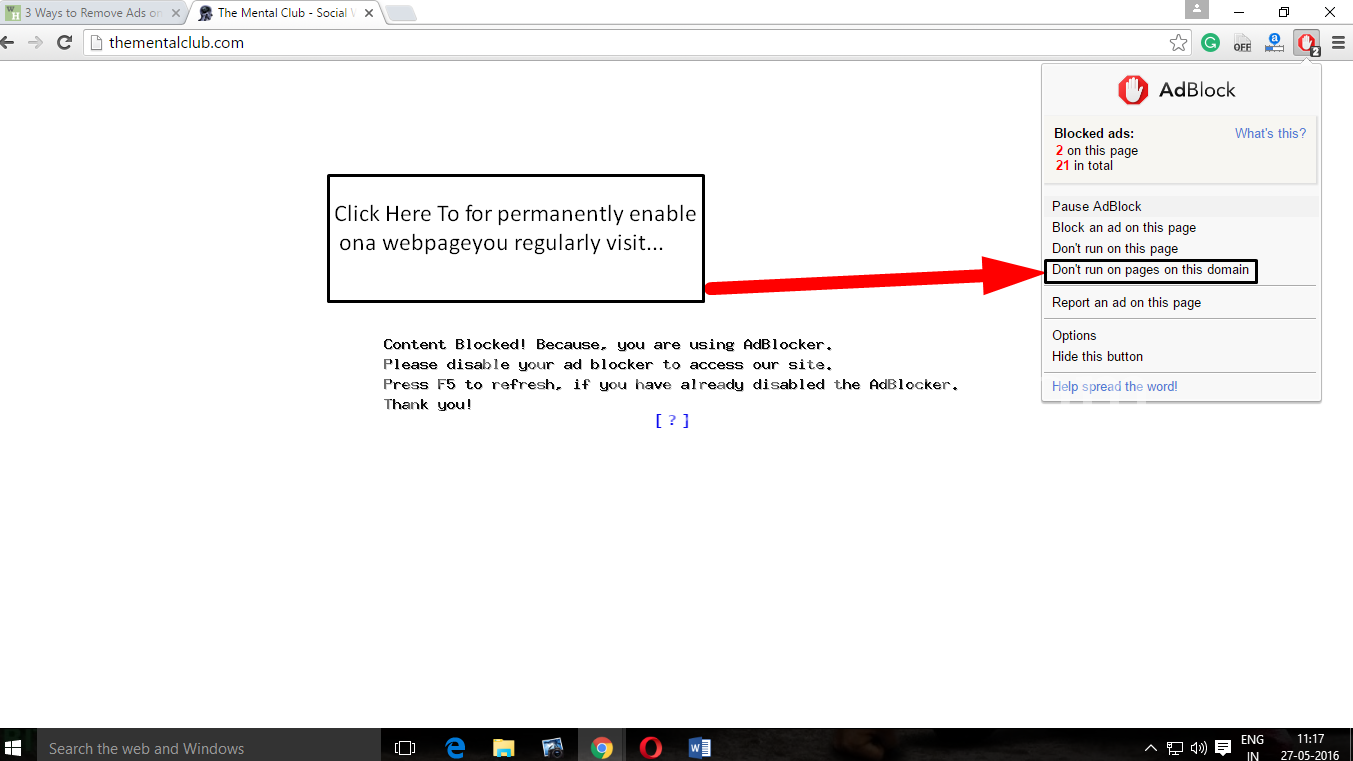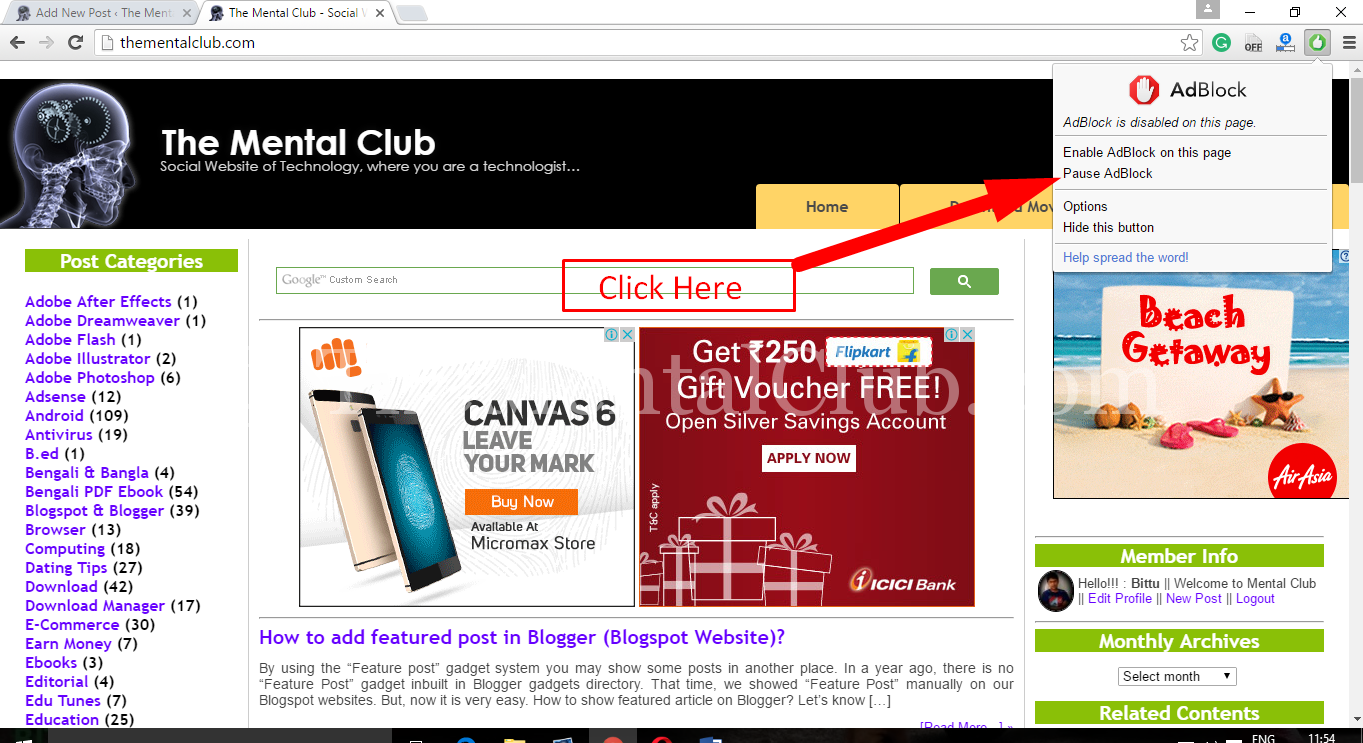An Adblocker for Chrome or Firefox is an extension (or extra) to your Browser, which adds usefulness to your Browser so it can filter content. Adblockers itself have no usefulness, as in they don’t block anything until it is “told” what to do and what to block. Here I will Show you How to Block or Allow ads of any Website with AdBlocker Extension on Google Chrome Browser.
There are several Google Chrome extensions that block ads, However, AdBlock and Adblock Plus are by far the most popular, and are both free and useful. So, Here I am going to share you the very simple and smart process to Remove Ads on Google Chrome/ Firefox Using AdBlock. This tutorial will show you how to install Adblock Plus, and how you can block ads in Chrome.
 However, AdBlock and Adblock Plus are by far the most popular, and are both free and useful. So, Here I am going to share you the very simple and smart process to Remove Ads on Google Chrome/ Firefox Using AdBlock. This tutorial will show you how to install Adblock Plus, and how you can block ads in Chrome.
However, AdBlock and Adblock Plus are by far the most popular, and are both free and useful. So, Here I am going to share you the very simple and smart process to Remove Ads on Google Chrome/ Firefox Using AdBlock. This tutorial will show you how to install Adblock Plus, and how you can block ads in Chrome.
How To Add Adblock Extension on your Browser:-
If you don’t know, how to add it on your browser don’t worry here I will give the very simple Process. [Open your Browser and go to settings then click on the Extensions option Scroll Down > Get More Extension > Then type in the search box Adblock.
Click This Link in the Chrome browser, then click the blue + add to chrome button FREE to install AdBlock. A new tab should open and quickly install the extension.
How Will It Works:- [Let’s See]
Click the AdBlock symbol to open the controls. A new icon should appear to the right of Chrome’s address bar: Click it to access the controls described in the steps below.
1. Click the icon and select “Block an ad on this page” or right click the ad and select “AdBlock” → “Block this ad.”
2. Move your mouse until the ad is highlighted in blue, then click (unless you already selected a specific ad).
3. Move the slider until the ad disappears. This slider appears on a pop-up window, which can be dragged around the screen if you need to see beneath it.
The number on the icon shows how many ads are disabled on the site you are currently viewing. You can disable this at the options by unchecking “Show on AdBlock button.“
How to Block ads permanently enable on a webpage for regularly visit:
To for permanently enable on a webpage you regularly visit, instead select “Don’t run on this page” or “Don’t run on pages on this domain” (for all web pages on the same site).
How to Allow Ads on Google Chrome Using AdBlock:-
To Enable ads. Click the symbol and select “Pause AdBlock” to kill the augmentation until you tap the symbol once more.
Hope it will help you.
Thank You…!