Do you know How to Publish Article from MS Word to WordPress Blog or Blogger Website?Now, write articles in offline and publish it to your favorite WordPress blog, Blogger/Blogspot website, SharePoint blog, Telligent Community, Type Pad and many other blogs or websites. I think, this an amazing, important, helpful and a unique trick for blog writers, who like to write on a blog or who have a blog. Now, directly write your article in Microsoft Word (Offline) and publish it to your Blog Website.
What do you need to write articles in offline?
You need any version of Microsoft Word. I’m using the latest version of MS Word (Microsoft Word 2013). You may also download the latest version of Microsoft Office (2013) for free.
Note: Internet Connection needs at the time of publishing.
Using this process, you will be able to publish your article directly to your WordPress blog. So, you will never lose the internet bandwidth. All images will be published automatically with the article in this process. As a result, you will be able to write the full article in offline and for publishing to your site. This process is essential for those, who have limited internet bandwidth. Because you’ve no need to login to your blog directly.
Write an article in offline in Microsoft Word and publish to WordPress Blog or Blogspot Website automatically.
To write directly in the Microsoft word for publishing an article to your blog remotely, you’ve to do…
#1 Open MS Word 2013 (You may also use Word 2007/Word 2010).
#2 Now select “Blog Post” template as a document format. (Don’t select “Blank document”)
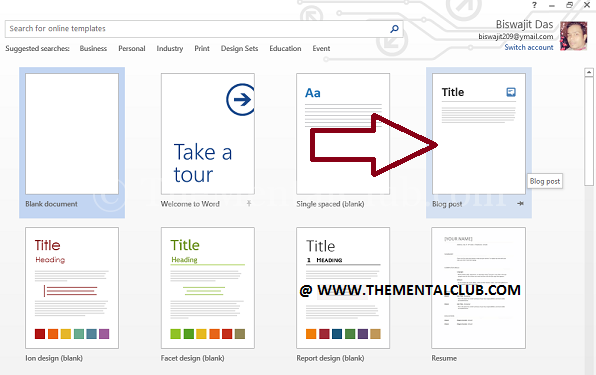
And click on the “Create” button.
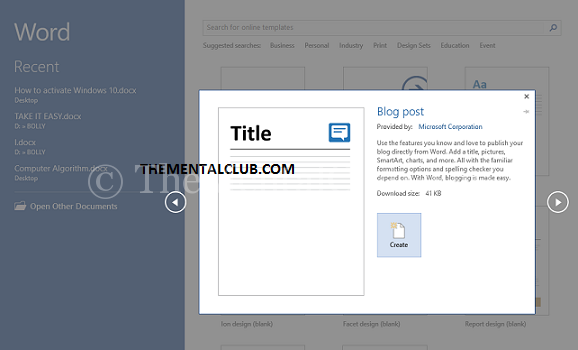
Note: Internet connection needs to download this template for the first time.
#3 Now, register your blog or website.
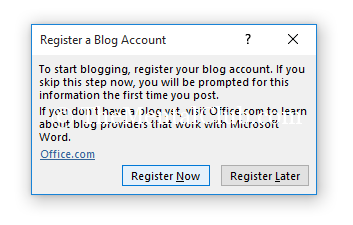
#4 Select the type of blog/website and click on the “Next” button.
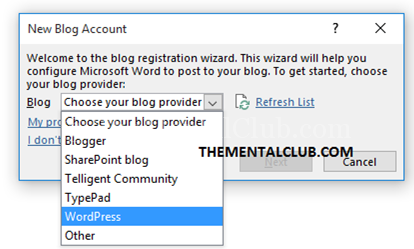
#5 Now, configure the account for your site. (I’ve selected “WordPress because THEMENTALCLUB.COM is a WordPress site). You’ve configured the account with the registered ID and password. See the example below:
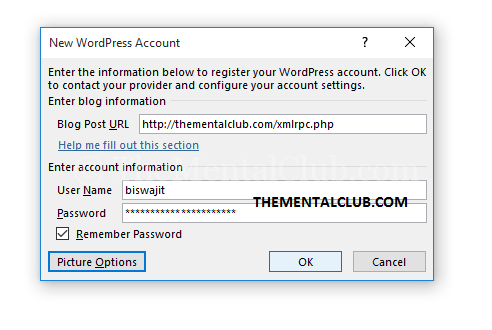
#6 Write your blog URL properly. If you want to upload pictures to your blog, then no need to configure “Picture Option“. If you want to upload the image in another server, then configure the “Picture Option“. Otherwise, click on the “OK” button to set up the account.
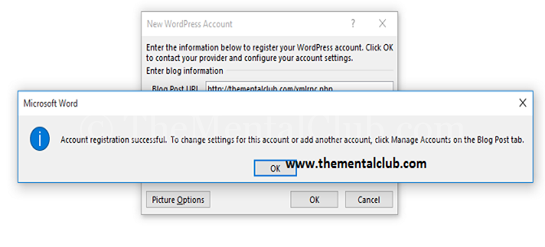
#7 Now, start writing the blog post in offline in Microsoft Word 2013. See the example.
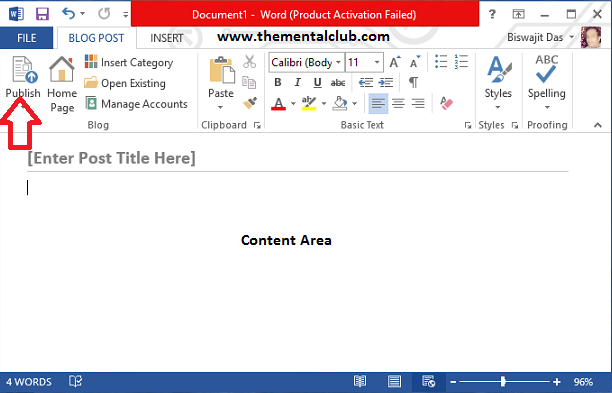
#8 Click on the “Publish” button to publish your article online. Internet connection needs to publish. I’ve written this article in offline in Microsoft Word 2013.
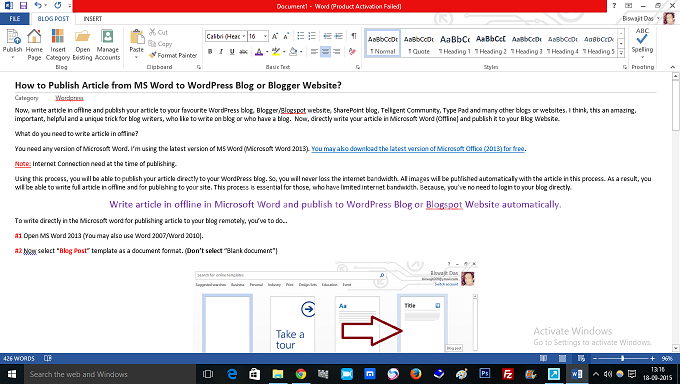
Conclusion:
Hope you like this post about How to Publish Article from MS Word to WordPress Blog or Blogger Website?. Having and asking or suggestion make sure to leave your comments below in the comments section. Thanks for reading.
Thank you…


































