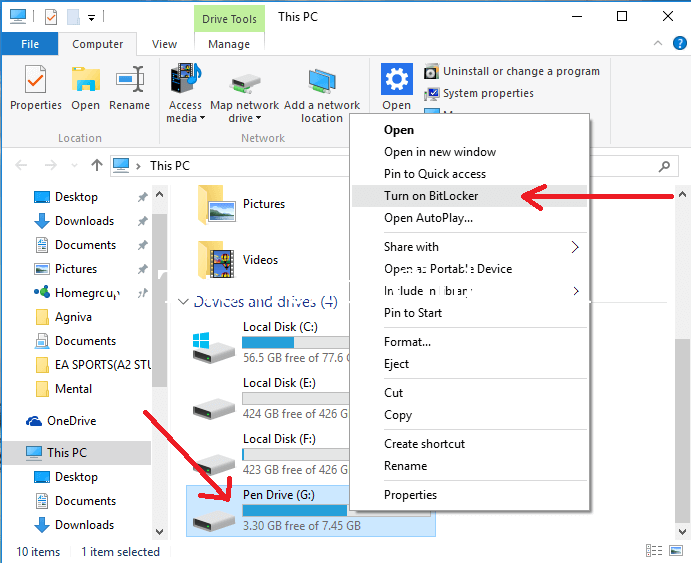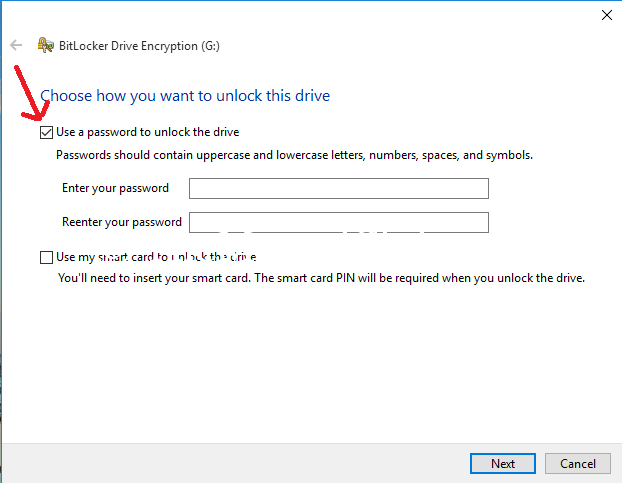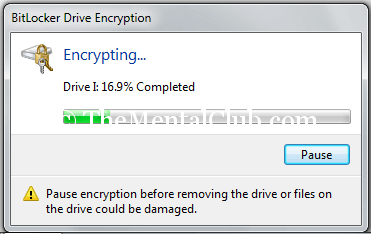Give Password in your Pen drive without any Software. Today, I will share a funny tip with you. Obviously, it is just for the newcomers. All of you guys, use pen drive and in pen drives you keep so many important and personal images, personal documents. If you use it personally then it is ok, but wrongly if your pen drive hands over to your other friends, then your personal files may scatter to your friends. If we protect our pen drive by giving a strong password, then you don’t feel anxious. If your pen drive has stolen, and if you have lost your pen drive then nobody can watch your personal files. So for this reason, I always keep my pen drive by giving a strong password. Now, you watch that how do you give the password in your pen drive without any software. But, if you want to password protect your pen drive with software, then please read this article: How to protect a Pen-drive with a password? (Lock or Hide with a software).
How to password protect pen drive without any software?
Today, I will discuss in detailed with some screenshots with all of you guys that how do you give password without using any software? If you follow this step then you must gain success.
First of all, you enter your pen drive into the USB port of your PC, then from Computer you click the right button of your mouse on the pen drive and then click on the “Turn on Bitlocker“, as shown below.
Now, a page will come and give a tick sign in Use a password to unlock this drive and give password twice as shown below.
Now, giving password, click on the “Next” option and go to the second step. In this step, a recovery code will be given to you. Because, if you have forgotten your password then by using his code you can recover it. For this, you can save this code. For this, you can click to any option.
Ok, you have to wait until this step is not 100% complete. But it make take a long time. However, you must wait for completing this and click on the Close option.
After completing the job you eject your pen drive and again enter into the PC and will watch that a password will require. Hopefully, you have understood this topic and you do not face any problem and you obviously comment in below. If you like this article you must share with your friends.
Caution:
Pause encryption before removing the drive or files on the drive could be damaged. Take care!
Thank You!