In my previous article, I’ve shown you – how do you find the unique name for your channel or for your brand or business. But, Today I’ll show you about how to make multiple YouTube channels using one email. or how to create youtube channels for brand or business?
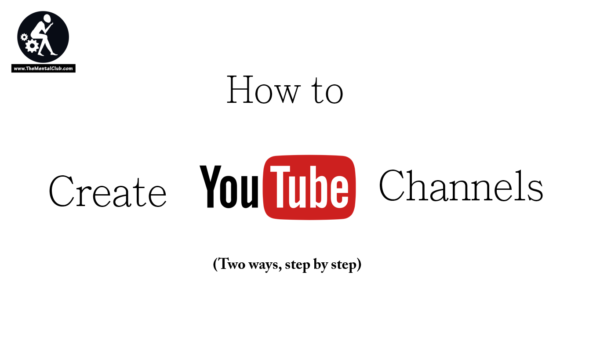
You can create unlimited YouTube channels with a Google ID / G-mail and I am going to show you the two different ways to do that in very simple way.
Now the question is why do you need multiple YouTube channels?
So, here is the answer. There are a bunch of reasons why you may need multiple YouTube channels. Like you could do it for your business, may be for your personal use, so you can have your personal and your business separate or if you build different websites so each website will have its own YouTube channel.
Besides, you can do it for niches. So, if you’ve got specific niches you want to do and you don’t want to mix your videos then I would suggest you set up another account or another YouTube channel.
How to Create YouTube Channel [Only For New-Commers]
Steps: There are two ways to make multiple YouTube channels, The first way is – Login to YouTube with your Gmail ID, Click on the “Avatar icon” at the top-right corner, then click on the “YouTube Setting” icon.
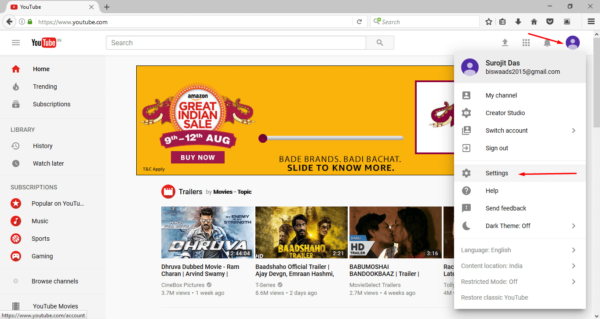
Click on the “Create a new channel” link. And click on the “+” icon to create the channel with the name of your brand.
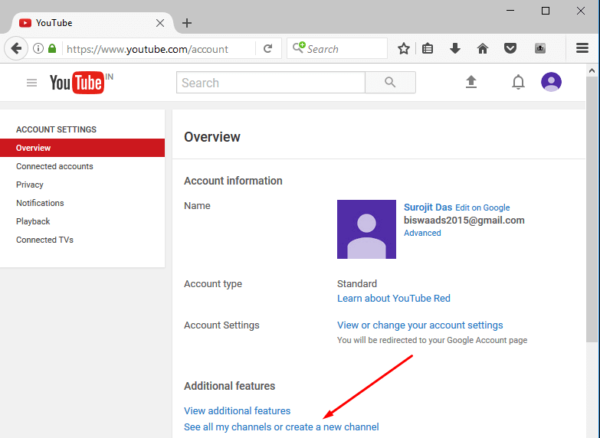
Now click on the button “Create a new channel“.
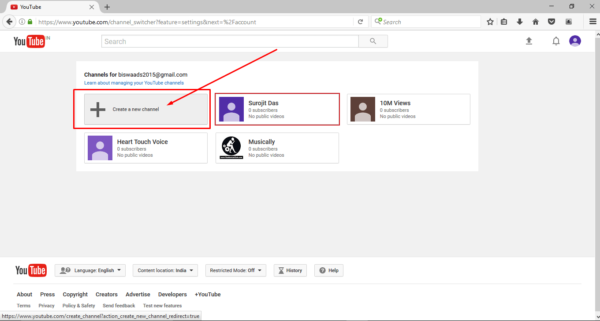
Watch the video tutorial here
The second way is – by using Google Plus page or Business Page. Now Google Plus page is separate from your Google Plus account it’s like having a Facebook account and then having a Facebook fan page and when you have a fan page with Google Plus page it comes with a YouTube Channel.
Steps: Ok! Now, what you’ve to do. Sign in to Google and you go to plus.google.com/pages/create or https://business.google.com/add/info

Okay, you create your Google+ page or Business page. You just put in whatever your pages or whatever you’re trying to do then you put in a website a domain or whatever this is just a domain that you and fill all the necessary information about our business then hit “Continue” button. Your business page will be created.
Now go to YouTube.com and go to “See All My Channels” – you will see the name of your business page. Because every business page and google plus page comes with a YouTube channel.
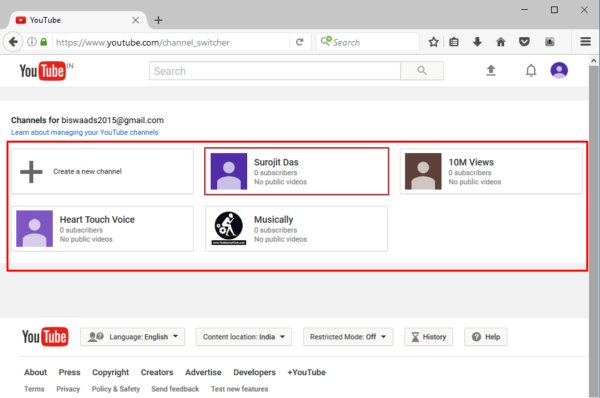
Now, your new brand channel is ready to upload your videos. Enjoy..!
Hope you’ve understood that how to create youtube channels. If you like this article and the video, then share it, hit the like button. If you face any problems or have any quarries related to this video then put your valuable comment below. Because your one like one share and one comment will encourage to publish regular updates. I must say that, don’t forget to subscribe my channel and hit the bell icon and never miss another update from my YouTube channel. Thanks for watching have a good day.


































