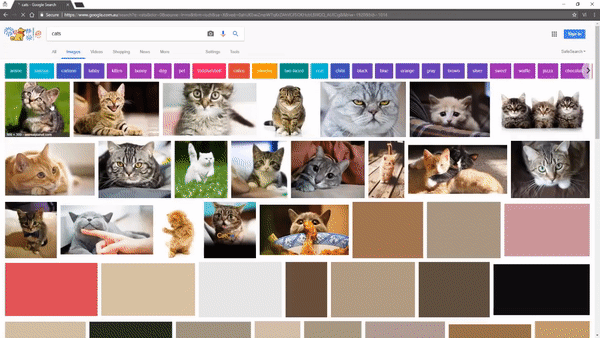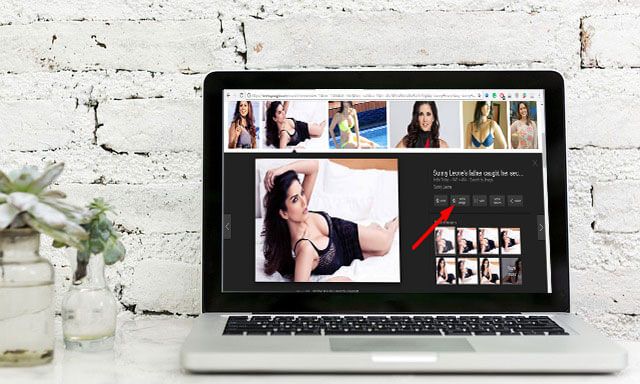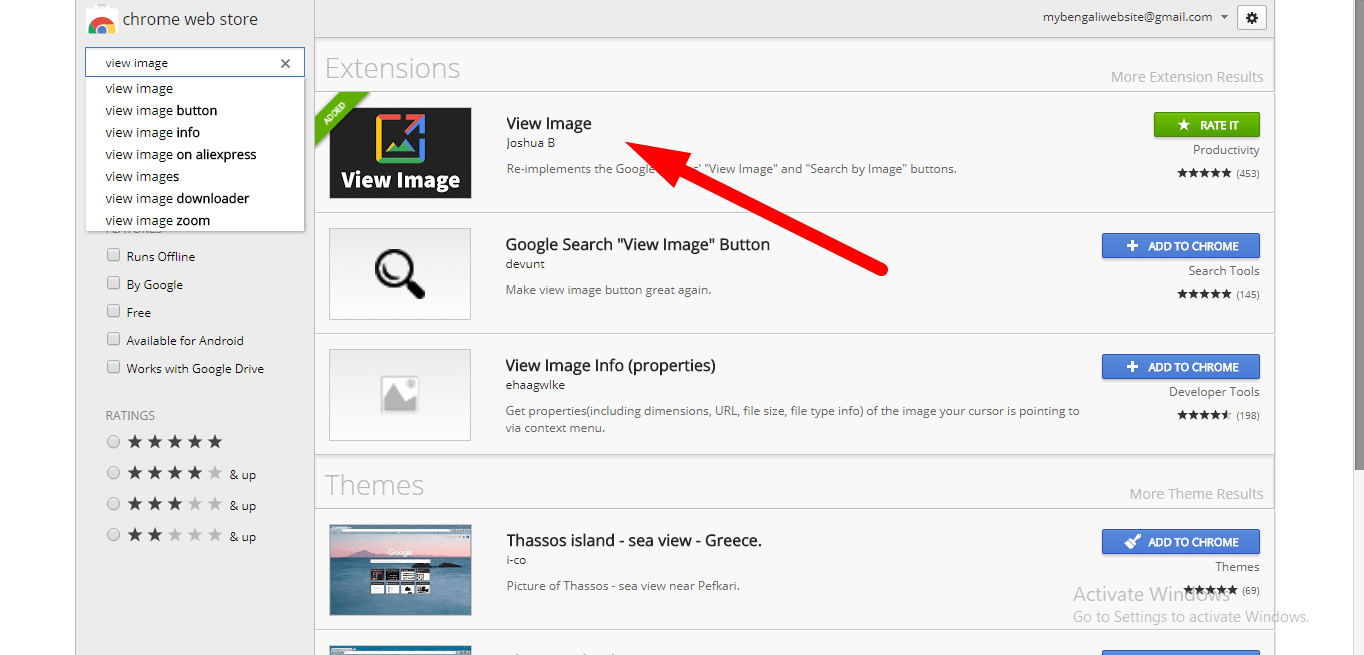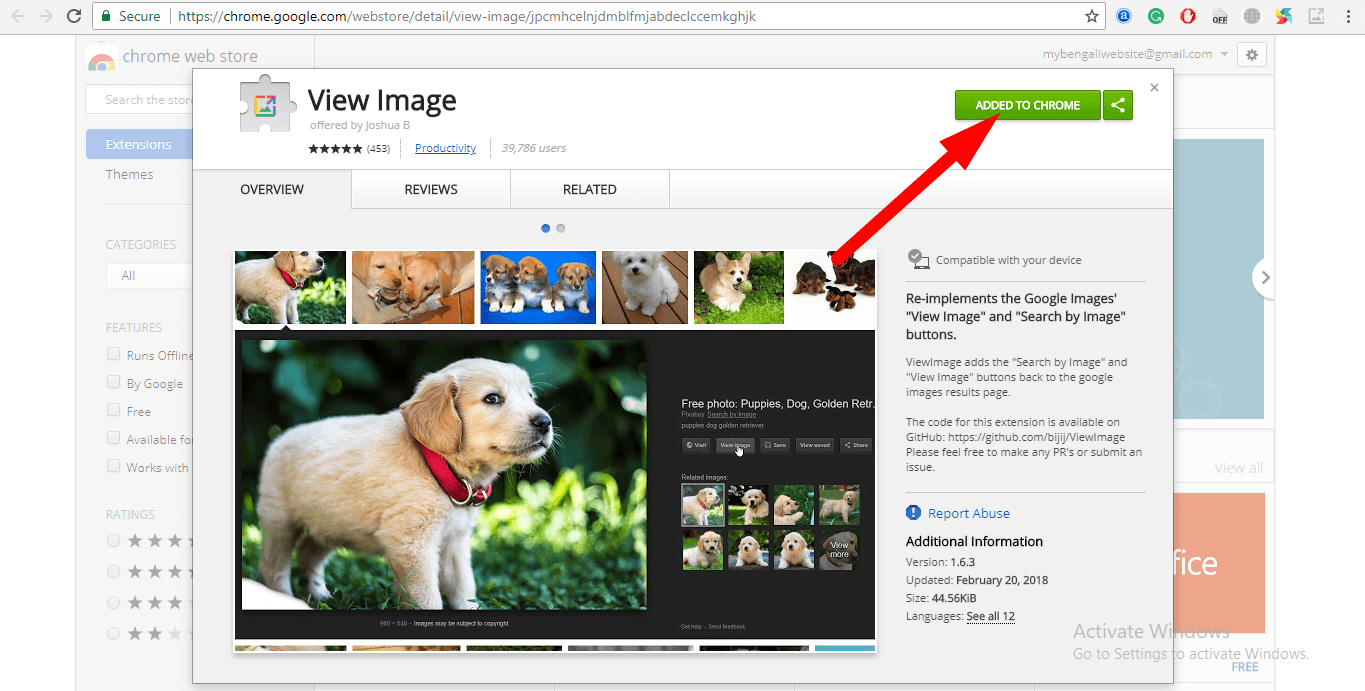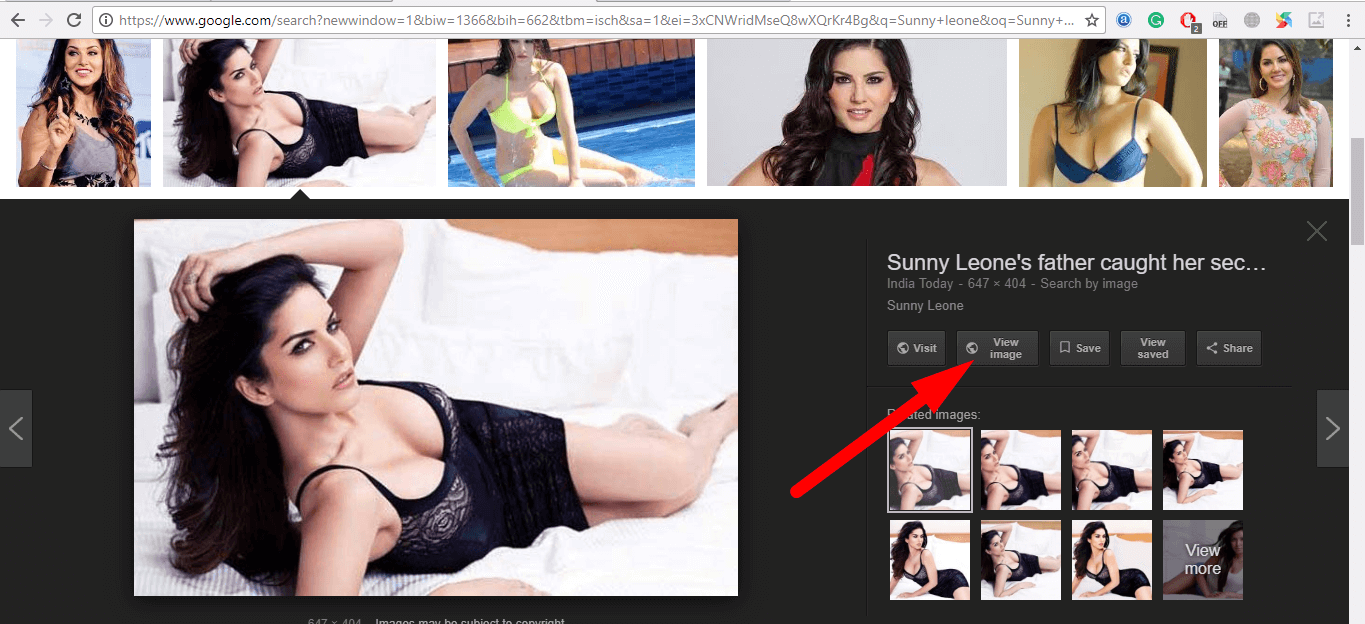Hi Guys, Just two days before, Google has removed the View Image button from Image Search so that publishers and photographers get an image credit, but some people have also broken it. Google removed a feature that many people find quite usable: the ability to easily view — and download — an image found through Google’s search engine. In this post, I am going to show you How to Get Google View Image Option In Search Results.
How to Get Google View Image Option in Search Results
While the removal of this tool does make it a bit harder to download and potentially abuse copyrighted images, it also makes life a little harder for those who use those images in a fair way.
However, a new Chrome extension fixes this in the simplest of ways: It brings back the “View Image” button exactly where it was before Google removed it.
Called simply “View image,” the extension worked as advertised, at least in my testing. More than 500K people have downloaded, and the reviews are great.
Download Image compression software and resize a thousand images in one click
Obviously, you can still do it in a roundabout way: By clicking “Visit” to go to the page where the image resides, and then downloading it with a right-click (in Chrome). But the extension makes it just a little bit easier.
How to Get Google View Image Option in Search Results
To get the View image option back where it was previously placed follow the below steps.
Google to display Getty Images contents in its products 2018
Step 1: Go to the Chrome extension store and search for “View Image” extension. Alternatively, you just follow this link to add View Image Extension to your Google Chrome Browser.
Step 2: After installing it on your browser properly you can visit Image.Google.com for downloading images. Alternatively, you can find similar images by uploading an image using small SEO Tools.
Step 3: Choose your Image and click on it. And there you can see “View Image” option. Click on that and it will open in new tab right click and save the image to your PC. Enjoy!
How To Download Google Drive’s Large Files with IDM
Conclusion:
Hopefully, this post is helpful for you. If you like this must share and having any suggestion or issues feel free to drop your comments below. Stay tuned for my next article till then God bye.