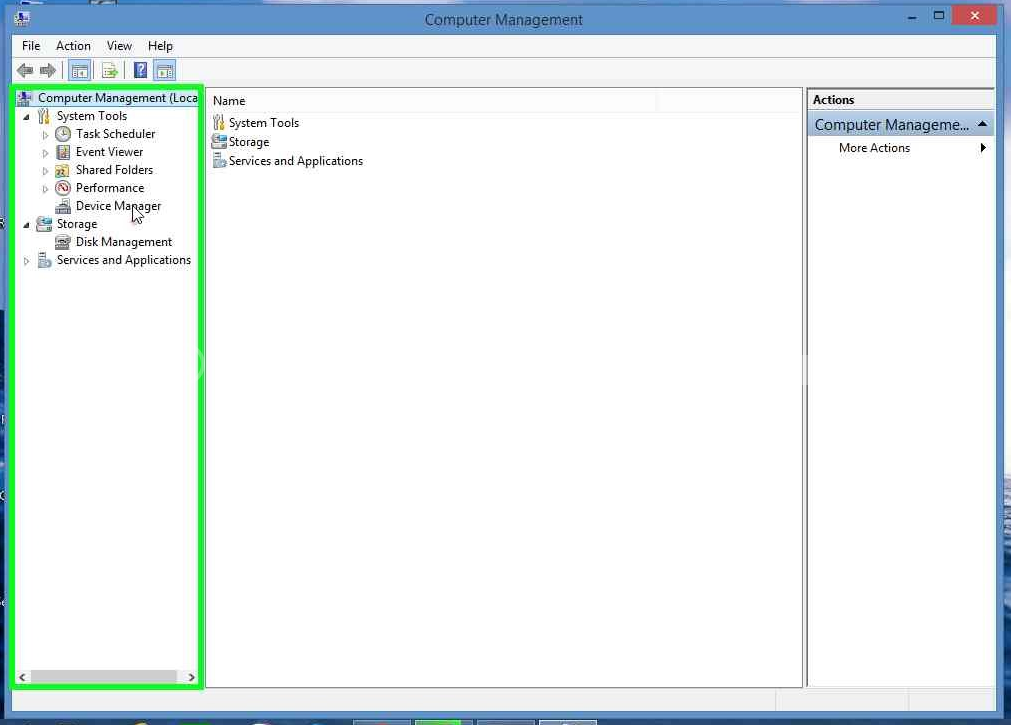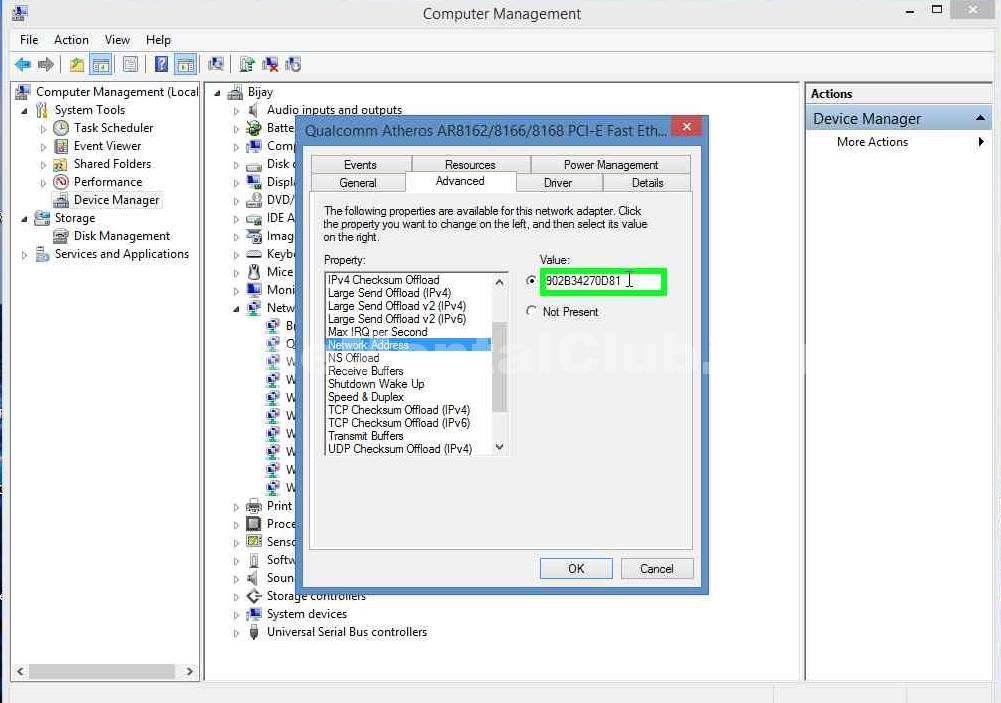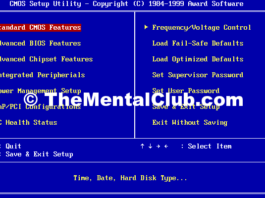Hey friends how are you? Today I am going to share how to change any NIC (Network Interface Card) address easily. It’s also called MAC address.
How to change MAC/NIC address in windows
Most of us (at least those who learned computer networking) grew up learning about the 7 layers of OSI model or the simple 4 layer model. The lowest layer is the physical layer. In this layer, all machines are assigned an address called the MAC address (Media Access Control Address). The MAC Addresses come pre-assigned in the hardware and it is assigned by a standard authority so that the MAC addresses do not collide. Most of us thought we can’t change it, but yes, we can change the MAC address.. One of the main reasons for doing this is to get around access control lists(s) on a specific router or server, either by hiding a certain device on a network or by allowing it to mimic another network device.
Change MAC/NIC Address in Windows [Learn Step by Step]
Step 1: At first right click on my computer, click on manage form flowing item. After this, you will see this window.
Step 2: Left click on “Device Manager” in “Computer Management”
Step 3: Left double click on “Network adapters ” in “Computer Management”
Step 4: Select your network interface card in “Computer Management”
Step 5: Right-click on your network interface card in “Computer Management”
Step 6: Left click on “Properties forms menu item“.
Step 7: Left click on “Advanced (tab item)” in “network interface card Properties”
Step 8: Find network address in property box.
Step 10: Left click on “Network Address”.
Step 11: click on “Value” in card Properties” type your new network interface card address. Example(902B34270D81). Then click on OK button.
Step 12: Left click on “Close (button)” in “Computer Management”
Let us confirm it
Step 14: open CMD (command prompt). – to open command prompt, please type “CMD” in “RUN” box.
Step 15:Type get MAC in Command Prompt to see your changes of Network Interface address.
NOTE: Some branded company’s motherboard doesn’t support this change.