Hello, guys! How are you all? I am fine. Do you know what is End screen on youtube? By using this feature on youtube videos you can build viewership with powerful and screens on your videos, which show on mobile and desktop devices. Use end screens at the end of a video to Point viewers to other videos, playlists, or channels on YouTube encourage for subscriptions to your channel Promote your website, merchandise, and crowdfunding campaigns and lots of things. So, today in this article I am going to show you how to Add End Screens Related Videos on YouTube. I also ve you the benefits of using End screen? and little bit tips to correctly use on your videos. So, all you need to do is just read this article from the beginning to the end.
Add End Screens Related Videos on YouTube
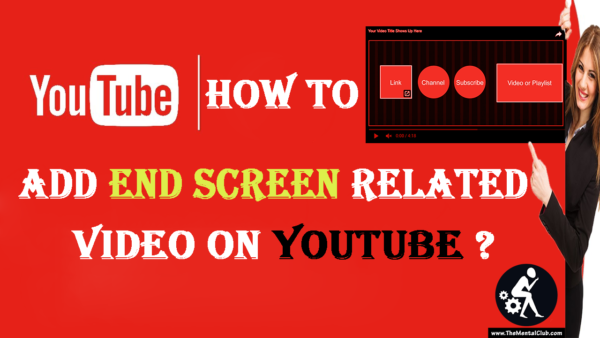
What is End screen?
End screens are a part of the video that shows during the last 5-20 seconds of a video. Your video has to be at least 25 seconds long to have an end screen.
How Many elements or Related video Can I Add-on My YouTube Video?
You can add up to four elements to promote your content, channels, and websites. Elements can open to show more information on hover on the desktop and on tap on mobile devices.
Benefits of End Screen Videos
However, using cards, End screen and annotations can bring many benefits to your videos, including:
1. A Wider Audience: Unlike annotations, cards and end screens work on mobile devices. With 60% of YouTube’s video watched on a mobile, End screen will reach a wider audience. YouTube resources can help drive engagement and grow your brand.
2. Easier to create: End screen is a lot easier to create your videos more perfect. You can even import End screens from your previous videos or use dynamic overlays to save your business valuable time.
3. By using this feature on youtube videos you can build viewership with powerful and screens on your videos, which show both mobile and desktop devices.
4. End screens at the end of a video to Point viewers to other videos, playlists, or channels on YouTube encourage for subscriptions to your channel Promote your website, merchandise, and crowdfunding campaigns and lots of things.
5. More engaging: End screens and cards are more engaging for your viewers and blend more organically into your video. As a result, they generate seven times more clicks than annotations.
End Screens VS Annotations: Which Is Best For Business?
you can use only either End Screens or Annotations on your videos on youtube. YouTube does not allow you use both features on your same video. So, lots of people often ask me which is best for youtube?
I personally recommend you to use End Screens because I have told you what are the benefits of it besides annotations is not mobile friendly which end screens are. More than 60% people use Youtube from Mobile. So, it is very bad idea to use annotation on your videos.
Ending YouTube annotations loses some of the customizability the feature had. But, end screens and cards are easier and faster to make, can be viewed across more devices and are clicked on more by viewers.
Overall, moving from annotations to end screens and cards is a great move for video on YouTube and can help you make the most of your video.
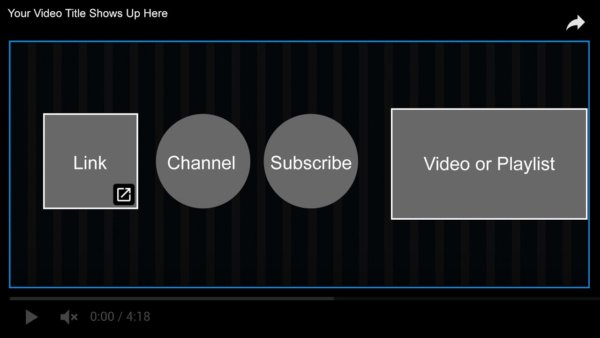
How to Add End Screens Related Videos on YouTube?
So, If you don’t know how to use Add End Screens Related Videos on YouTube then here I am giving you step by step process to add End Screen Related Video on Youtube. Have a Look.
Step 1. First of sign into your account.
Step 2. Click on the avatar Icon. a drop-down list will appear just click on the creator studio.
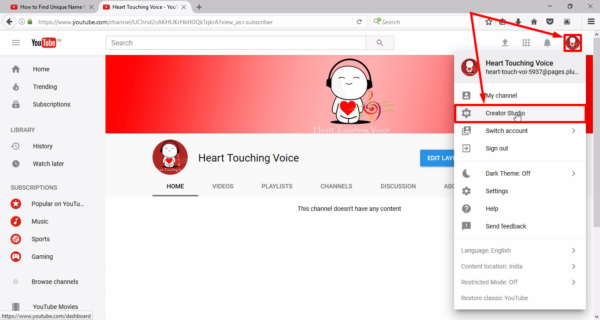
Step 3. Go to the video manager and Choose your Video which you want to add end screens and then click on the arrow beside the Edit option. A drop-down list will appear to click on End Screen & Annotation.
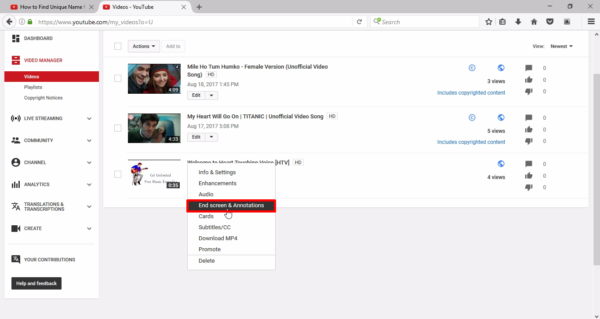
Step 4. Select your track where you want add End screen.
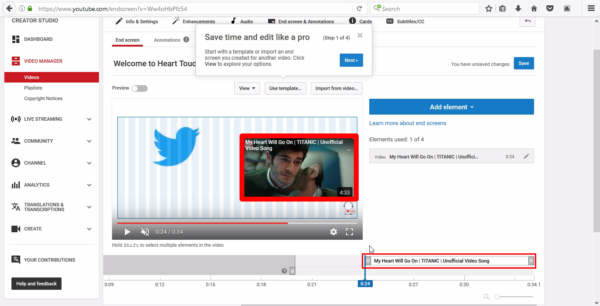
Step 5. Click on the blue button named Add Element option. A drop-down list will appear to click on the Create option beside the Video or Playlist [Promote a video or playlist] area.
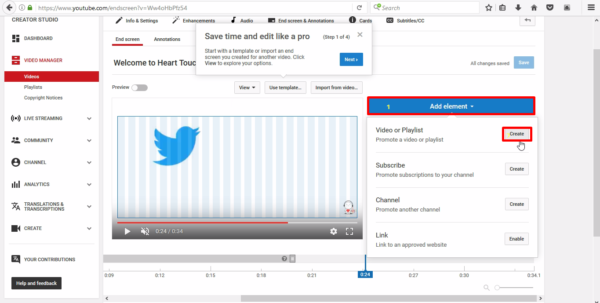
Step 6. Next, a pop-up window will appear > Choose a Video or playlist option >> Select which you want to add at the End Screen >> and Then click on Create Element button.
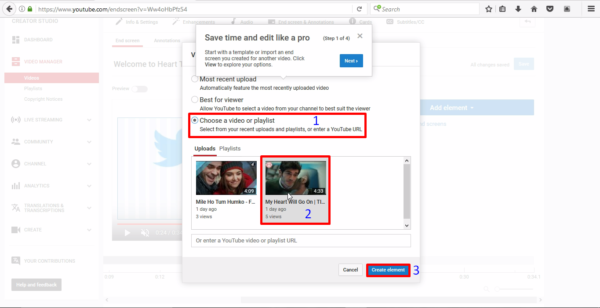
Step 7. Drag your video thumbnail where you want your place. and then click on Save option. That’s all.
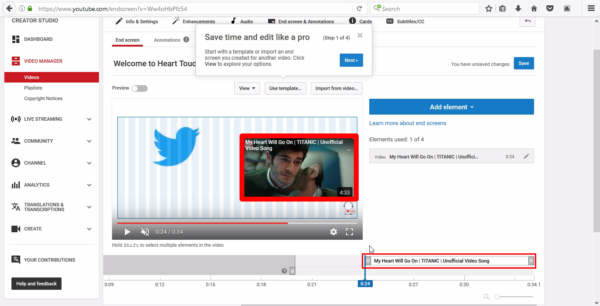
[NOTE: You can also use “Use Template” feature, where you can give your video a professional look. From there you can able to add your website, playlist videos, subscribe profile button another channel Ets.]
Watch How to Add End Screens Related Videos on YouTube
Conclusion
Hope you like this article about Add End Screens Related Videos on YouTube If you still have any question or quarries then you may ask me fluently by giving your valuable opinion on the comment box below. Share this article on social media. Thanks for reading. Have a good day.
Read More:
Mission YouTube | Chain Tutorials on Creating YouTube Channels Like a Pro


































