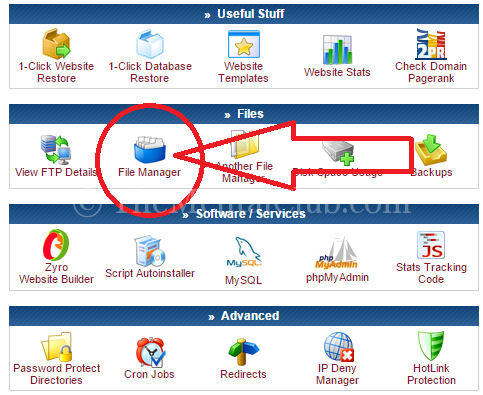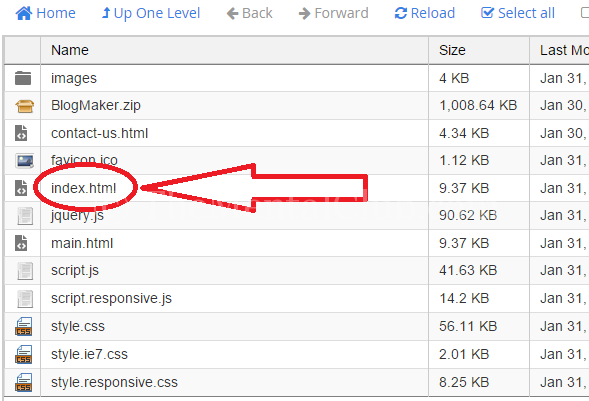How to upload website files to any host: In my previous tutorial, I have shown you how to create a website theme within a minute. Now I will show you how to upload website files to any web host. You have no need to buy a premium a hosting package. At first use free web hosting for practice. Because free web hosting is best for practice. I’ll recommend you 000webhost.com as a best free web hosting service provider. You can create a free web hosting account from here.
Upload Website Files To Any Host
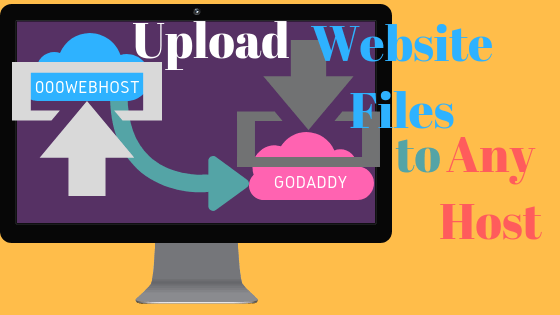
In my previous tutorial, I have also shown you how to update name server (Godaddy, 000Webhost), how to register a free domain name. You can read these tutorials. If you have read this tutorial then come to the main topic.
Have you designed your website theme/template? If yes then ready all the files for uploading to the web hosting. In a website template, you will find some HTML files, some CSS files, some JavaScript files and some files of JQuery.
After updating domain name server you will see “Website yourdomainname.com has been successfully installed on the server. Please delete file “default.php” from the public_html folder and upload your website by using FTP or web based File Manager.” – If you use 000webhost. You can see the screenshot below:
If you are using a premium web hosting service or others free web hosting service then you will see same types of messages but the message or default page can be different.
You have 2 options how you can upload it to hosting server. Files must be uploaded to the public_html folder!
- You can use FTP client to upload website. Click for FTP details.
- You can use web-based File Manager to upload your files.
How to Upload Website Files by Using web-based file manager?
Step 1:
Now login to your hosting account and go to “Cpanel” If you are using a premium web hosting service then you can access your web hosting by visiting yourdomain.com:2082 or yourdomain.com/cpanel.
Step 2
Go to “File Manager” after logged in and then you have to go “public_html” directory. After accessing “public_html” folder you will see some HTML and CSS files. Delete all these files from the public_html directory and upload your files.
Note: When you visit any website then the web server calls to index.html or index.htm or index.php or home.html or home.php or default.php file. So you have needed an index file. Because when visitors will access your website they will first visit the index.html page.