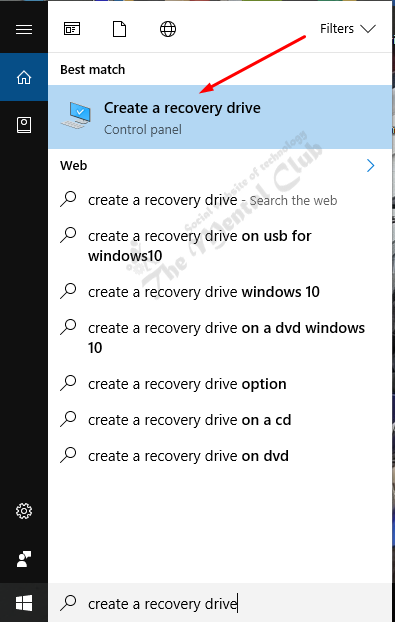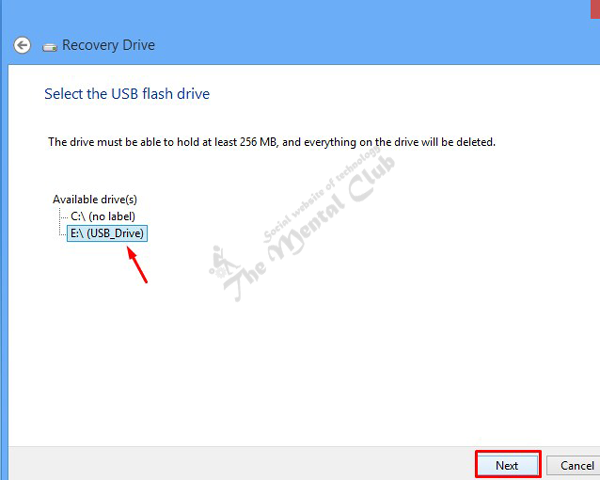If you have the Windows recovery drive then it helps you to Windows troubleshooting, when the operating system of your computer that is Windows does not boot up properly which can be happened anytime. Windows bootup can’t be happened due to the software issue, the fault in controlling, problems from setting changes in windows even due to the issue of various. In that case of Windows, recovery drive can solve this problem easily and in short time. Otherwise, you have to install fresh windows and also install the applications wich is painful for you. So, it is easy for you to make a Windows recovery drive. By using Windows recovery drive you can refresh or reset windows.
How do you make a windows recovery drive
First Step: Firstly Press Windows Key + W then write Recovery Drive in the search option. Now select “Create a Recovery Drive” . and press ‘yes‘ when “User Account Control” message arrives.
Second Step: After starting to Create a recovery tools click “Next“. In this situation, Windows will find the list of external drive or pen drive.
Third step: Now, select the external drive or pen drive and click “Next” for next step.
Fourth step: Windows give a caution dialog that, all data of your external drive or pen drive will be removed soon after the next step started. For security purpose, you have to take backup of your external drive or pen drive at somewhere else.
Then select create. Now the pen drive will be formatted and then the windows recovery image and all necessary tools will be copied on your pen drive.
Last step: When the recovery drive is ready you get a message to click on finish button.
Now, remove your pen drive from your computer. This pen drive is now your windows recovery drive and it will use to refresh or reset the windows of your computer. Now keep the pen drive in a safe place and don’t use it to save files. You may also read: How to bypass/reset password of Windows 10 PC
Windows troubleshooting by using system recovery drive
When Windows failure to start for several times then Windows advanced start up system start automatically, which can be used to solve problems of startup. If windows become failure to retrieve its problem by using its advance start up the system then you can use the recovery drive made by you to solve all problem of windows in very easy and shortest way and can restart the windows again properly.
Firstly connect your ready windows recovery drive with your computer. Now after restarting your computer enter at bios system, change the booting priority system, select the pen drive as first boot device and save it. Now your computer restarted again and booting started from your recovery drive.
Now, choose US English Language.
Clic on troubleshoot option. If you want to remove all the data then select “Reset your P.C.” option. Now read on screen messages properly and select the proper option and click next. If you don’t know about it then, What is a system repair disc & how to create a recovery disc of a Windows 10 PC?
After that select, the option “Only the drive hire Windows is installed”
Here you have to select one option from “Just remove my drive or fully clean the drive” according to your choice and then click “Start“.
Thank You!