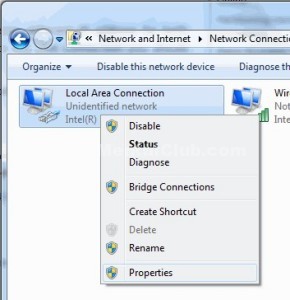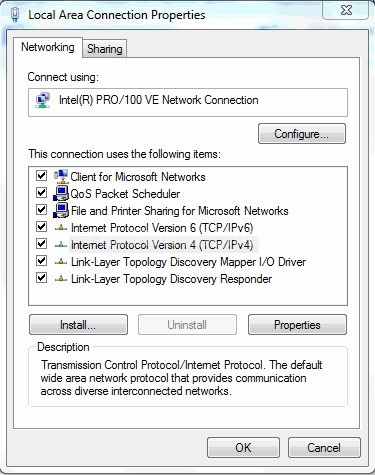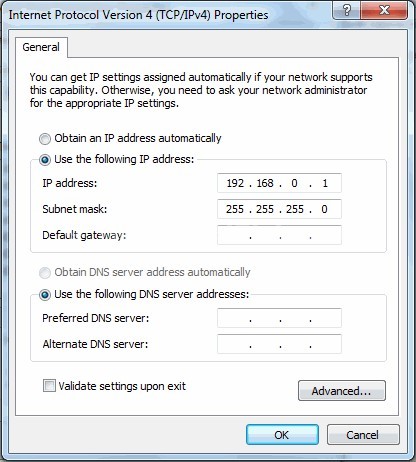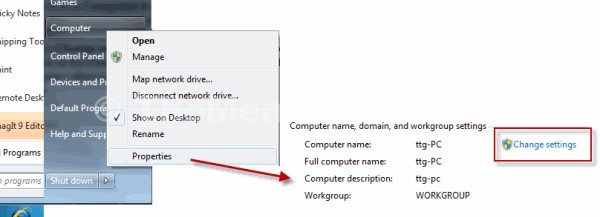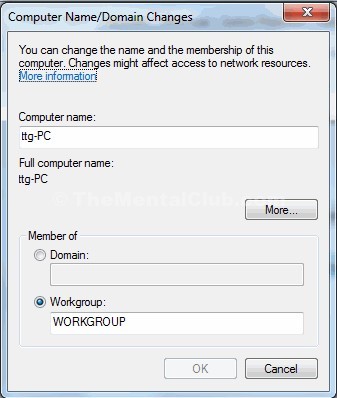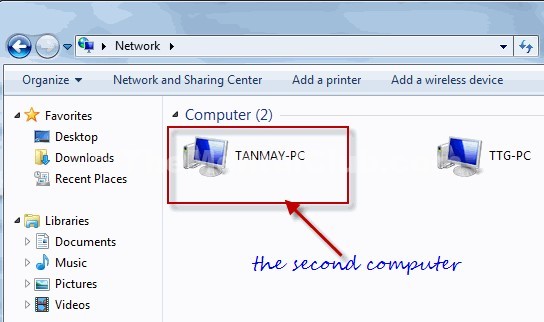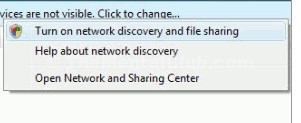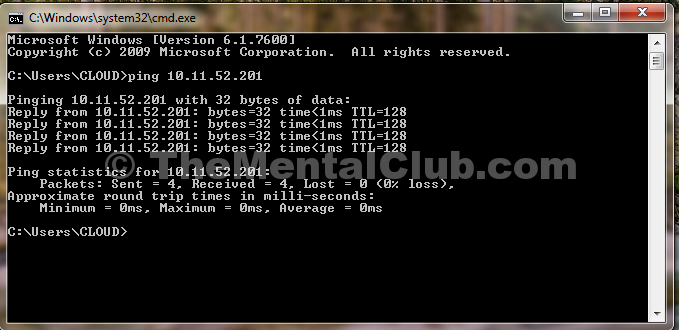LAN Connection Setup in Windows 10: You know that Windows 10 is the latest version of windows and contains remarkable effect on every sector of operation. It works very smoothly. Now peoples are converting from Window XP, Windows 7, Windows 8 to Windows 10. That’s why they need to setup all the features they used in their older version of the operating system. From this features Local Area Connection is one important setup. This article will help you to find how to set up Local Area Connection in Windows 10: Local Area Connection Setting.
LAN Connection Setup in Windows 10: Local Area Connection Setting

What is Local Area Connection (LAN):
LAN (Local Area Network) card will automatically install when you set up Windows 10 or Windows 8 or latest windows 7. LAN connection is required when you want to share your pc with others in your HomeGroup. Supposes you have two Laptop/PC and you want to connect them for some purpose say playing multi player games (Cod 1,Cod 2, Cod 4 ,Cod 5 etc) or to access another PC, just setting up Local Area Connection. You can also connect your PC to your friends PC; no matter; how far the distance? Connect them with cable connection. Create a Home network using an Ethernet crossover cable
How to connect a broadband connection automatically with Windows start-up?
Things that you’ll need:
A crossover cable because we connect PC to PC. If you want to what is crossover cable and how to configure it, please see my previous article about network cabling. Supported network card in both computers. Both of the computers should have the Ethernet driver installed in it.
Configuring the LAN computers | Local Area Connection Setting
Below are the steps to configuring your computer to connect them on a LAN using Ethernet cable.
Just follow the steps below to setup LAN connection:
Step 1. Open Control panel from the start menu and click on Network and Internet and click on Network and Sharing center. From the left sidebar, click on Change adapter settings.
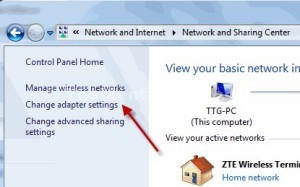
Step-2: Under the Network Connections window, select the appropriate icon for your LAN adapter and right-click on it, then choose Properties.
Step-4. A Local Area Connection Properties box appears.
Step-5. Under the Network tab, select Internet Protocol Version 4 (TCP/IPv4) and click on the Properties button.
Step-6. Now set the addresses as mentioned below in each computer and click OK.
At the first computer ( Say, Computer 1):
IP address: 192.168.0.1
Subnet mask: 255.255.255.0
At the second computer ( say, Computer 2):
IP address: 192.168.0.2
Subnet mask: 255.255.255.0
Step 7. Now, connect one end of the cable into the Ethernet port of Computer 1 and the other end with the same of the Computer 2 and apply the following steps in both the computers.
Take Free Windows Password Recovery Software
- Right-click on Computer from the start menu and select Properties.
- The system properties in Control Panel window open as shown below.
- Click on Change settings and the System properties dialog box appears. under the Computer Name tab, click on on the Change button to assign a WORKGROUP. Assign the same workgroup name for both computers otherwise it won’t work.
Step-8: Restart each computer. It does not matter which computer you restart first. After starting both the computer, double-click on the Computer icon at the start menu and then click on Network from the left side of the explorer window.
Read: How to Hack Any Computer By Android? [Root]
In the computer 1, you should see an icon denoting your second computer’s name under the Network window. Similarly, you can see that the first computer has appeared under the Network window of your second computer.
Step-9. If they do not appear, you should get a message prompting to turn on Network Discovery and file Sharing. Click that security pop-up and select “make the network a private network”. In case, you may have to restart your computers.
How to set up a new broadband connection
Once you see the other computer in your Network computer window, just double-click on it. If the other computer, password protected, you will have to enter the exact username and password of that computer to get access to the shared folder.
- Now your Lan connection is ready. if you want to check it follow this step.
- Open run box type cmd.
- Type ping 192.168.0.1/2
Google Play Store Connection Error problem solved
Final Words:
Hope you like this article about LAN Connection Setup in Windows 10: Local Area Connection Setting. Try it and tell me your opinions by leaving your comments below in the comments section.