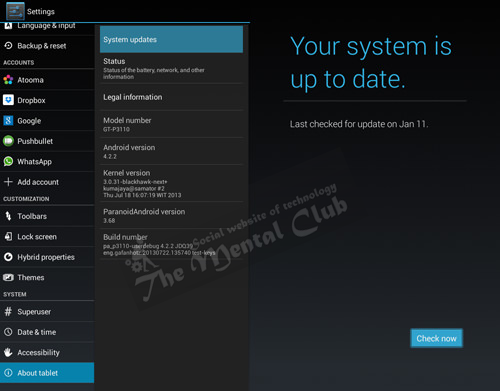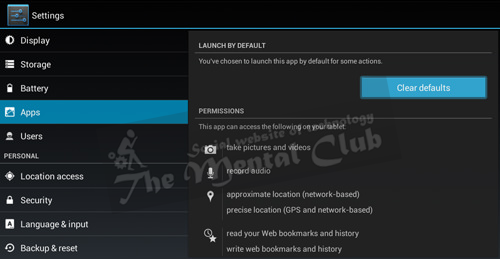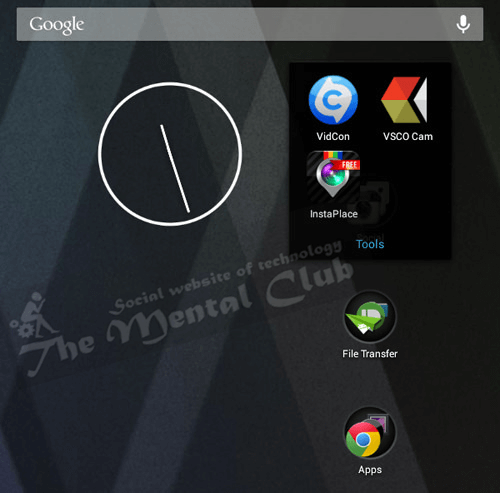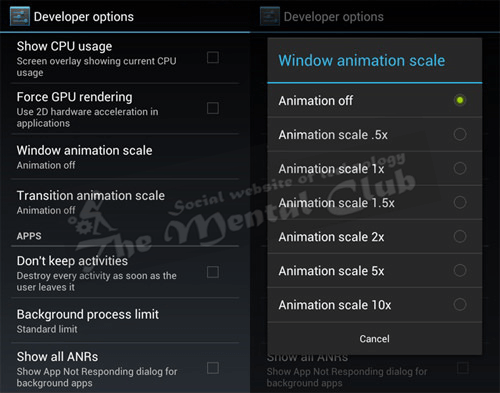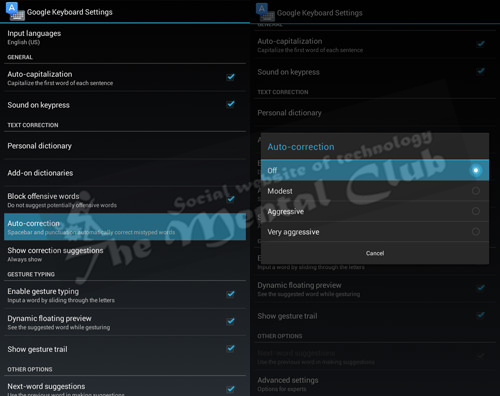If you user of a new Android phone and you want to keep the concept about android all features, and which will bring a little bit benefit in your daily life, so this tune is applicable for you. I hope using your new Android phone, you will feel satisfied by following my 10 wonderful tips. Let’s see the Android tricks.
10 Useful Android Tips You Should Know.
#1. Disable app notification:
If you don’t know anything and after some time, many notifications of apps have come and disturbed you. Then you can solve this problem now. Press on that notification and one message will come. Follow it there, Tap on App Info > Untick Show Notifications > Ok.
#2. Disable Mobile Data:
Please note that you have closed your mobile data or not, because when you will need internet then only use that time, otherwise close that. Or your battery will be finished very soon and the phone will get hot.
- Settings > Data Usage.
- Disable Mobile data by toggling the setting from ON to OFF
#3. Keep a mobile data limit:
You will want definitely that your phone’s internet data is used correctly, set these settings for that.
- Settings > Data Usage
- Set data in monthly settings.
#4. Keep together multiple Google accounts:
Settings > Add account.
Select Google accounts and go to setup your New or Existing Google account. In this way open multiple accounts.
#5. Disable automatic app update:
See Play Store in setting and then
- Go to auto-update apps.
- Select do not auto-update apps.
#6. See android system update:
Settings > About phone/tablet.
- Tap on System updates.
- Tap Check now to look for system updates.
#7. Change default apps:
Settings > Apps.
- Swipe right and look for the All
- Select the app you want to remove as default.
- Tap on Clear defaults.
#8. Shortcut folder, decorate in your home screen:
When you will see many apps together inside a circle, then you can keep that app in a folder. Just press and hold that app and go to in circles with that.
#9. Disable animation:
Press many times in Settings> about phone> Build number.
After some time one message will come that yours Developer Option has enabled.
Then go to Settings > Developer Options > Window animation scale, Transition animation scale and disable all Animation duration scales.
#10. Close auto correction:
- Settings > Language & input.
- Press settings icon which is beside of your keyboard option, like Google Keyboard and then auto correction and tap on it.
- Select Off to turn auto correction off.
Thank you for reading this article. If there is any mistake, then forgive me. If you face any problem, then don’t forget to comment. If this article helps you, then don’t forget to share it.
Also Read:
-
Best Data recovery Software for Windows, iPhone and Android phones,
-
How do you root your Android Smart phone without cancelling the warranty?,
-
Such an Android app with which you can talk with free of cost in any number or in any country,
-
How to check OTG compatibility on Android smartphone? Enable OTG compatibility if its disabled,
-
Internet Download Manager (IDM) for Android,
-
10 Bitter Truths That Android Users Say To iPhone.