HI, Friends, Do you know How to Tell Google that You have changed the Primary domain name of your website and redirected it to a new one? Yes, it is possible and very much important to tell Google after redirecting your old domain to new domain. So, If you don’t know how to do that or where to start then you may read this article from the beginning to the end. I have also created and published a video on YouTube about the whole process which you may follow step by step in this article. So, read on.
How to Tell Google that the Domain Name has been Changed?
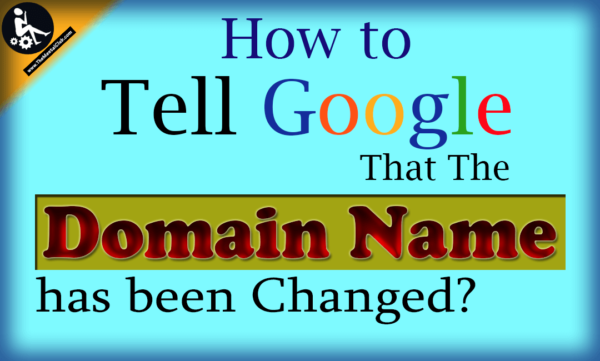
Why Should You Tell Google that the Domain Name has been Changed?
If you don’t tell Google about that then Google Will not understand that you have changed your primary domain to a new one. And Google Mark your website as a new website. Besides this, You will lose all your daily visitor the visitors coming from google search Engine. So, you have to tell google otherwise your Page rank will not Increase but decrease and take a long time to stand your website. So, go for it.
How to increase visitors of a website
What is a Google Webmaster tools? Learn Google Webmaster tools for free
How To Tell Google That You Have Changed The Domain Name?
If you’ve changed, moved or redirect your site to a new domain or subdomain, then you have to tell google by using the “Change of Address” tool in Search Console. A change of address notification helps you manage the transition required by Google to index your new URLs at the new address while minimizing contact to your current ranking in Google Search results.
How to boost Alexa Rank? (Improve Alexa ranking in 7 days)
SEO | Tutorial Series [Downloadable HD Formatted The Complete Video Series – Learn Step By Step]
A change of address notifies Google about the new URLs for your existing content so that Google can update our index to reflect the new domain for your pages. This updated index status remains in effect for 180 days, by which time Googlebot will have crawled and indexed the pages at the new address.
Is It Safe?
I must say the change of address tool in Google Webmaster tool is 100% safe secure because only verified site owners can use it. You can check the tool at any time to see the information provided to Google about your domains.
Before You Request to Google that the Domain Name has been Changed Must Remember
Prepare for your address change as follows Before You Request to Google that the Domain Name has been Changed.
- Complete the Actual Content Movement First.
Read Googles guidelines on moving a site with URL changes and make sure to complete key steps before submitting a change of address request.
Note: If you do not first set up 301-redirect directives, your change of address request will not work.
2. Add and Verify Your New Domain with Google Search Console.
The first step in submitting a change of address request involves selecting your new site from a list, so make sure Search Console knows about your site. If you don’t know How Do You Add Your Website In Google Webmaster Tools And Verify It then follow the link given below.
How Do You Add Your Website In Google Webmaster Tools And Verify It
Make sure you specify all relevant preferences for your new domain that you set for your old site, including a preferred domain, geographical preferences, and any crawl rate adjustments you might have made.
3. Request To Google To Change Address.
After that Use the “Change of address” tool when your site move requires a domain or subdomain change, such as changing from http://OnlyMovie.Net to http://OnlyMovie.Info
Note: The Change of address tool does not currently support the following kinds of site moves: subdomain name changes, protocol changes (from HTTP to HTTPS), or path-only changes.
How to Tell Google that the Domain Name has been Changed?
Step 1. Go to the Search Console Home page, click the site you want to move from.
Step 2. Now you just Click the Setting gear icon at the top right corner; then click “Change of Address”.
Step 3. After that Follow the instructions in the “Change of site address” tool.
Step 4. Next, Monitor your traffic as indicated in Move a site with URL changes.
Step 5. Add your new site to your Search Console account, and verify ownership.
Step 6. Now, the time is to Set up server-side redirects (301-redirect directives) from your old Domain URL to the new ones. The Change of address tool won’t function without it.
Step 7. Do not include subdirectories in your new location. For example, specify http://OnlyMovie.Net, not http://OnlyMovie.info.
Step 8. Next you have to Verify the preferred version of your new domain. For example, if you have verified http://example.com, but not http://www.example.com, and you want to use http://www.example.com as the preferred version, it will not appear in the list until you verify it. That’s it.
Don’t chain site moves. If you submit a change of address to redirect traffic from site A to site B, you can’t immediately submit another change of address from site B to site C.
Withdraw a Change of Address:
If you have incorrectly indicated a change of address for your site, you can withdraw that request after it has been made. When you withdraw a change of address, it stops the process of updating URLs for your old site.
How To Withdraw an Address Change?
Select your original site from the site selector. You’ll see the “Change of Address” steps listed as completed. At the bottom of that screen, Click on Withdraw Button.
How to force a WordPress site to redirect HTTP to HTTPS for securing the whole site?
How to Remove any 301-Redirect Directives Previously Set up on Your Server?
Remove any 301-redirect directives previously set up on your server. If you don’t do this, Google will see those directives the next time it crawls your site and might continue to redirect the URLs as instructed by the directive.
Submit Website to Google for Showing on Google Search Result
How To Tell Google That You Have Changed The Domain Name [Watch]
My Last Words:
Hope you like this article about How To Tell Google That You Have Changed The Domain Name. If you have any quarries or have any issue to understand this whole process then you may leave your comment in the description below. Thanks for reading.


































