Hello Friends, How are you? I am fine. Probably, you guys are also well. The Microsoft Windows 10 has released a new update on last 7th April. Night Light is a new feature among so many features. So, Today in this article I am going to show you what is the feature what are the benefits and how to use the feature. Let’s know about it that how do you activate this new feature?
How To Activate Night Light Feature on Windows 10?
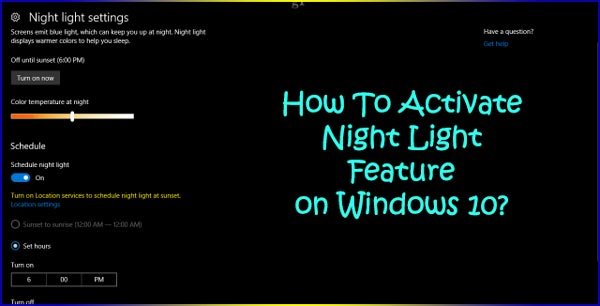
First of all, download the Microsoft Update Tools to Activate Night Light Feature on Windows 10 The download link is https://go.microsoft.com/fwlink/?linkid=845981. After downloading, just install on your PC. Then, you will watch that the Windows is updating. Does it depend on the rate of the Internet that how much time the Windows will need? But, in the case of me, it takes 30 minutes. In the part of yourself, it may take less time than me. After updating 100%, the PC will restart again.
Steps: – After updating 100%, just click on the Start Menu of your PC and from there just click on the “Windows Settings” icon and from there click on the “System” and then On the column on the left side of the window, go to the section called Display. On the right of the Settings window, find the section called Color and turn On the Night light switch. watch on the Night Light Option and active the option. Follow the screen shot as given below To Activate Night Light Feature on Windows 10.
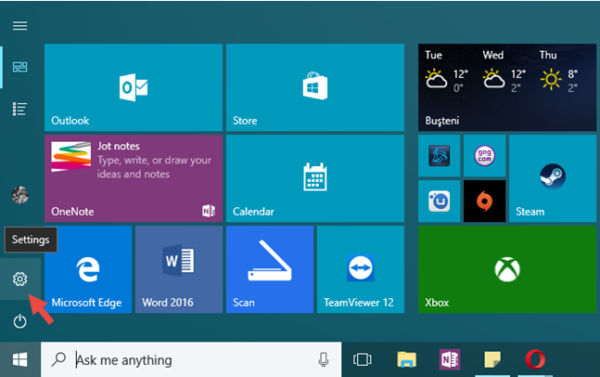
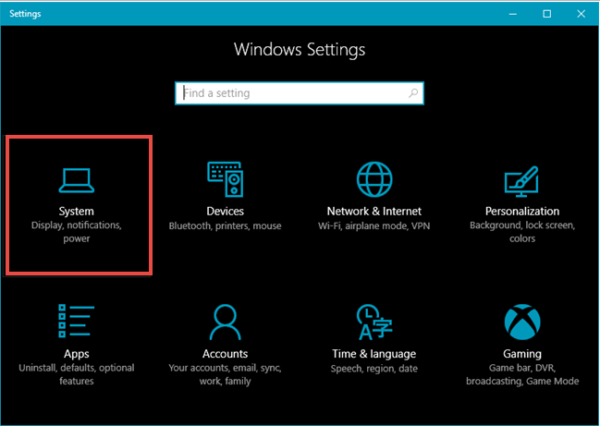
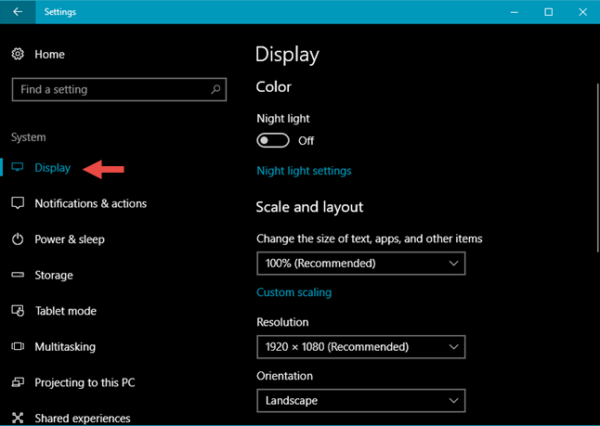
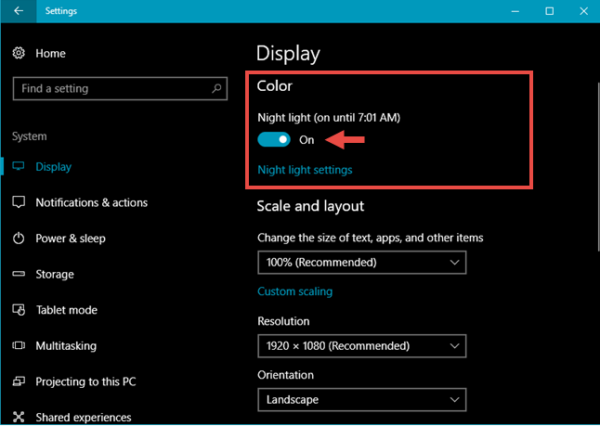
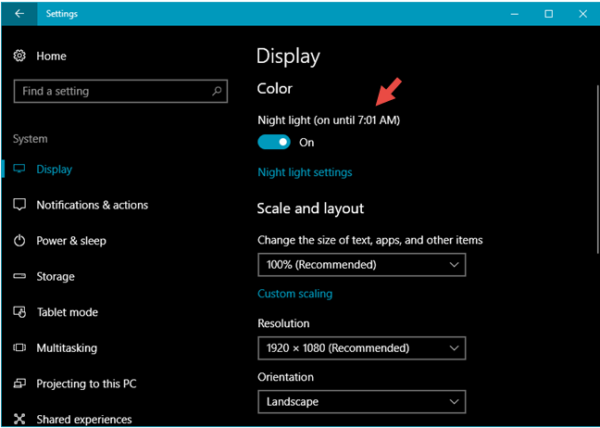
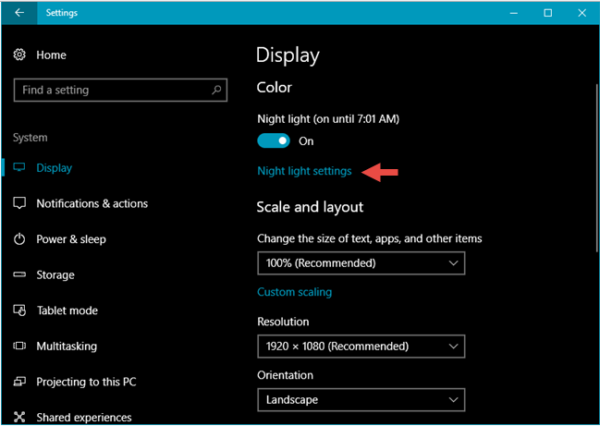
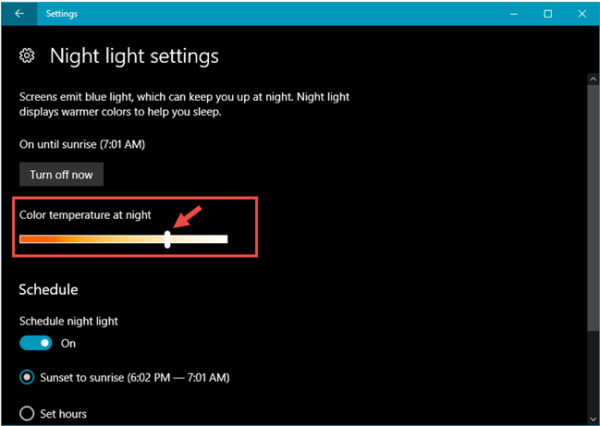

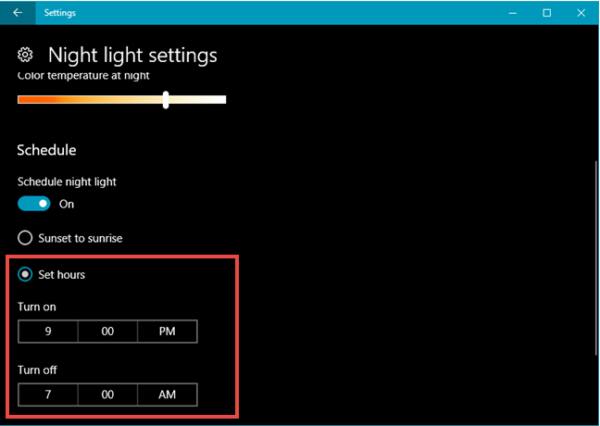
If you do not download the Windows 10, then you will not watch the option.
OR
Second Method: Alos, there is a faster way of activating On or Off the Night light mode in Windows 10, other than going through the Settings app. Open the Action Center by clicking on its icon on the bottom right corner of your screen, or by sliding your finger from the right edge of the screen if you have a device with a touchscreen. You can also press Windows + A on your keyboard, for the same effect. Then click or tap on Expand to see all the available quick actions.and Finally, in the quick actions section, click or tap on the Night light button to toggle it from On to Off and the other way around.
Conclusion:-
Even if you work late long hours, that does not mean you cannot take care of your health, including your eyes and sleep. Reducing blue light seems to help in this matter, so Microsoft decided to give us a tool to do just that. Try it and see how it goes for you. Then, come back and tell us if it helped reduce the strain on your eyes and if you managed to sleep better.
Thank You…!

































