Most of us are victims of offensive comments on our Facebook page. So, you know how annoying it feels. Human beings are fascinating; someone who has heard a bad day may decide to come and vent it on Facebook, targeting the innocent victims.
Nevertheless, malicious people are everywhere, Twitter, Instagram, and on our websites. Therefore, this article will be everyone’s interest. Join us as we explore some of the best ways to enable you to report inappropriate comments in WordPress.
As long as you permit comments to your follows, Inappropriate comment is inevitable. They not only hurt your emotions but may ruin the image of your brand, giving your business a negative impact. Some of the links they leave may be open to spam and may lead to malicious damage.
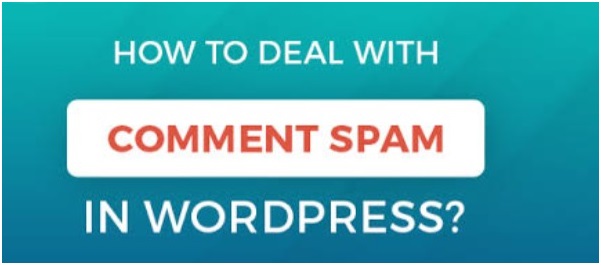
One of the good things about Facebook, it allows such victims to report any offensive comment to its admin, and they take action. WordPress support doesn’t close offensive sites but think that it is better to speak about them. However, they have a link on their site Report this content, and there are forms filled for reporting such sites. They have also developed anti-spam plugins that you can use to install on your website.
Although you may find some measures of preventing such nasty messages to show in your WordPress, you cannot entirely get guaranteed that you will be exempt from receiving such views. Try as much as possible to delete them and ask your friends to alert you whenever they encounter them. Although it may not always work, it is worth trying from time to time.
Ways to Enable Users to Report Inappropriate Comments in WordPress
Step 1. Use WordPress plugin Zeno Report Comments after installing, activate it.
Step 2. Now go to Settings>Discussions in your admin section and head to “Allow comment flagging”
Step 3. Next, check the appropriate box as shown below. Don’t exit without saving your settings.
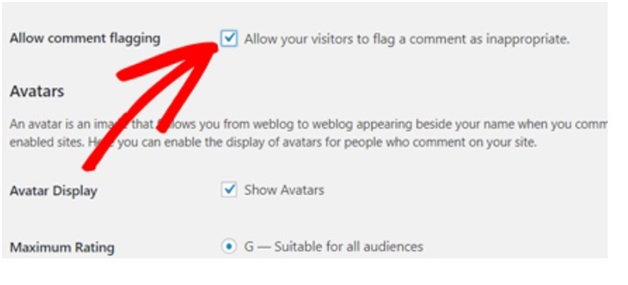
If you want to see the results of how “report comment” looks- when you open any of your blogs, this link will start showing below your comments. Users can report inappropriate comment here, and the plugin installed, will quickly display AJAX feedback.

Down below the box you ticked, you will find other options below such as:
Flagging threshold: here, you have the full control of allowing a particular number of user reports needed before posting a comment to the public. Otherwise, the comments are kept pending. You can input the quantity you want in the box provided.
Administrator notifications: this section monitors and finds whether you are getting emails sent in moderation to you, and your site administrator based on the default setting that you put in the box. They also check if you do receive emails whenever a visitor writes a comment. Below, we will look at some of the ways we can use to stop spam on your website.
Smart and Easy Ways to Stop Comments Spam on Your WordPress
Limit the Number of Links Per Post
Most viruses transferred to sites through using deceptive links. By reducing the number of links, it might save you from spammers. It might affect some genuine followers or visitors, but they can always reach out for you anyhow to find an alternative solution.
WordPress Anti-spam plugin
So, from your WordPress, navigate settings>Discussion locate the “Comment Moderation” and put the number you wish to inside the white box. You can put it from zero. WordPress developer could not miss their popular Akismet Anti-Spam plugin that has a high capacity to stop comment spam. It has a rating of 94% and has over 5 million installations. It connects to a regularly updated database. It can filter the inappropriate comment. You can use this robust solution for your site.
Make a List of Blacklisted Words
If you got spammed before, you would be able to recognize some of the keywords they mostly use. You can also find them from search engines. Create a list of them and let your website flag any of them that appear in your comment.
You go to Settings>Discussion and find “Comment Blacklist” you will find a blank box spacious to add your list of blacklist words.
Restrict Comment Privileges
By restricting the privileges of your unregistered users, you will challenge the spammers to add comments and probably head to other gullible victims. It ensures only credible people who have registered in your site are permitted to comment on your posts.
To enable this, open Settings>Discussion – under Other comment settings. Click on the userbox, then, save the changes.
Enable a Comment Moderation System
This strategy may require resources and time. You can hire someone to approve comments before permitted to get on your website. Again, go to Settings> Discussion and “Before a comment appears” you will find two boxes, one is “comment must be manually approved” when you select this, any comment put will be pending until you view them first, you can decide if you need to trash or allow them. You can also find more on the same in “WordPress Codex.”
Migrate to a New Comment System
You can do this by using third-party sites such as Disqus. They help to eliminate spam from your website. Some of the systems that may not work can opt for this and get sorted. Take action to fight spam.
Conclusion
Today, with the vast number of internet users globally, its challenging to avoid spam attacks on our websites. That’s why WordPress developers and others are working hard to find solutions to fight this menace. You can start by using the above ways to report those inappropriate comments in WordPress and other methods mentioned.

































