It is easy to install and create a WordPress website. All this ease thanks to the generous hosting companies that have a provision for pre-installing it after a sign-up. Now that the work is simple, you need to work on improving the site to achieve the desired speed and ensuring it is fast enough.

Some of these include:
Resetting Your Password
You will be provided with a password that is generated automatically by your web host — which are prone to hacks. It is up to you to change the default password to sign into the admin area. The process is simple.
Go to the dashboard and click Users >> Your >> Profile. Reach the Account management section and then generate a password. Copy your new password so you can use it in the future. Then update the profile to start using your new password to log into your site. You can as well change the username to avoid hackers from attempting to breach your site.
Clean Up Your Dashboard
It is a good idea to clean your WordPress dashboard. You will notice many unnecessary widgets on the dashboard area — some might be third-party widgets while others are default widgets by WordPress.
Access your dashboard and find Screen Options. When you click on it, you will see a drop-down menu and unchecked all the widgets you are not interested in seeing. This way you eliminate clutter on your site.
Set the Title and Tagline
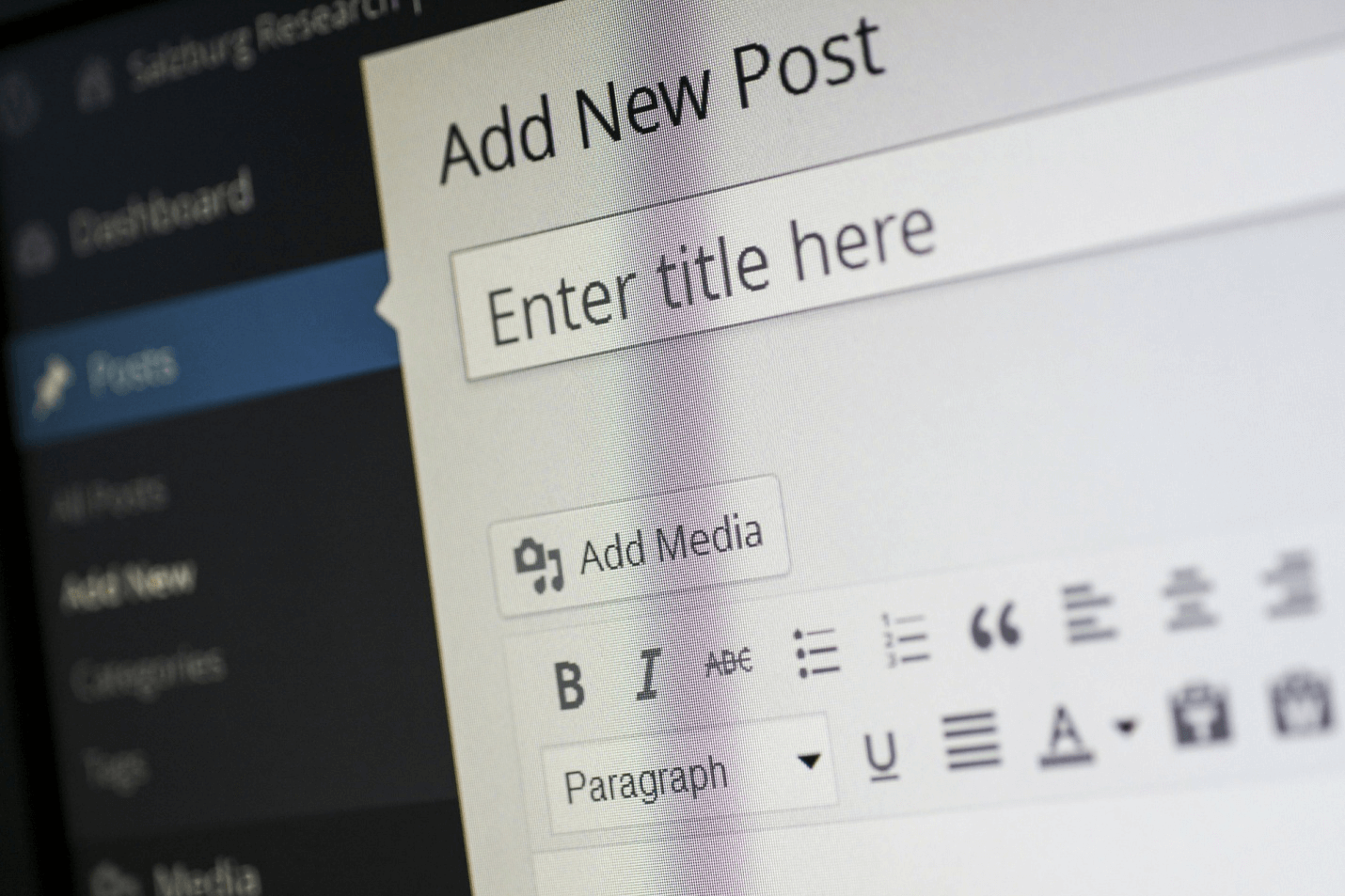
WordPress sites come with default settings like a title, tagline, and even the time zone — and that is what you should change. Go to the menu >> Settings >> General Settings and find the areas you want to change.
Locate the title box and the tagline box to change them. Choose a striking title which could be what you do, the name of your business, or the reason for the site. Once you are through, ensure you save the changes.
Get Rid of Default Content
WordPress normally comes with dummy content that stands in on your website before you create your own. This content includes pages, posts, and comments. You need to delete this content so that your website visitors won’t see it.
Locate the posts, pages, and comments and then delete all of them by clicking on the trash link.
Homepage Changes
Normally WordPress will display your blogs on the homepage. However, you might be operating a small entity and do not have much content to show. In this case, make your homepage into a static page.
Go to your settings on the dashboard, click reading, and then choose a static page as the display of your homepage.
Include a Contact Form
To grow your website audience, you need to get away from obtaining their contact information. It benefits both you and your visitors. You get a means to market your business, and they get information from you. Provide an encouraging contact form on your WordPress website.
Fortunately, there are plenty of plugins for contact forms you can implement on your site. It is up to you to choose between the premium and free options. Also, you can choose the best position to place your contact form for visitors to easily find it.
Create a Custom Profile
Once you do the launching of your site, the username you use will be the one that displays next to your content — whether blogs or comments.
You can change and customize your profile name as you wish. Go to the profile section and find the name section. You can fill your nickname, first name, and last name. You can then select, among the three, the name you would want to appear on your site.
Replace the Logo
To appear professional, you need to brand your business, and you can do this best if you have a business name, color schemes, and a logo. Use the available plugins to brand and get rid of all the default WordPress logins.
Change the Email
Most people will use their personal emails when they install WordPress sites. This means that your personal email will receive all the details when anyone that is signing the contact form or sending a message to the website. The mix of personal emails and business emails can result in confusion.
In response, change the site’s email to either access a business email or an admin’s email. Go to the settings and choose the general section. You can then find the email address, delete the current email, and add the one you want the notifications to go.
Optimize Your Permalinks for SERPs
You want your permalinks to be short and SEO-friendly at the same time. Locate the Post Name under permalink settings to create links that are good for the SERPs. The links will have keywords in the URLs, be easy for search engines to understand, and help visitors to know what the content is all about.
Whichever business you are in, optimizing your website is not an option. Implement these ten settings on your site and present your business in the best light possible.


































