Hello, Guys! This is Biswajit Das. Do you want to get more people to get subscribe to your channel? More subscriber means more views. More views mean more engagement which googles love. By adding a logo or water mark in your videos will helps you to increase your channel subscribers and more viewers. If you don’t know how to add a logo or Add Watermarks on YouTube all your videos on YouTube then read this article from the beginning to the end till the end. Here is a simple step-by-step guide about Add Watermarks on YouTube.
How To Add Watermarks on YouTube? Costume Subscribe Button
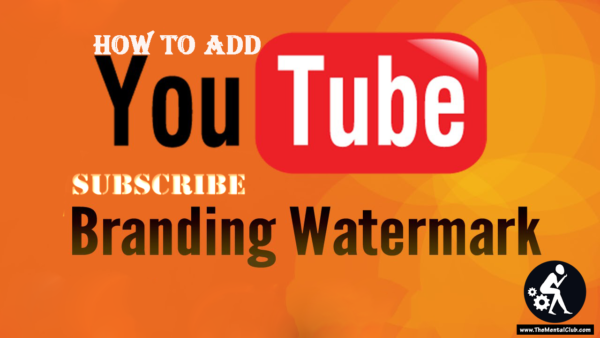
Benefits of Having Watermarks on YouTube:
There are very special and important benefits of having a watermark on your youtube videos.
1. You can use a branding watermark to embed your channel logo across all videos on your channel. When you add a watermark, your visitors can directly subscribe to your channel if they hang over the watermark when using YouTube on a computer.
2. Watermarks help your copyright protection.
3. They can also let people know who took or download your video.
4. You can easily get more subscriber by adding watermark on your videos. By adding a logo or watermark in your videos will helps you to increase your channel subscribers and more viewers to your channel.
How To Add Watermarks on YouTube? Custom Subscribe Button
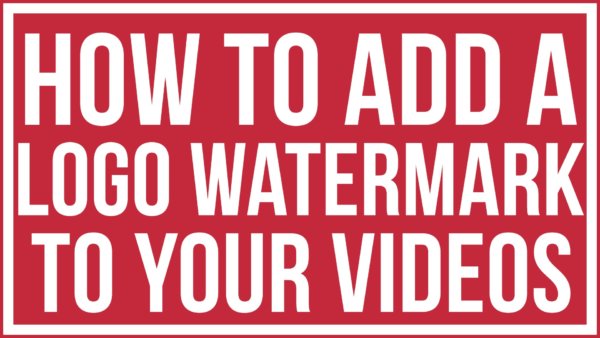
So, If you don’t know how to add custom subscribe button or logo watermark on your all youtube videos here I am giving you how to Add Watermarks on YouTube videos. Just follow the steps given below.
Step 1. First of all, Open your favorite browser. and then go to Youtube.Com.
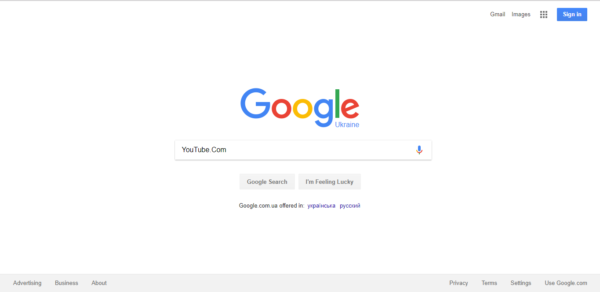
Step 2. Log in to your YouTube account. Click on the “Sign In” button, which can be found on the top right corner of the page. sign in to your YouTube account.
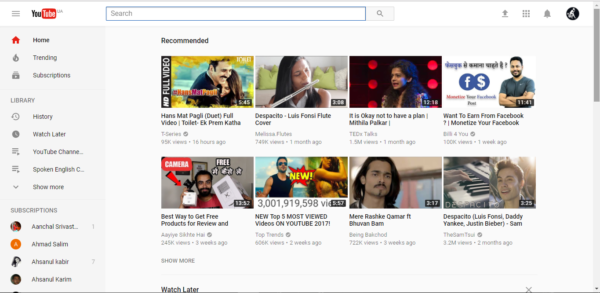
Step 3. Click on your thumb image at the top right corner of the page. This will open a drop-down menu. Click the small gear icon means settings option.
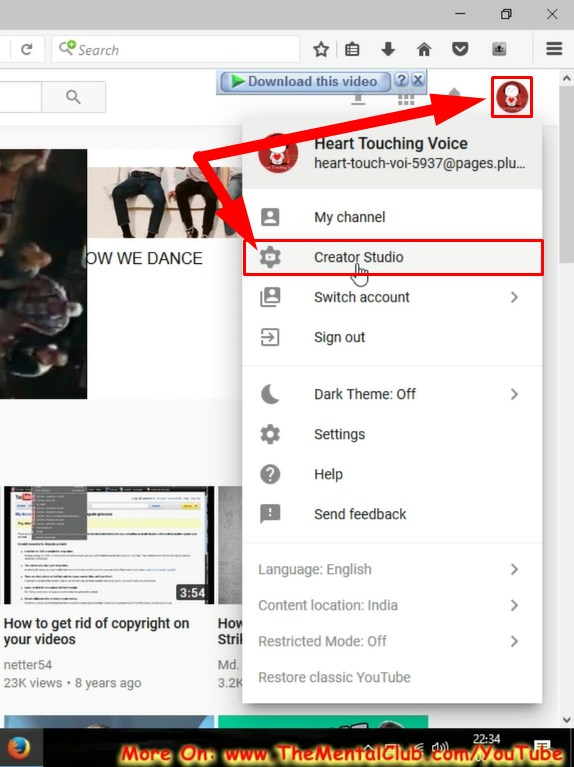
Step 4. After that Click on “Channel”. Look for a menu on the left-hand side. Click on “Branding”.
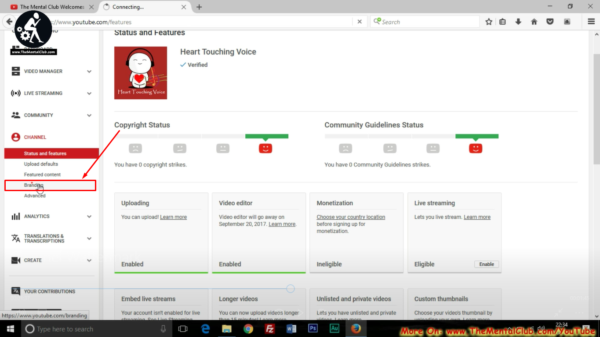
Step 5. Now Click on the “Add a Watermark” button. Choose an image file from your computer. It should be shaped like a square. Click “Save”. [NOTE: Try to Upload Transparency and just one color which is recommended by YOUTUBE]
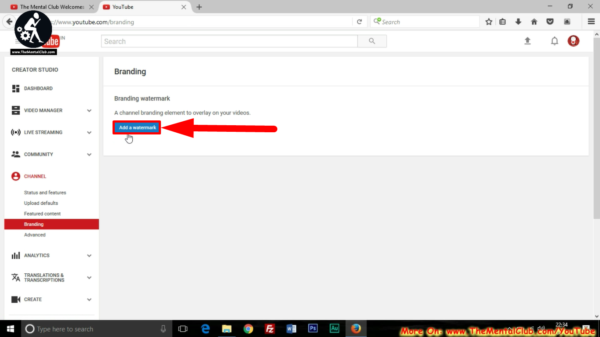
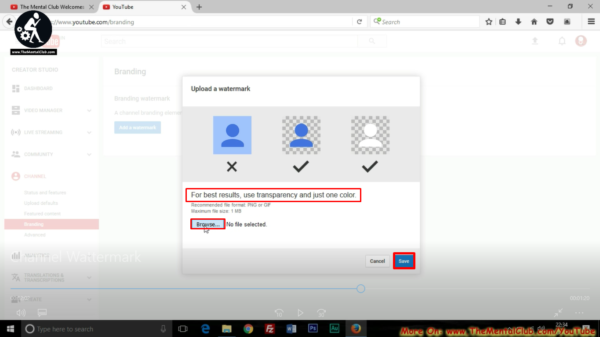
Step 6. Select the display time. You can add this at the end of the video, or at a custom start time. You can also make it appear on the Entire video. Click “Update” to save your settings.
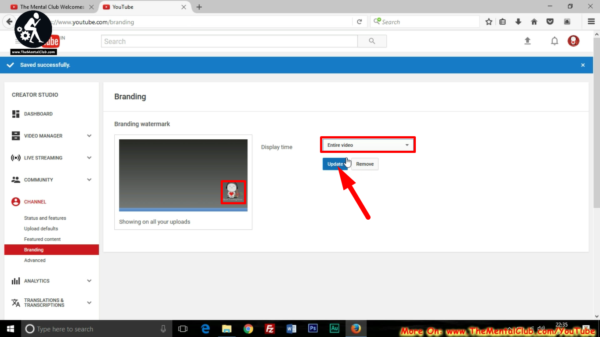
Step 7. After that Go to Video Manager and open one of your videos. As you can see, the logo or watermark has been added to your YouTube video. That’s all. Enjoy!
Watch How To Add Watermarks on YouTube Videos | Benefits Of Branding Watermark
Conclusion:- Hope you like this video. If you like this article Share it. If you face any problems or have any quarries related to this article then put your valuable comment below. Thanks for reading have a good day.
Read More
Mission YouTube | Chain Tutorials on Creating YouTube Channels Like a Pro


































