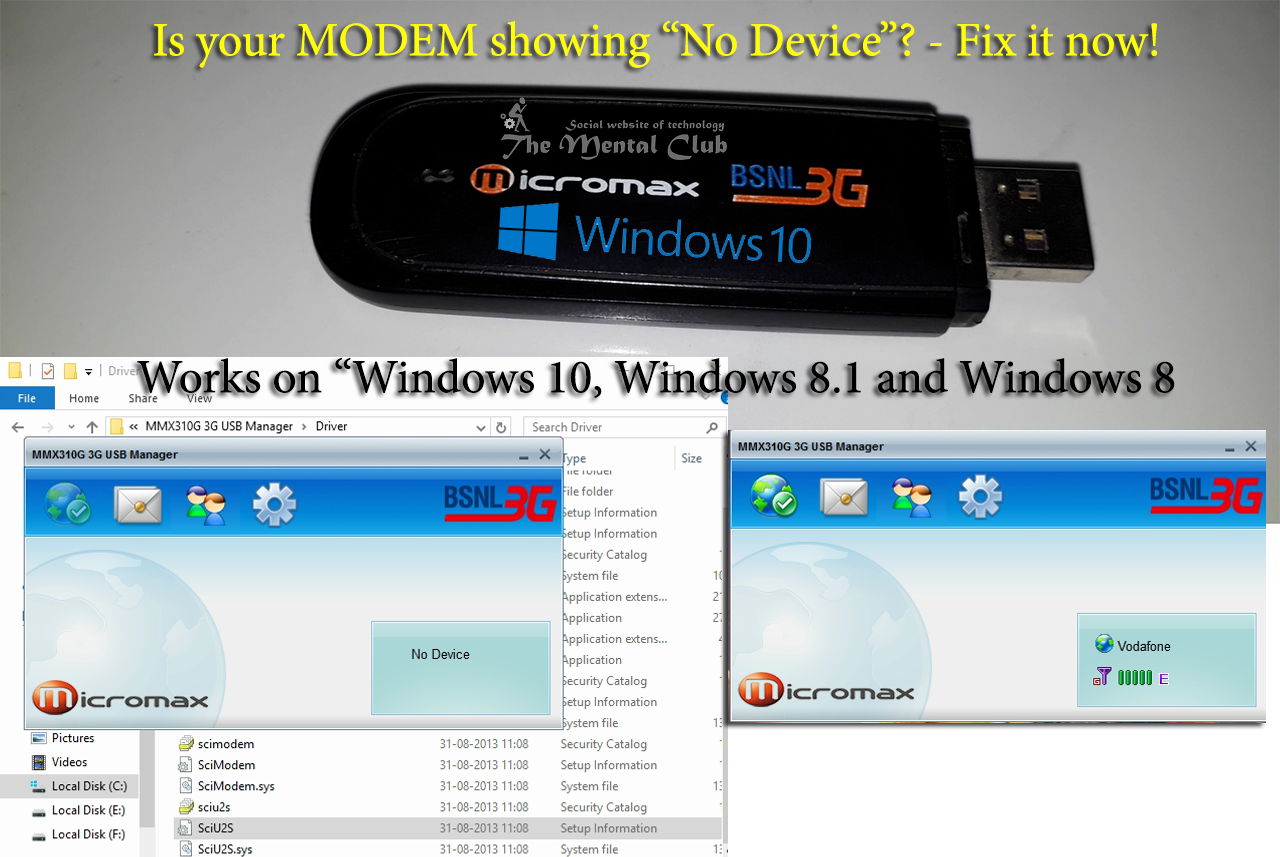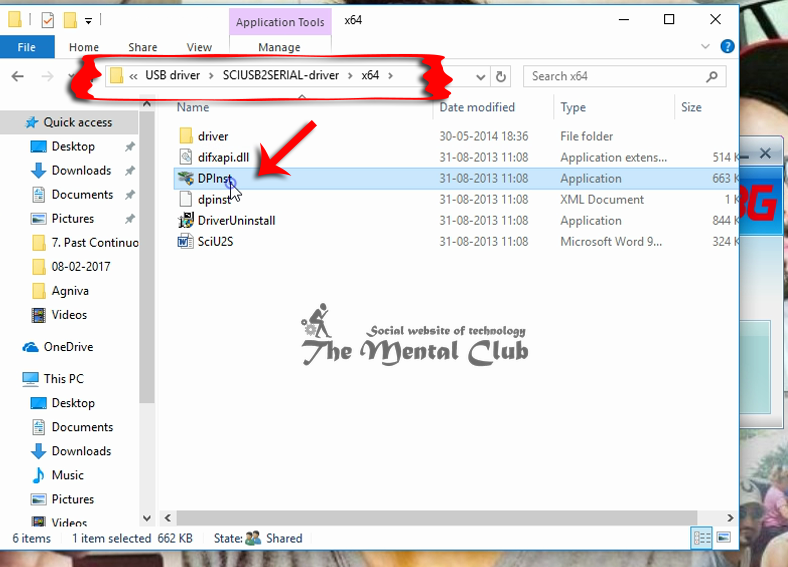Micromax is one of the India’s leading technology manufacturer. They provide various technological devices to us. They provide us Laptops, Smartphones, MODEM and verities types of electronic devices. MMX210G and MMX310 3G USB MODEM one of them. The MODEM had been launched more than 6 years ago (in the year 2011-2012). At that time, Windows 7 was the latest OS of Microsoft. Within 6 years the software giant company Microsoft has launched 3 new versions of their Windows OS, which are: Windows 8, Windows 8.1 and Windows 10.
So, basically the MODEM (MMX210G / MMX310G) designed based on the latest Windows XP and Windows 7 OS and they also gave the compatibility on the old Windows operating systems (e.g. Windows XP Service Pack 2). And now the MODEM is not supporting on the newest OS (Windows 8, Windows 8.1 and Windows 10) – and I think, it should be. Isn’t it?
The Micromax MMX310G / MMX210G Data Card is not Working on your (Windows 10, Windows 8.1 and Windows 8) PC because the MMX310G 3G USB Manager Application Software is not compatible with your PC. The MMX310G 3G USB Manager’s Software version is 5.295.Only for this reason your MMX210G / MMX310G 3G USB Manager Showing no device. So, now you’ve to upgrade the firmware version – I mean you’ve to update the drivers after installing the default software.
Is your MMX210G / MMX310G 3G USB Manager Showing no device – Take the solution
Step 1: First, connect your MODEM to PC and install the default software and restart your machine.
Step 2: After restarting your PC, check that your MODEM working or not. If it does not work, then close the “USB Manager App” properly.
Step 3: Now, download the driver from this link and install it on your PC.
Installation Guide: Extract / Unzip the driver >> Now, install the driver by double clicking on “DPlnst.exe“.
Note: If you are using x64 Bit OS then, install the drive from “x64” folder. And If you are using 32 Bit OS (x86), then install the driver from “x86” folder.
Step 4: After installing the drivers, Copy the downloaded driver files from the directory Win7_64/Win7_32 (As per your OS) and paste it into C:\Program Files (x86)\MMX310G USB Manager\Driver\Win7_64.
Step 5: Install all the drivers manually one by one.
Step 6: Now run the “MMX310G USB Manager” or “MMX210G USB Manager” app and check it that working or not.
And start using your MMX310G / MMX210G Data Card. Check out the Video tutorial.
Note: If it does not work for you, the check the USB Port of your PC or try after restarting the PC.
You may also read:
Computer & Internet Related Full Forms
How to connect Android phones to PC for accessing the internet?
How to use a 3G MODEM on an Android Smartphone to access the internet?
Share Internet in a Desktop from Wi-Fi connected Laptop