Make your Android Phone as a CCTV camera and Control it from any places. Or How do you turn Android Phone as a CCTV camera and Control it from any place?
I have a discussed a topic about how do you turn Android phone as a CCTV camera and control it from any places. Now-a-days, we use android Phones. But, we can make our android phones in different ways. So, How Do You Turn Android Phone as a CCTV Camera?
You might want a CCTV camera for monitoring your house, otherwise, you won’t not able to do that. But, if you have an Android mobile in your hand, then you don’t think about it. Let’s make your Android phone as a CCTV camera.
For making this, you must have to download the IP webcam software from the Play Store. After downloading when you will go to the last option to open this software, then the name of the option Start Server, you click on that and after clicking it, then you will watch an URL. If you remember this URL, then by using the Internet, we can watch all of the things which are happening in front of the mobile.
Turn Android Phone As a CCTV Camera
Let you follow the steps to use your Android Phone as a CCTV Camera
Step 1: First, download the “IP Camera” app from the Google Play Store. You may also download the app from PC.
Step 2: Now, Install in on your Android SmartPhone and Open it. After opening the app scroll down it and go to the end of all the options. You will see “Start Server” option – tap on it.
Step 3: After clicking on the “Start Server” option, click on the “How do I connect button?” – you will get two more options – one is “Using Ivideon” and other is “Connect Directly“. If you want to save the video on your Local PC, then choose the “Connect Directly” option. And if you want to save the video on Web Server, then choose the “Using Ivideon” option.
Step 4: Now choose the connection method, if you are on a Wi-Fi network, then choose “I’m using Wi-Fi router“, otherwise choose “I’m using mobile internet connection“.
Step 5: Now, enter the IP address in a browser of your PC.
Step 6: After entering the IP address, you will see the page like above. Now, you have to click on the “Browser” option the see the video on your browser. You may also choose other options for saving the video.
Thank You!
You may also read:
How to run Android apps on online?
How to Access PC’s Files with Android Smartphones
New features of “Android N” / [Android 7.0 Nougat] (Google I/O 2016)
How to Lock any Android Phone with Fingerprint [100% Working Method]





















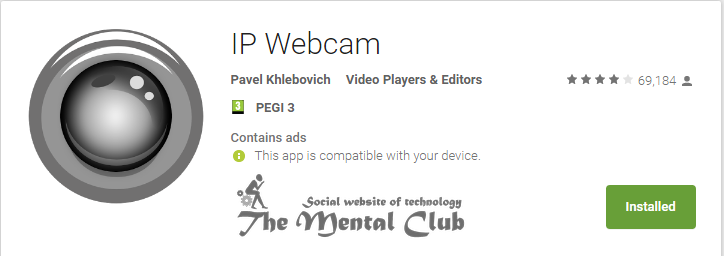
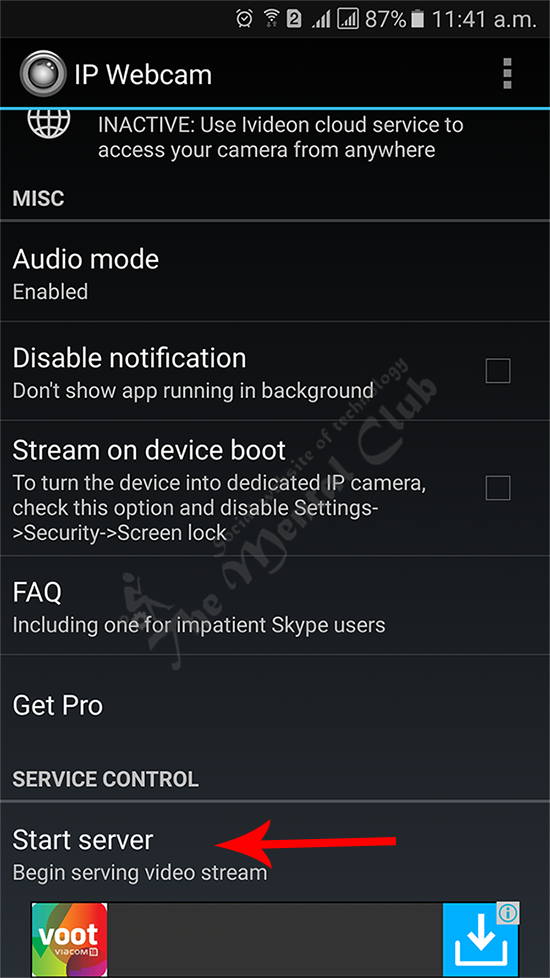
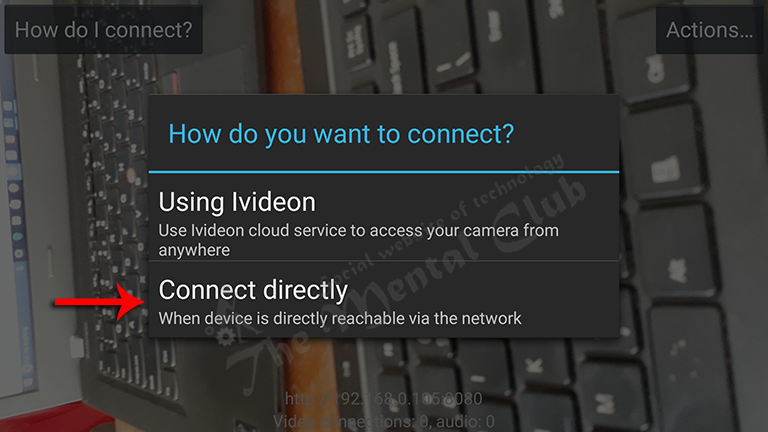
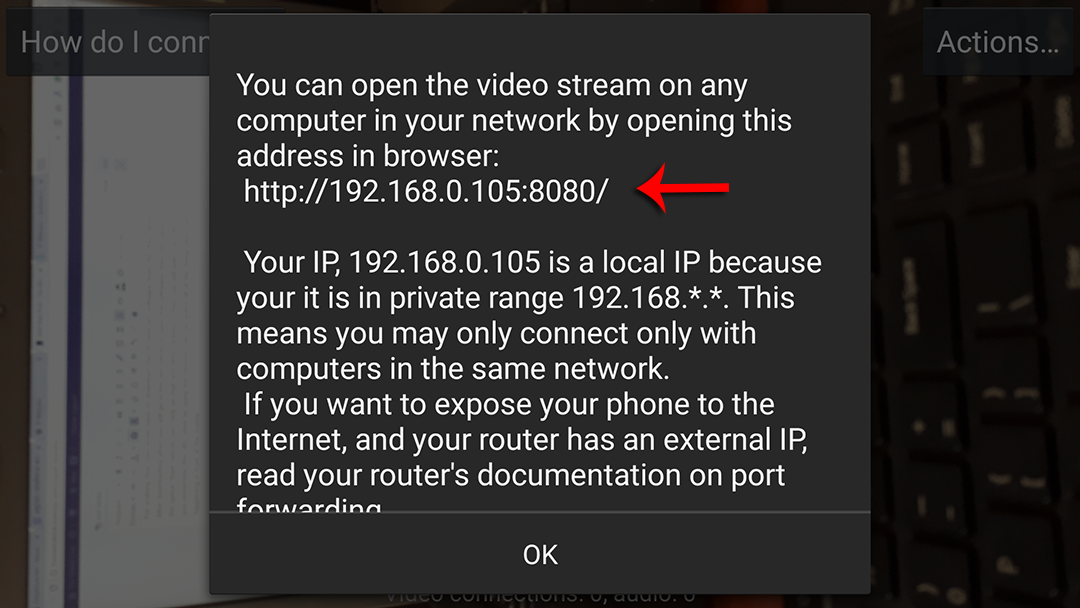
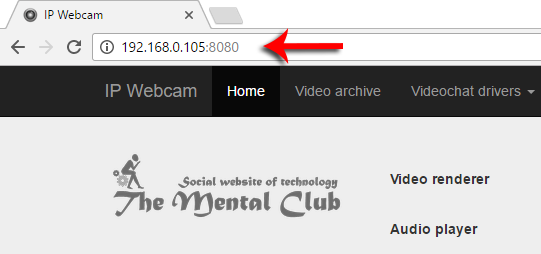
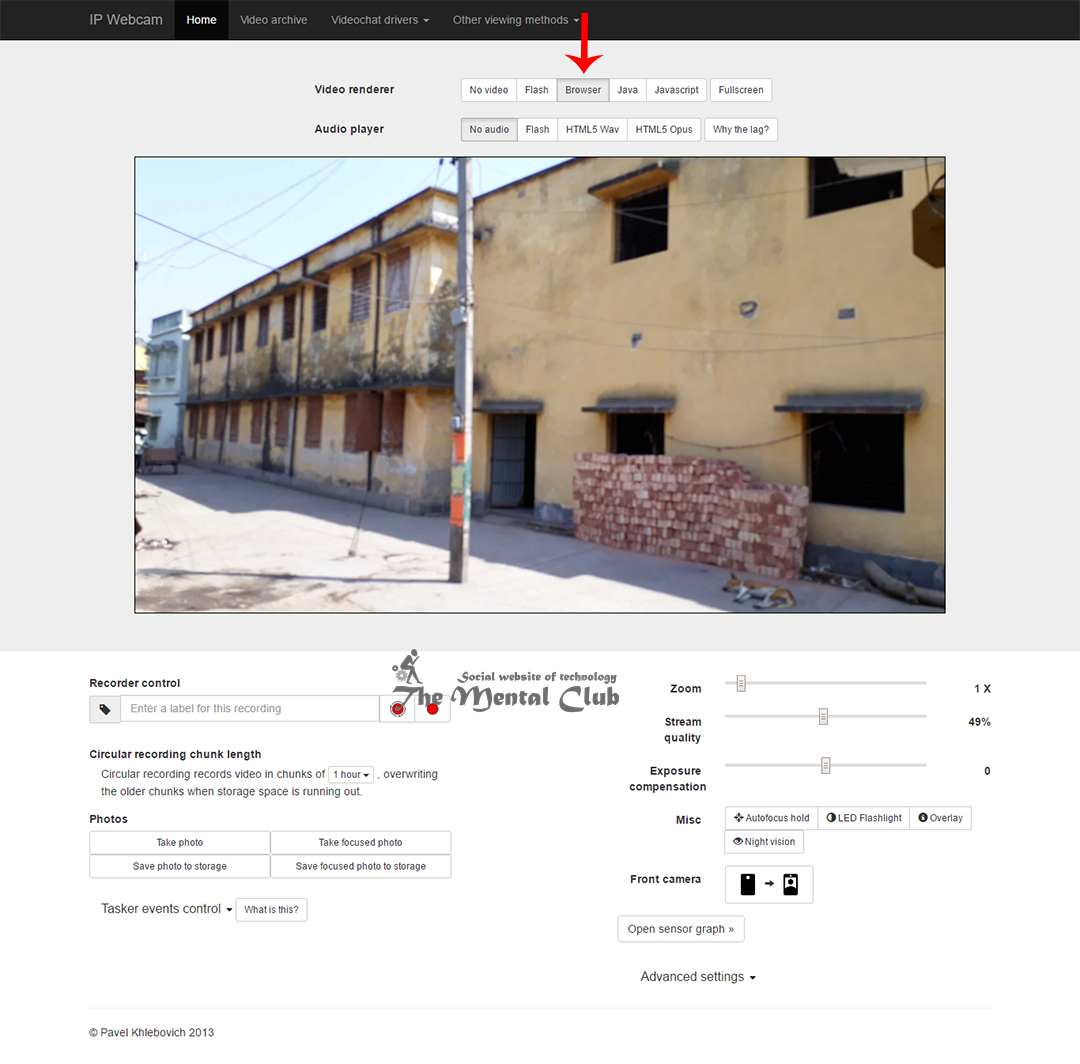



![Best Android Data Recovery Apps 2022 Best Android Data Recovery Apps 2019 [Top-5 Data Recovery App]](https://thementalclub.com/wp-content/uploads/2018/09/Best-Android-Data-Recovery-Apps-2019-Top-5-Data-Recovery-App-1-218x150.png)









