Remove Password from PDF Files: Hi Guys, It is very difficult and time-consuming while Removing Password from PDF Files Using Google Chrome. Besides, It’s impossible to remember difference passwords and takes just too much effort to find these PDFs later while when you have to attempt passwords on every file to open. So, If you are searching Is there any software program available that can remove password protection from PDF files? Well, the answer is yes and it is already installed on your computer. The software is called Google Chrome.
Remove Password from PDF Files Using Google Chrome 2017

Learn English in Bengali (Bangla) – PDF EBook and Audio / Video Tutorial (Link Updated)
Google Chrome has a built-in PDF reader* and a PDF writer and we can combine the two features to remove the password from any PDF document. Let’s see how to do that.
- Drag any password-protected PDF file into your Google Chrome browser. If you can’t find one, use this sample PDF file – the open password is “TheMentalClub” without the quotes.
- Google Chrome will now prompt you to enter the password of the file. Enter the password and hit Enter to open the file.
- Now go to the File menu in Google Chrome and choose Print or simply press Ctrl+P on Windows or Cmd+P on Mac and Choose the destination printer as “Save as PDF” and click the Save button.
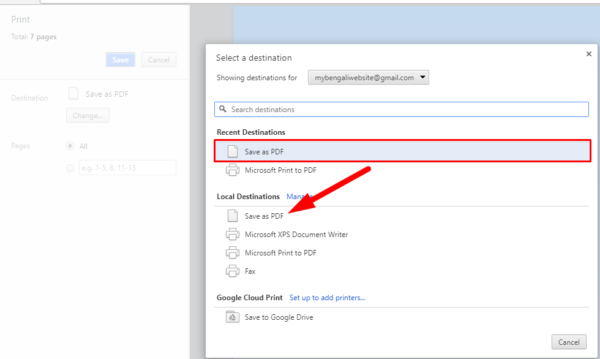
Now, you can see Google Chrome will now save the PDF to your desktop but without the password protection. If you re-open this PDF in Chrome, it would no longer require a password to open.
You can also save the PDF file on your google drive process is same. here is the screenshot is given below.
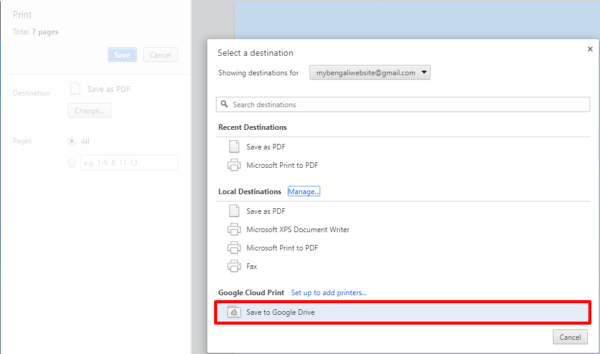
Open the special page chrome://plugins and enable the option that says “Chrome PDF Viewer” to let Chrome natively handle PDF files.
Remove Password from PDF Files Without Google Chrome 2017
My second method is for those who are not using Google Chrome user, download this free Windows utility called BeCyPDFMetaEdit to remove passwords from PDF files.
Install and launch the program and it will ask the location of the PDF file. Before you pick and open the PDF, change the form to “Complete Rewrite,” then switch to the Security tab and set the “Security System” to “No encryption.” Click the Save button and your PDF will no longer require a password to open.
Conclusion:
Hope you like this article about Remove Password from PDF Files Using Google Chrome 2017. If you still have any quarries then feel free to comment below in the comment section. Thanks for reading.





















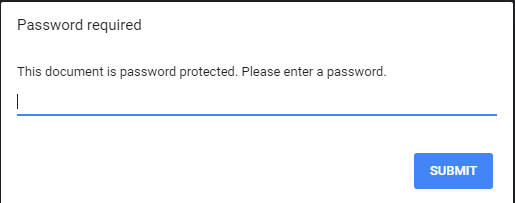













Comments are closed.