If you use a smartphone, then you must have been at that point where you were not sure what exactly is draining your data. Quite frequently, it’s the applications you don’t even think about that are the real culprits. Some of these applications are actually important so uninstalling them is usually not an option.
To find out how much data is being used by each app on your device, simply navigate to the settings and check the data usage. You’ll be surprised at the number of hidden applications that use a lot of data.
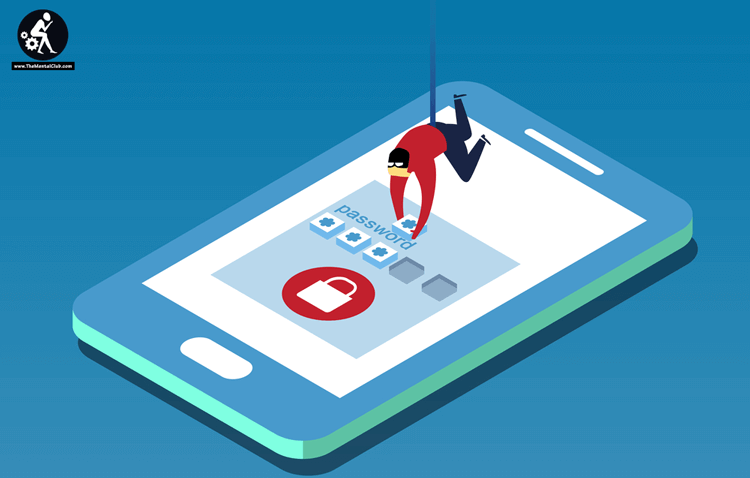
This article addresses how to find out which apps are stealing your data, stop them and prevent it from recurring.
Here’s How:
Restrict The App’s Background Data
When apps are opened in the background, they make use of data without you knowing. This is important for social interaction apps like Whatsapp and Messenger, and altogether they rarely consume that much data. You should watch out for those that consume a lot of data. To do this, simply
- Navigate To Your Device Settings And Locate Data Usage
- Scroll Through To Find The App You Wish To Restrict It’s Background Data Usage
- Select And Check The ‘restrict Background Data’ Box
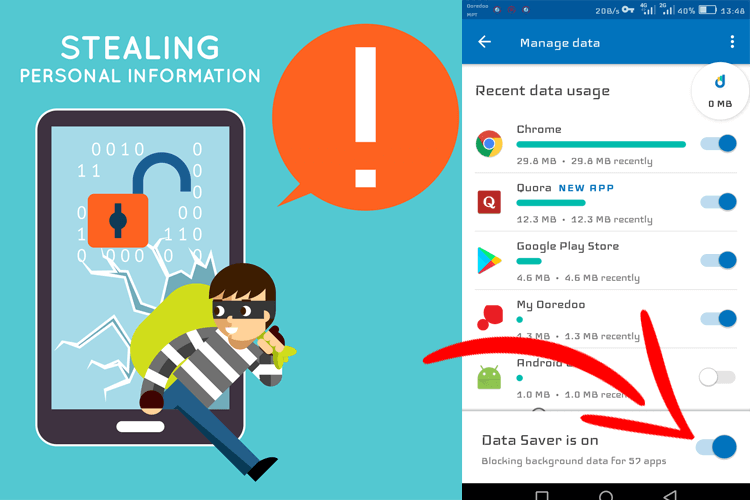
You can also restrict the background data of your device as a whole. This may mean that your messages from social media apps won’t pop up without you opening them, which may not work for everyone.
Set Up Data Limits
If you want to make sure apps don’t use up your data without you knowing, then you may want to set a limit to your data usage. This way you can be almost 100% sure that you don’t exceed your data threshold. To get this done on your android device, you just need to find your way to your device settings and locate data usage. Then find the mobile data usage, and click the data warning section. Then select your monthly data threshold. You can also achieve this by going through a data limit under mobile data usage.
Disable Auto-update For Your Apps
One thing that steals data more than we expect is auto-updates of apps from the play store. Although by default, these apps are only updated over a Wifi connection. Maybe due to system settings changing, you may have changed it to mobile data.
Find your way to play store settings and set the update section. Then select auto-update and put it to your preference. If you are just tired of your Samsung phone and you are not ready to make efforts like this, then sell samsung phone. One more thing to check is the application itself. Navigate through the application settings to see if it has an in-built auto-update option or advertisement disabling option.
Some Other Things To Try Out
If you’ve restricted background apps and disabled auto-update, and you still experience an inexplicable reduction in your mobile data, then you can try out some other things that may work. If you use an iPhone, you may want to disable Wi-Fi assist which lets your device automatically switch to mobile data when a Wi-Fi connection is poor. This can be the reason for your data getting exhausted frequently.
Also, disable background app refresh in your data settings to prevent your apps from refreshing their content in the background while using your data.
If you find it necessary, you can uninstall an app that drains your data more than any other one.
Conclusion
Now you’re better informed on how to find out which apps are stealing your data and prevent them from continuing to do so. One thing to note is that a lot of this depends on the device that you’re using. Generally, iPhone users have to go further by disabling ‘Wi-Fi assist’ and ‘background apps refresh’ in order to fully stop apps from sneaking up on their mobile data. Whatever device you use, you may need to disable the auto-update of your apps so as to preserve your data. Altogether, remember to put off your mobile data when you’re not using your device so as to preserve your data.





















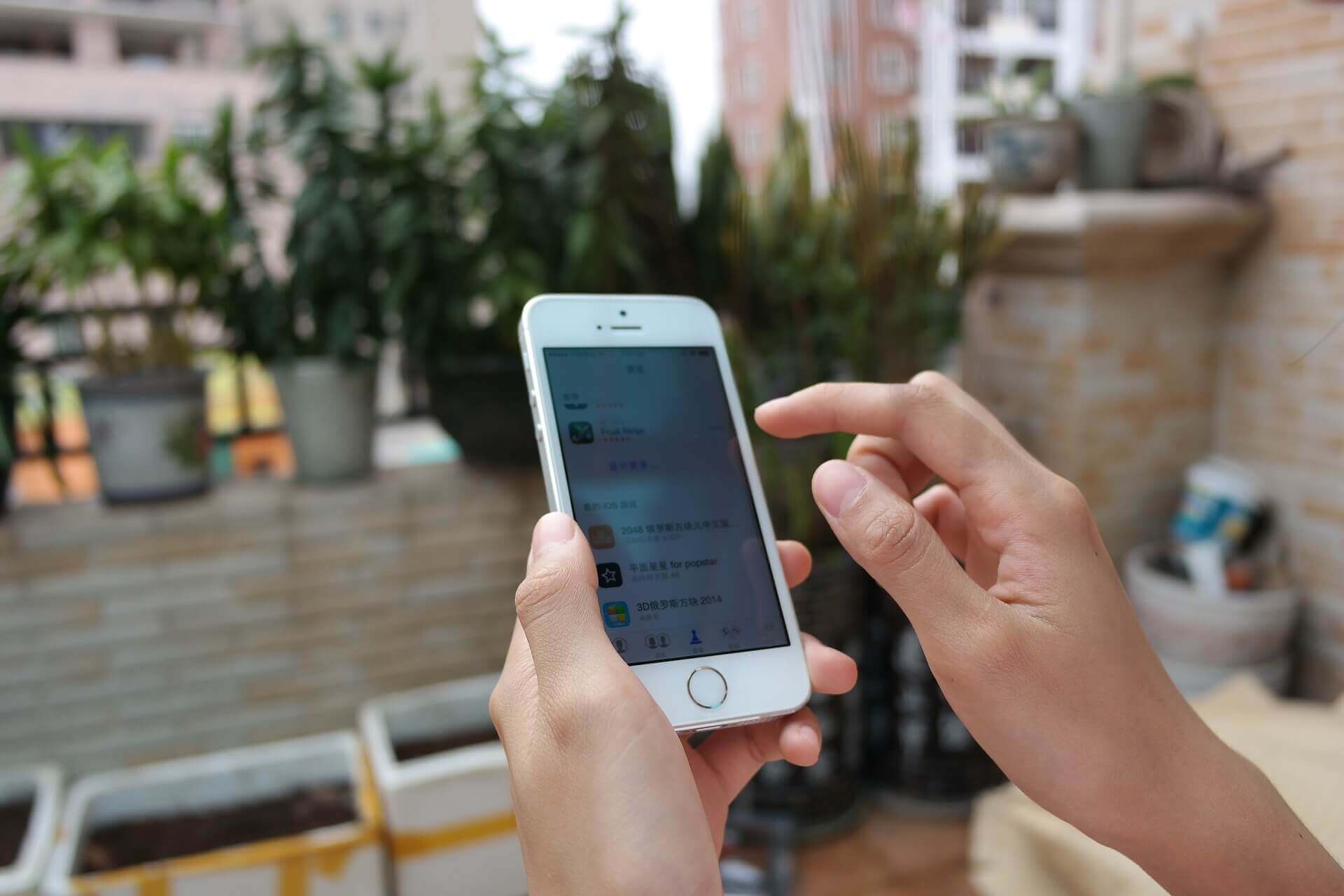



![Best Android Data Recovery Apps 2022 Best Android Data Recovery Apps 2019 [Top-5 Data Recovery App]](https://thementalclub.com/wp-content/uploads/2018/09/Best-Android-Data-Recovery-Apps-2019-Top-5-Data-Recovery-App-1-218x150.png)









