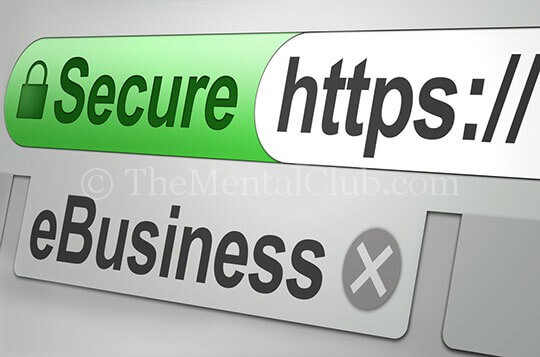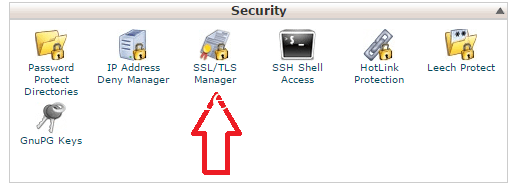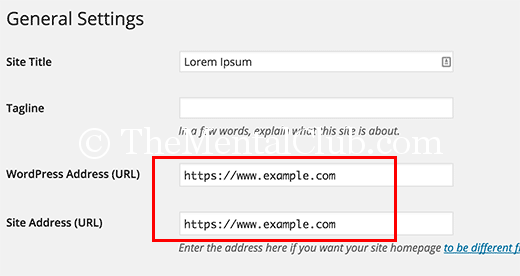Transform your website from HTTP to HTTPS and add it to your website. Remember, you’ve to buy the licenses of HTTPS protocol & SSL certificate from the domain & hosting service provider. Today, I’ll show you, how to transform a website from HTTP to HTTPS protocol.
Before reading this article, please read: What is an SSL Certificate? What is HTTPS? And Effects of SSL Certificate & HTTPS on Google Search Ranking.
If you want to improve the security of your website and if you want to get ranked on Search Engine Optimization (SEO), then you’ve to secure the Hyper Text Transfer Protocol. Follow the steps below to change the protocol type.
How to transform a website from HTTP to HTTPS protocol?
Step 1: First, you need an SSL Certificate to make the secured protocol (HTTPS). There are verities types of SSL Certificate, Like: Single Domain, Multi-Domain, & Wildcard. And there are many brands of SSL Certificate, Like: Comodo, Rapid SSL. GeoTrust, Symantec, Thawte. But, Comodo Positive SSL is a popular brand. You can buy from any one among these brands.
Step 2: Secondly, you’ve to generate the CSR code from the control panel (cPanel) of your website, which will be needed at the time of issuing the SSL Certificate.
Step 3: After generating the CSR, when you will generate the SSL Certificate, please select the 256/2048-Bit Key & SHA-2.
Step 4: Now, you can install the SSL Certificate. To install the SSL Certificate, login to the cPanel (Hosting) and go to the security section and click on the SSL/TLS Manager.
Step 5: After installing the SSL Certificate, you’ve to edit all the links and convert it from HTTP to HTTPS. If you are using a Content Management Software (CMS) (Like: WordPress, Joomla, Drupal, Presta Shop), then go to the control panel/admin panel and change it.
For WordPress users:
Go to Settings » General and updating your WordPress and site URL address fields.
Step 6: If you are using a Non-CMS site, if you’ve built your site with php script or html, then you’ve to edit the.HTACCESS file to redirect HTTP to HTTPS. Add the following code to your. HTACCESS file for redirecting.
RewriteEngine on
RewriteCond %{HTTP_HOST} ^example.com [NC,OR]
RewriteCond %{HTTP_HOST} ^www.example.com [NC]
RewriteRule ^(.*)$ https://example.com/$1 [L,R=301,NC]
Step 7: Now, you’ve to go to the Google, Bing, Yahoo or others Webmaster tools for changing the site URL.
Step 8: Now, delete the old sitemap.xml file and regenerate the new sitemap.xml file and submit the new sitemap to Google, Bing, Yahoo or others Webmaster tools. (How to generate a sitemap in a second?)
Step 9: Now, give the permission to the search engines (Google Bot, Yahoo Bot) for re-crawling your site.
Note: Don’t forget to change the links of attached files (Link of images or image files or PDF files) from HTTP to HTTPS. Otherwise, it will show SSL error. The Padlock will become yellow colour.
If you’ve done all these steps correctly, then the conversion from HTTP to HTTPS will be completed.
Thank you!