
There aren’t many things that you can’t do on your smartphone. With premium smartphone prices hitting those of a good computer, we are expecting them to be very functional. Most importantly, the mobile app development has progressed much, leaving nothing to be desired when compared to computers.
That is why it is no miracle that there will be an app that can help you convert PDF to Word specifically designed for mobile phones. If you are wondering, why you would need a PDF to Word Converter in the first place, then you probably didn’t have nerve-racking experience of trying to edit a PDF file.
Try to copy-paste the file? – You’ll get a mess and if it is a scanned PDF you won’t get anything from it.
Retype the file? – Retyping takes too much of your time and leaves a lot of room for errors.
So, you just might need a PDF to Word Converter app to make this a lot easier instead. You can use the app to convert any PDF, scanned or regular, to an editable Word document on the go. We have prepared this short guide to introduce you to the app and to let you know how can you convert PDF to Word on any smartphone.
What makes this app stand out?
Unlike most PDF converters, this app has an OCR feature which allows conversion of scanned PDFs and photos. When compared with the Adobe Acrobat and other apps, which have those conversions locked, the OCR conversion on this app is free.
If you want a simple regular PDF conversion, you can use it free as well for an unlimited number of times. Mind you that each conversion has a waiting time and that you can always upgrade to fast conversions with a one-time payment.
Newly added scanner feature enables you to take a photo of the paper document and turn it into Word ( .docx). You can use this feature in a more immediate occasion when you don’t have a digital copy but hard-copy instead.
How to convert PDF to Word on your iPhone
You can download a PDF to Word Converter app from the App Store for free.
1) Upload the file for conversion
There are several options available. You can open a PDF on your device and open it with PDF to Word app.
There is an option to upload files from cloud storages without downloading them. The app supports Google Drive, Dropbox, iCloud, OneDrive, and Box.
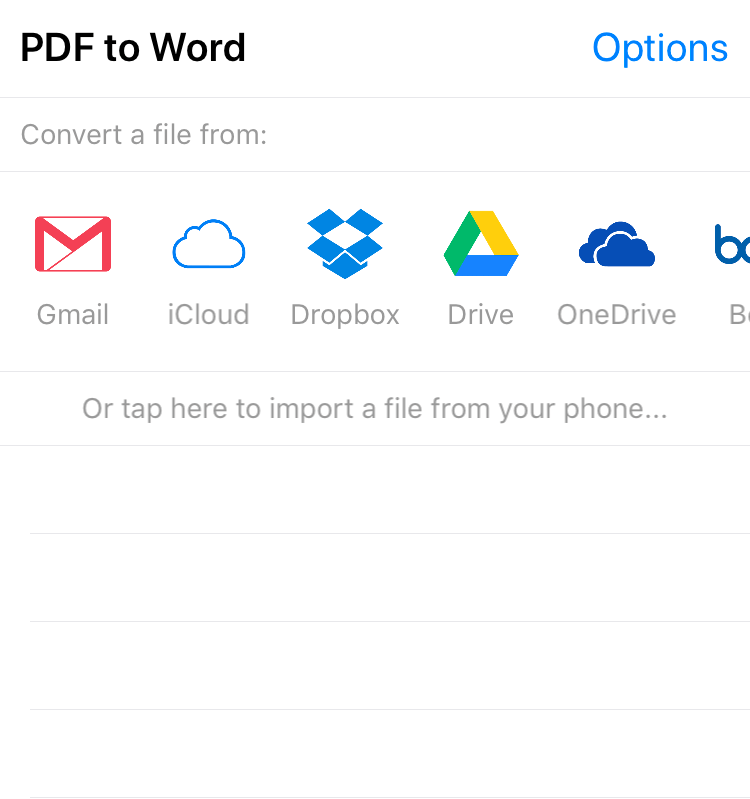
There is an option to convert Gmail attachments directly from your inbox. Files available for conversion will be listed, so you don’t need to go through the conversation threads. Choose a file from the list without leaving the app.
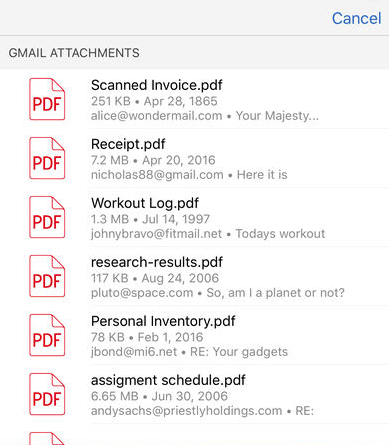
The last method includes uploading or taking a photo of the document that you want to convert.
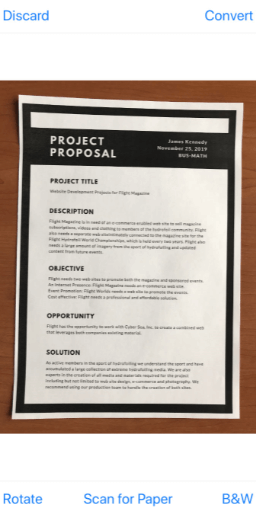
2) Wait for the file to upload
For this step, you would need to have a stable internet connection and to keep the app opened while the file is uploading. Once done, you can close the app and turn off data usage.
3) Get the file and edit it further
You will receive the notification that your file is ready. Afterward, you can open a file in a text editing app.
Getting more things done on your phone is a dream that is coming true with each new generation of phones and apps. With the apps like PDF to Word Converter, you can boost your document management by making PDF files editable again. It will take you only a few steps to reuse your existing PDF document, modify it, and forward it further.
If it takes only a few taps to make this happen, why don’t you give it a try!



































Comments are closed.