Complete Android App Development Tutorial for Beginners: Hi Guys. Today I am going to show you A Complete Android App Development Tutorial for Beginners. So, just read this full article from the beginning to the end.
Complete Android App Development Tutorial for Beginners
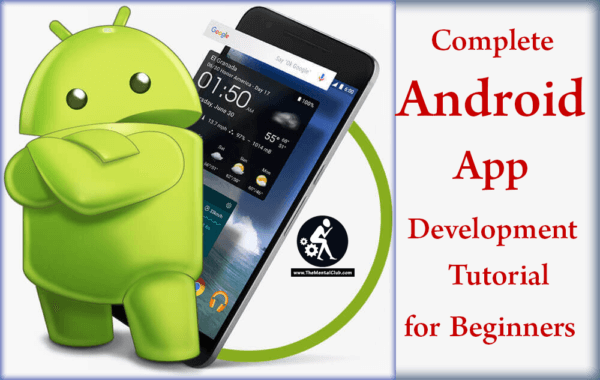
What is Android App Development?
It is a development of an app for Androids in the mobile Operating system. Now, let’s know what is the Operating system? Android is an Operating system which is made on the basis Linux Cornel. The code of this system is written in JAVA, C, and C++. The Android system was made by Andy Rubin, Rich Miner, Nick Sears, and Chris White: these 4 developers. Next, in 2005 the Google bought this android. From 2008, the Smart Phones of Android come on the market.
How do I develop the Android app?
So many people want to know that how do I develop Android app easily? Actually, there is no easy way to develop an android app. It is very hard to develop the Android apps. If you don’t have any idea about the programming and if you want to make an app without any struggle, then you can develop the app on the websites. https://www.appsgeyser.com https://ibuildapp.com https://www.appypie.com/android-app-builder: these are some sites. There are some “APK creator” for apps for the mobiles by which you can develop the app. Just write the “APK creator” in the Play Store and click on the search button and then you will get this kind of app. But, you never make a good app by using any app or website. To make a good app, you have to know the programming of Integrated Development Environment.
Speed up your site by minifying CSS and JavaScript
There are some processes for developing an app by doing the programming. Which programming languages can be used to develop an android app? By using these languages such as: Java (using Android SDK), Kotlin (using Android SDK), C/C++ (using Android NDK), C# (using Xamarin SDK), Basic (using B4A IDE), LUA (using Corona SDK), HTML/CSS/Javascript (using PhoneGap).

How do you develop an app?
If you don’t have an idea about programming, then you don’t worry after seeing these. By using any languages among the Java (using Android SDK), Kotlin (using Android SDK), C/C++ (using Android NDK), C# (using Xamarin SDK), Basic (using B4A IDE), LUA (using Corona SDK), HTML/CSS/Javascript (using PhoneGap), you can develop an app. I develop the app by using the Java and C#. But, I think developing by using the JAVA is good for any app. Because JAVA is an official programming language of the Android. That is some days before Google has recognized the Kotlin as a Secondary Official Programming Language. But, I don’t work with Kotlin. In this tune, I will talk about the developing an app by using JAVA.
How to Avoid Getting Caught Up In Spam Folder?
Android Studio transforms the code into the JAVA and uses the Android SDK for developing the Android app which is the best process for developing the Android app. Because previously I told that it is the official language for developing the app. For developing the Android app, Android studio is necessary. Android Studio is a very heavy software. That is its size is very it covers the huge area of RAM. First of all, download the Android studio software from this link https://developer.android.com/studio/index.html.

After downloading software, install the software. I don’t talk about the installation process in details. Because, if I describe it, then the tune will be too large. But, it is very important to keep it in mind that you must install the Android studio expect the C Drive. If you have only one drive namely C drive, then there is no problem. But, if your computer has so many drives, then install this software except C Drive.
Because Android studio itself covers huge areas. Next, this software installs Android SDK, Gradle without these software Android Studio does not work properly. The size of SDK and Gradle is too much. As a result, the drives take huge area. If you install this software on the C Drive, then the space of the drive will be reduced. And if the space of the C drive is low, then your computer will be slow. So, I am again telling you that except the C Drive, you have to try to install the Android Studio.
Android Studio is a free software. After installing it, there is no required to use the license key and to crack the software. After installing the software, then you just open the software. I advise you to download the Android SDK (Standard Development Kit).
The job of the Android SDK is to make the code you want to write on the computer to run on mobile. Your code should not be mobile without the SDK. So it has to be downloaded. The size of the Android SDK is more than 5 GB. So it will take a lot of time to download it.

Wait patiently. Because it will only be downloaded for the first time. Since then this problem is no longer there. If you want to develop an app with C / C ++ you need to download the Android NDK (Native Development Kit). After downloading the SDK, open the Android studio.
Now I will tell you to open the software and now you start a new project. Remember that the name of your project will be the name of your app. There is a problem with the API (Application Program Interface) level here. API Level refers to various versions of Android. Here you can choose which your app will not support the following versions. You can think that the API level 1 works only if it is.
But the problem is that the level of API level will decrease as your app’s features will decrease because the following APIs do not support many features. So select a standard API level as per your app’s requirement.
I usually work on API Level 19. If you do not understand anything when you open the project, just go ahead and click Finish. Then there will be loading. It will take some time here too. Because now Gradle will be downloaded.

Gradle size is above 300 MB. So downloading will take some time. Wait patiently. Because the download will be done for the first time. The next project will not need to download anything while opening. Once Gradle is downloaded, your project will be open and you will see that loading is done. No need to download anything anymore.
This is due to loading Gradle Sync. Gradle Sync will always be open when you open the project. Through it, all the projects will be ready. This allows all the files for your project to be ready and you can code. Wait till Gradle Sync is over. If there is a mistake in your project (if the code is incorrect or Android SDK / Gradle is not installed properly) you will get an error message.
If you copy the error message and search Google, then you will get the solution. Setting up the project for the first time is a bit of a problem. Because many errors can show this time. Slowly solve all of these. If you don’t do this, then you contact me. Once project loading is complete, you should run your code and see if everything has been alright.
PHP Development | Tutorials [Downloadable HD Formatted Video Series – Learn Step By Step]
How do you run it?
It is an android app but you are operating the computer which is run by the Windows Operating System. You may think that we are developing the Android app by using JAVA and my computer has also JAVA, then why does the app not run on the computer? Because JAVA of computer uses JAVA Virtual Machine but Dalvik Virtual Machine (DVM) is used in the Android Operating System which is highly optimized.
That is, it does work quite differently in JAVA and in android. So, you never operate android app on the computer. You can run code using an emulator in Android Studio. On the side of the run button in the Android Studio, you will see a button named “AVD Manager“. By clicking there you can create a new Android device. To run an emulator, Intel HAXM has to be installed, it will be installed when you download the Android SDK.
The Advanced Web Development | Tutorials [Downloadable HD Formatted Video Series – Learn Step…
The emulator does work just like an Android phone. That is, you can operate android mobile on the computer. But, there is a problem. Emulator occupies a lot of computer RAM. Android studio has already occupied the place. As a result, these two connections will occupy almost all of your RAM and your computer will be severely slow. Do not run Emulator while 4GB or less RAM. Do not run Emulator while 8GB or less RAM.
I would recommend not running Emulator for 8 GB RAM. Now how to run an app without the emulator? You can run your computer code directly on your Android device. This stuff is very interesting to me that the code written on the computer is running directly on a Real Device. To run code on your device, the “USB Debugging” option needs to be turned on. For this, follow these steps:
Go to settings-About-Click on “Build Number” 4/5 times-You will see “You are now a developer” message-Go back to Settings-Developer option-Turn on “USB Debugging”. I have written it briefly because the tune is going to large. If you have any problem understanding then you can contact me on facebook.
Web Designing & Development | Tutorials [Downloadable HD Formatted Video Series – Learn Step
After USB Debugging on, you have to install a software on your computer. From this link, https://adb.clockworkmod.com: Download and install the Universal ADB Driver software from this link. This is a small software.
ADB means Android Debug Bridge which will work like a bridge between your Android device and computer. Now connect your device to your computer via the data cable. There will be a message like “Allow USB Debugging” on your device. Click on the “Ok” option marking in the Always option. Now click on the “run” option in the Android Studio. If all of these are ok, then the name of the device will show.
Now click on the “Ok” option. It takes some time to compile it. After some time, you will see that the app will run on the device and “Hello World” is showing. Then, if it runs on your computer, then I congratulate you.
Top 15 PDF eBooks on Web Designing and Web Development
The RAM of your computer is 4 GB and if your Android device does not have enough space, then how does the RAM run? In that case, you can use Android Emulator Software.
There is so many software such as Bluestacks, Genymotion, Andy in which you can run the app. The difference between the Android Studio Emulator and the other software is that these software does not slow the computer. Among these, I will suggest you of using Genymotion/Andy.
But, these will slow down the computer. But the best thing is that if you install Android Operating System on the virtual host. Then you can run the code. In this software, you have to connect the ADB.
Knowing your emulator’s local IP address, you can connect ADB with a command at the computer’s cmd/terminal. To know the local IP address, install the “Terminal Emulator” app and run it by typing “IP address show“. This is the way to run an app on third-party software emulator. And using an Android studio emulator, it will be possible to run the app directly without any hassle.
How do you learn app development?
Before starting the development of this app, you have to learn the JAVA. For coding Android app, you have to use JAVA and for designing you have to use XML language. XML is a Mark-Up language and it is very easy to learn. I will suggest you learn JAVA and XML before starting the app development.
https://developer.android.com/training/index.html: it is an official documentation of Android. Here you can get the description of how do develop the Android app and its function.
https://www.udacity.com/course/new-android-fundamentals–ud851: it is an official video course to learn the app development and it is totally free. It is an official YouTube channel for Android App Developer. All of these are made by Google. So, you understand that to learn the development of the app, these are the very important things.
Moreover, there are so many video tutorials on YouTube by which you can learn the app development. You can also learn it by reading EBook. To learn the basic knowledge, EBook will help you a lot. https://www.tutorialspoint.com/android/android_tutorial.pdf: in here you will get the good EBook.
Future & Career In Web Designing – “Secret Mystery”
Knowledge is free, you have to gain it. In this tune, I try to tell you about the app development. So some things have to be said briefly. I tried to explain everything as much as possible to explain. I did not give any screenshots to the tune because I wrote all the details. I do not think there is a problem to follow the tune in addition to the screenshots. But, if you face any problem then you can contact me on Facebook. Obviously, it is free. I always believe that Knowledge is free, you have to gain it.
Hopefully, you like this tutorial about Complete Android App Development Tutorial for Beginners. I try to convey my idea in front of you. If I do any mistakes, then you never forget to mention it. Please do not copy. And tune to please share, please. Thanks for reading the tune.
























![Best Android Data Recovery Apps 2022 Best Android Data Recovery Apps 2019 [Top-5 Data Recovery App]](https://thementalclub.com/wp-content/uploads/2018/09/Best-Android-Data-Recovery-Apps-2019-Top-5-Data-Recovery-App-1-218x150.png)








![Increase the Speed of the RAM of your Android Phone by giving 1 MB RAM Manager Pro. Now, your phone is fast. Guarantee!!! [Latest]](https://thementalclub.com/wp-content/uploads/2016/06/RAM-manager-pro-android-100x70.png)

Comments are closed.