AOMEI Partition Manager Review 2018: Now almost everyone lives with computers. People store photos, mp3, videos and documents on the computer then cloud to record life. They split a disk into several partitions to store different kinds of files. In a computer, we usually distinguish system partition and data partition. If you want to create more partitions, you need a partition software. If you want to merge partitions, you need a partition software too.
AOMEI Partition Manager Review 2018
Windows have a disk management program can be as a simple partition software. But it can’t do many partition tasks, for instance: extending system partition. When you want to extend system partition, the context menu is gray and unavailable. Thus, you need turn to more powerful third-party partition software.
Why Choose AOMEI Partition Manger?
AOMEI Partition Manager is an excellent partition software. It came earlier in partition software filed with rich experience. It is flexible to use its easy understanding functions. Own it, you can optimize partition, disk and Windows operating system. It is an all-in-one partition tool. Once installed and run it, all information about partition and disk will be shown on the screen.
Features of AOMEI Partition Assistant
From above screenshot we can see that on the main interface of AOMEI Partition manager, left are wizards and operations, right are disk and partition information. We can start a task by clicking selection on the left or right-click menu on the partition/disk.
Read: How to increase the space of a partition of a drive (HDD) in Windows?
Extend Partition Wizard has extended system partition and extend any partition selections. Just follow the guides step by step to achieve your goal. AOMEI Partition Assistant can preview changes and it won’t cause data loss. It is safe to use.
Migrate OS to SSD, in fact, not only SSD but also HDD. A new disk is OK. It ensures the system works normally after migrating. If you plan to upgrade the machine, this features is very practical.
Windows to Go Creator allows you to build a portable Windows 10, Windows 8/8.1, Windows 7, etc. It is like Windows 8 Enterprise Edition’s Windows to Go function, but breaks limitation and adds new features.
Make Bootable Media lets you boot computer through CD/DVD, USB, and other external medias when coming into disaster or can’t boot directly.
Integrate to Recovery Environment means integrating AOMEI Partition manager and also AOMEI Backupper in the Windows recovery environment. This two software can do you a great favor then.
SSD Secure Erase Wizard is the first such feature in partition software market. It focuses on wipe SSD securely without data loss.
AOMEI Partition Assistant can convert a series of targets. For example: between NTFS and FAT, between MBR and GPT, between dynamic and basic, between logical and primary, etc.
AOMEI Partition Assistant is easy to handle, its selections have many ways to achieve and won’t exceed two level.
Conclusion
With AOMEI Partition Assistant, you are able to resize partition to solve the low disk warning, quick partition after installing the system. AOMEI Partition manager supports multiple languages: English, French, German, Chinese, Japanese, Spanish, Italian, Hungarian, Polish, Russian, Dutch, Turkish, Catalan, Vietnam, Portuguese that people all over the world can enjoy it freely.
Hope you like this post about AOMEI Partition Manager Review 2018. Having any quarries feel free to drop your comments below. If this post is helpful for you Please must share.























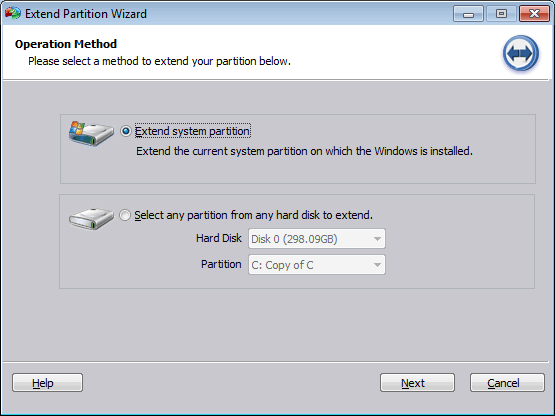














Comments are closed.