Want to get back hibernate option in Windows 10? Today, I’ll show you, How to show hibernate option in Windows 10? The “Hibernate” option is hidden in Windows 10. But, you can find it easily. In my previous tutorial, I showed you, how to get back hibernate option in Windows 8? But, it is the generation of Windows 10. A few days ago, I shared you Windows 10 and how to download Windows 10 from the official website of Microsoft. I also shared, the 100% working activators for Windows 10 users. If you have not updated still now, I’ll recommend you for updating your old Windows to the latest Windows 10. You can also read the tutorial about: How to get Windows 10 Original Version for Free? By the way, let’s come to the main topic. Let’s find the “Hibernate” option in Windows 10.
How to show hibernate option in Windows 10?
About “Hibernate”:
Hibernate option turns off the PC, but apps stay open. When the PC is turned on, you’re back to where you left off.
How to get the “Hibernate” option back in Windows 10?
Follow the steps below:
#1 First, click on the “Start” button and then click on the “Settings” option.
#2 Now, click on “Power and Sleep” option, then go to “Additional Power Settings“.
#3 Now, click on “Choose what the power button does“.
#4 Now click on “Change settings that are currently unavailable“.
#5 Now, you will see the “Hibernate” option. Just tick the check box of “Hibernate” and click on “Save Changes” button.
Done! Enjoy!
Thank you…





















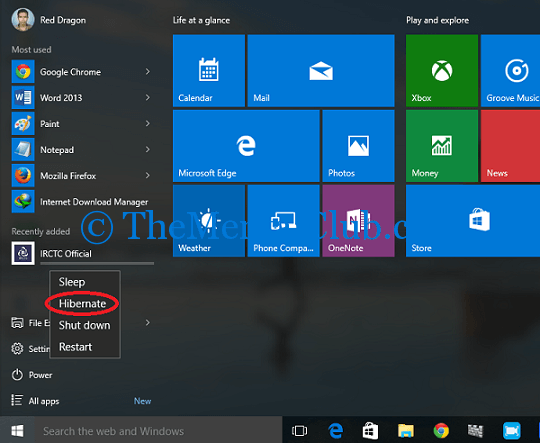
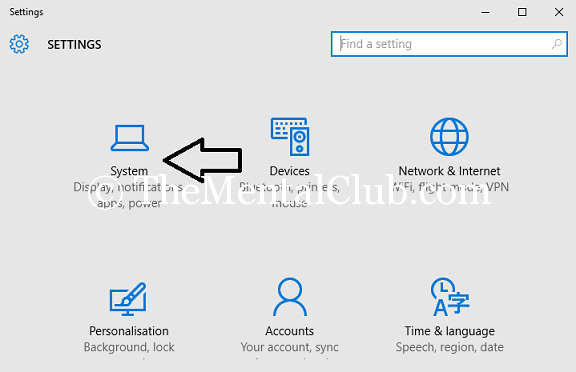
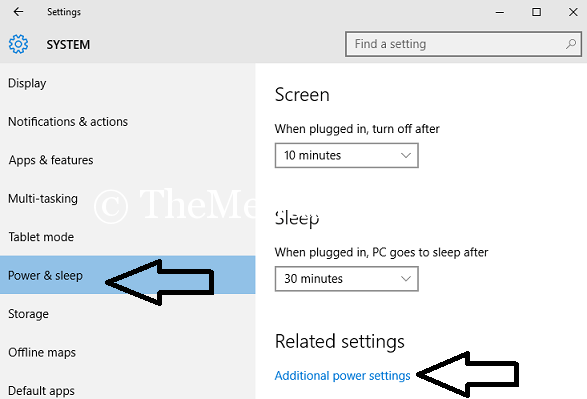
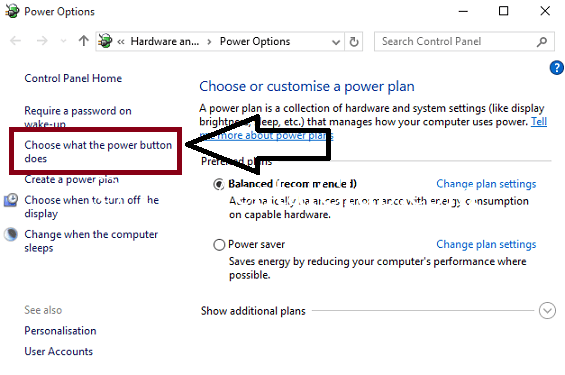
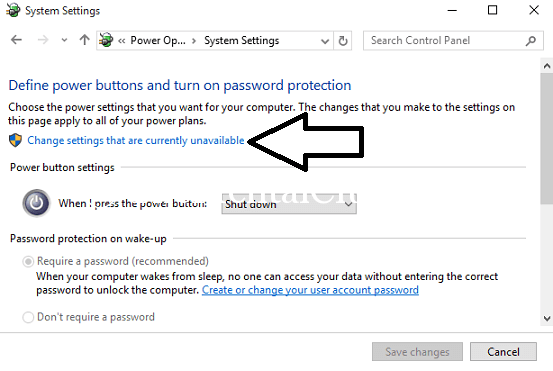
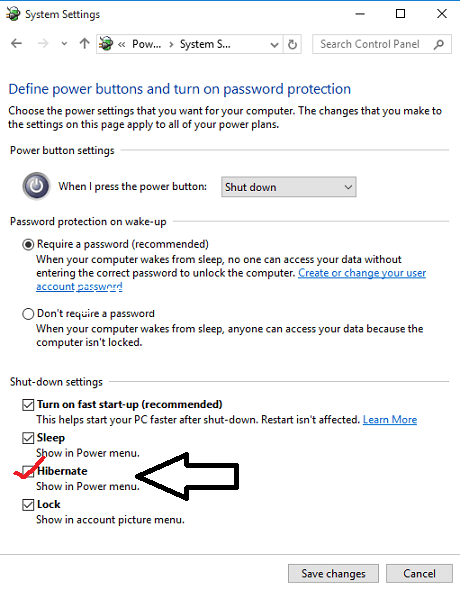









![0x8024200D Windows 10 Update Error [Fixed] 0x8024200D Windows 10 Update Error [Fixed]](https://thementalclub.com/wp-content/uploads/2018/01/0x8024200D-Windows-10-Update-Error-Fixed-100x70.jpg)


