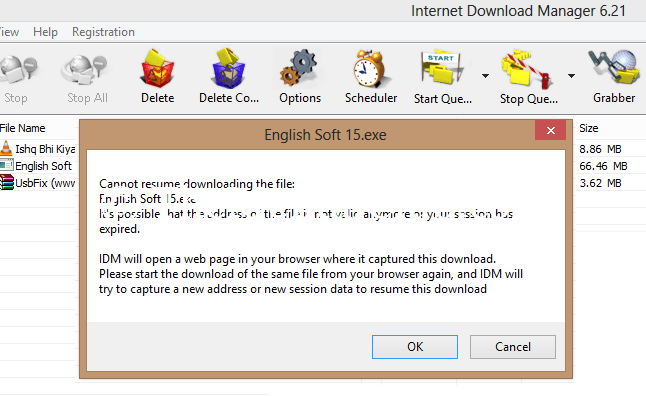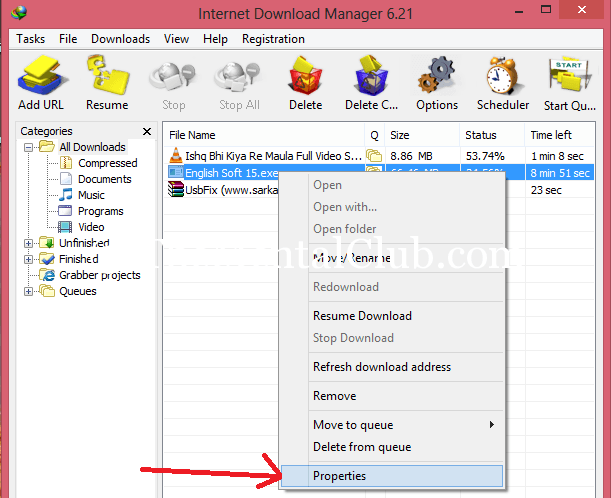Have you got “cannot resume downloading the file” message? – When you were trying to download something by using IDM (Internet Download Manager). If you are getting this problem at the time of re-downloading an incomplete file then this post for you.
About IDM:
You know IDM (Internet Download Manager) is a popular download manager of the world. Everyone use IDM. I think you also use it. The downloading speed of IDM is too much than others download managers. And it is very easy to use.
The message of IDM:
Cannot resume downloading the file: <File Name>. It’s possible that the address of the file is not valid anymore or your session has expired. IDM will open a web page in your browser in captured this download. Please start the download of the same file from your browser again, and IDM will try to capture a new address or new session data to resume this download.
How To Download Google Drive’s Large Files with IDM
Why does IDM show “cannot resume downloading the file”?
It is problem of IP. Because computer’s IP has been changed. Some websites have some restrictions. So you have to download without changing the IP address.
Did you change IP address?
I know that you did not change the IP address. But you disconnected the internet connection or you turned off your machine. Your pc is registered with a new IP when you connect to the internet. Not only your PC – every PC register with new IP. Suppose, your machine is now connected to internet. Tomorrow you will connect your computer to the internet. Now the fact is – today’s IP address and tomorrow’s IP address will not be same. So, new connection, new IP.
Now solution of “IDM cannot resume downloading the file”.
Your session is out. So, you are thinking to download the file again from beginning. No, you need not to download the file from beginning. Just start the new session and follow my steps:
Step 1: Don’t delete the incomplete downloaded file from IDM error list or broken list. Just resume it. It will show you a message for opening your download link, just click on “OK” button. Or you can visit your download page directly for starting a new session.
Step 2: Don’t click on “Start download” button. Just copy the URL and cancel it.
Step 3: Right click on “Broken” or “error” file or “incomplete” file and go to properties. Delete the URL from address bar and paste the copied URL to the address bar.
Step 4: Press “OK” and click on “Resume” Button. Your incomplete download will start. Have fun!!!
Problem? Watch the video tutorial.
Thank you for reading...