The inconvenience of iTunes: iTunes is an inbuilt media player and manager that was developed by Apple company. iTunes is not only an online broadcaster but also a mobile device manager. Therefore, when you have files on your iOS device like iPhone that you want to transfer to a computer, you can use iTunes. It supports files like Photos, Videos, and Music. However, when transferring with iTunes, you cannot selectively transfer the data types to your computer. You cannot even view the files by name. Moreover, with iTunes, you cannot be able to delete duplicates or organize your mobile data. The best alternative to iTunes that can transfer and manage data on your phone is Wondershare TunesGo software
Best iTunes Alternative for iPhone Users
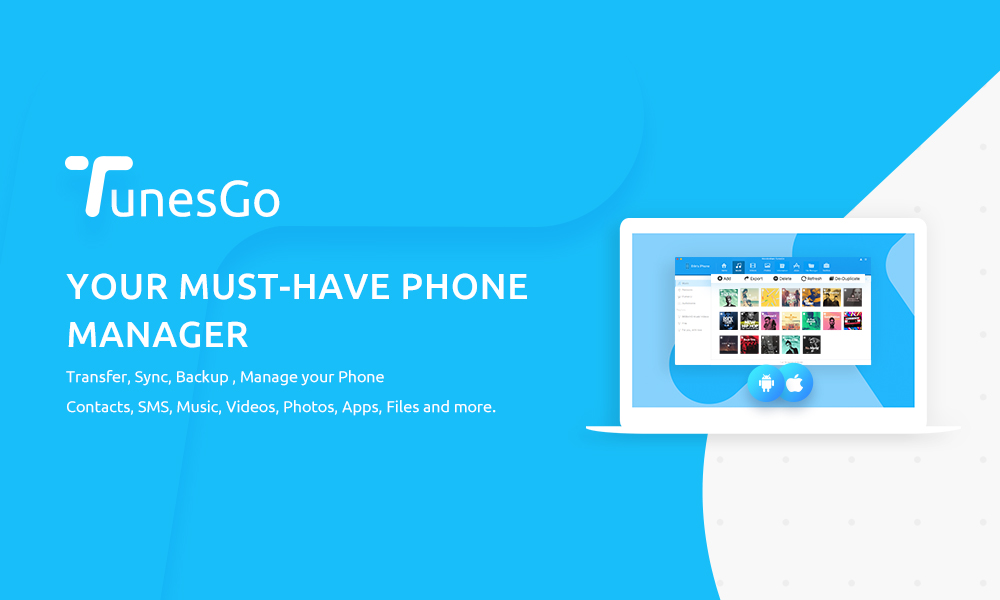
TunesGo-the best alternative to iTunes
Wondershare TunesGo is a very versatile tool that allows you manage data on your iOS device, iTunes and PC thus making it the best alternative to iTunes. It allows you to organize, transfer and delete duplicates of data types like Photos, Videos, Music, Contacts, SMS, Calendar, Podcasts, iTunes Library and others. Other than managing data, it also supports transfer data from your device as well backing up data to your computer. Moreover, Wondershare TunesGo allows you to restore your backup quickly. Furthermore, it can also fix your iTunes Library when you cannot find some files or fix the iOS system. TunesGo is cross platform software that supports Windows XP, Vista, 7, 8 and 10. For Mac OS, it can be downloaded on Mac OS X 10.7 and later. In the next part below, we have highlighted four powerful functions of Wondershare TunesGo software.
Functions of Wondershare TunesGo
- iPhone transfer-transfer music from PC to iPhone
Wondershare TunesGo is a great software that allows you to transfer music and photos from your computer to iPhone. The supported iPhone are iPhone 6, iPhone 7, iPhone 8, iPhone 5 and iPhone 4.The process is simple since you just need to connect your iPhone to the computer and select the music files that you want to transfer from your computer. You will be able to transfer Music files or Music folders within a click.
- Phone to Phone Transfer
TunesGo can also transfer data files from phone to phone. When we say phone to phone we mean from Android to Android, Android to iOS, iOS to Android and from iOS to iOS. You just need to connect your two phones to the computer, and you will be able to move videos, music, photos, contacts, SMS and others from your phone to another. This software supports the different brand of phones like; all iPhone series, HTC, LG, Blackberry, Sony, Samsung, Motorola, Techno, Innjoo, Oppo and much more.
- One-click backup iPhone to PC
When you want to backup files from iPhone to your PC seamlessly, you can use TunesGo. It can backup all your photos within a click. Moreover, it allows you to define a location on your PC where to save all the backups neatly.
- Ringtone Maker for iPhone- make ringtone and add ringtone to your iPhone
TunesGo is also a ringtone maker that enables users to create ringtones from existing music files on their devices or music library. It can create a ringtone that is has a maximum length of the 40s. The beauty of this software is that you can position the ringtone creator to the seconds that you want to create the ringtone out of it. From there, you can save the ringtone directly to your device or computer.
How to transfer files from PC to iPhone
With Wondershare, you can transfer your files from PC to iPhone effortlessly. The files that you can transfer are not limited to Music, Photos, Contacts, SMS, iTunes Library, Audiobooks and Photo library. Now let us see how to transfer files from PC to iPhone using TunesGo.
Related Article: How to transfer battery power from a smartphone to other smartphones?
Step 1: After installing TunesGo, launch it and connect your iPhone to it. Use USB to connect iPhone to the computer.
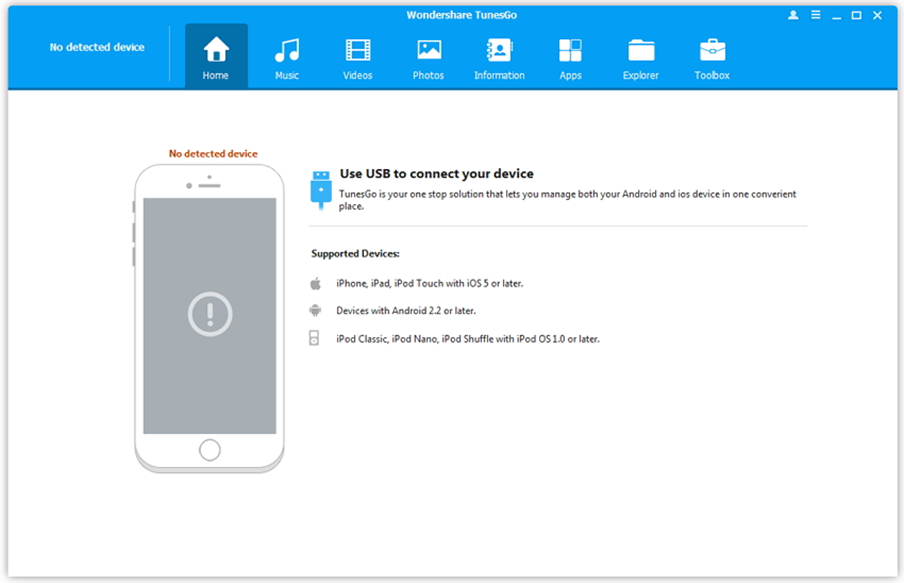
Step 2: A new window will appear, click on the files that you want to transfer be it, Photos, Videos or Music. In this case, we will opt for videos. Click on “Videos” button.
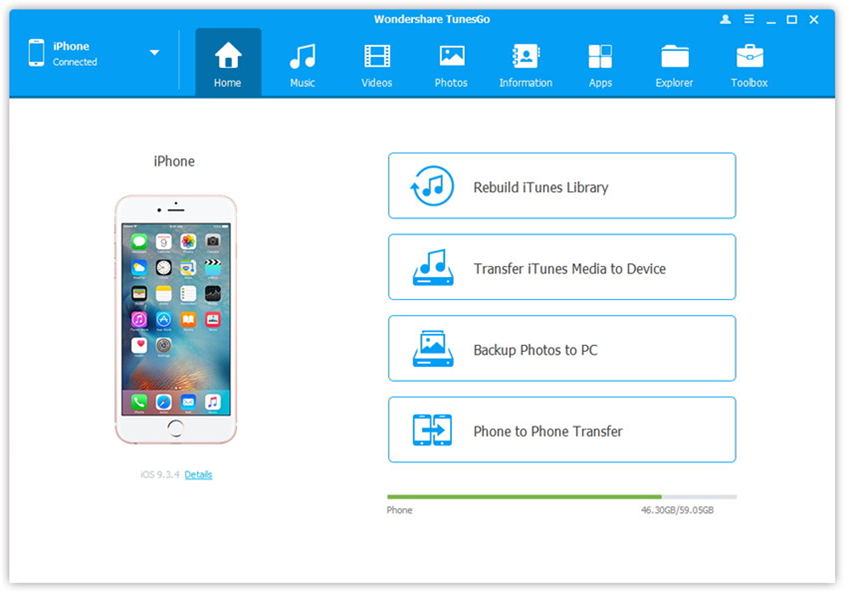
Step 3: Next, click on “Add” located at the upper left and then click on “Add Files” or “Add Folder” if you had arranged the videos in a folder on your computer.
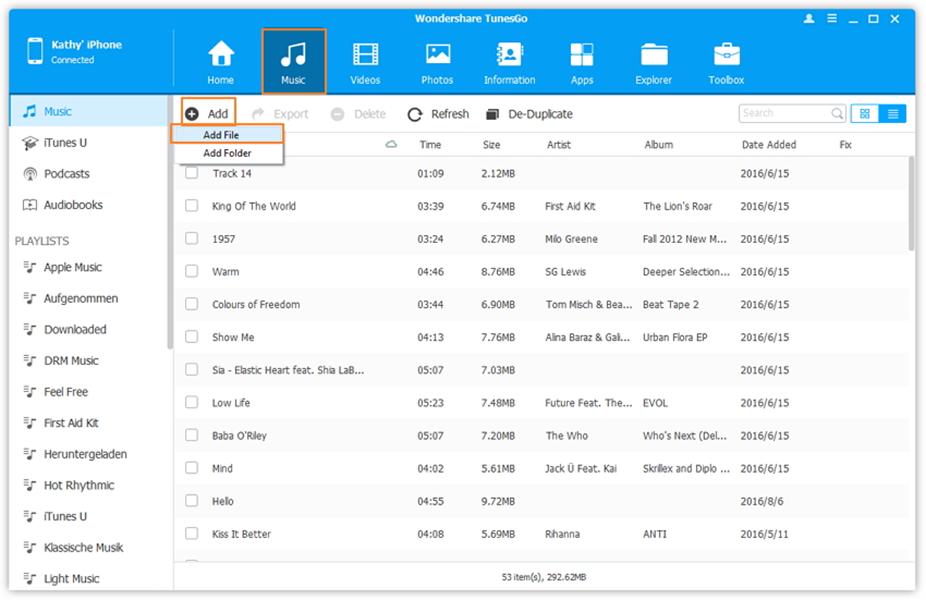
Step 4: Choose the files on video folder and click on “Open” and the files will be transferred. You can also drag the files from your computer to the program interface.
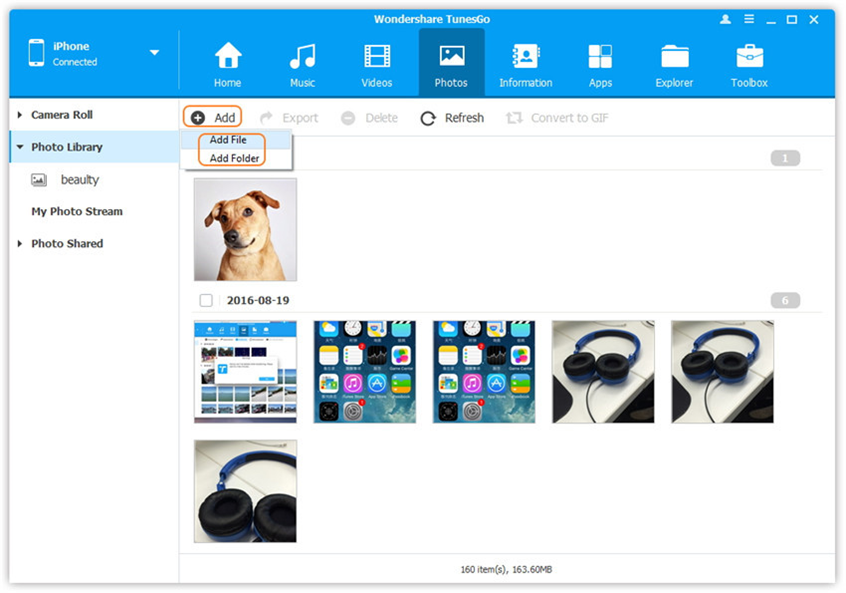
Congrats! You have now transferred files from your computer to iPhone.
Conclusion: Wondershare TunesGo software is a powerful phone manager that allows you to transfer different data types from computer to iOS device and vice versa. It also lets you to backup photos and creates your favourite ringtone from your music files. Download this software and try it out now.


































